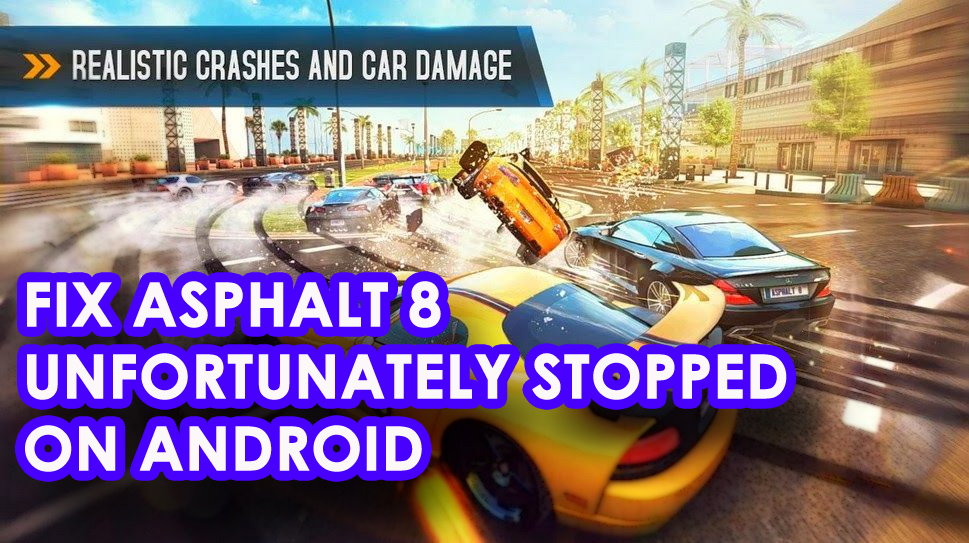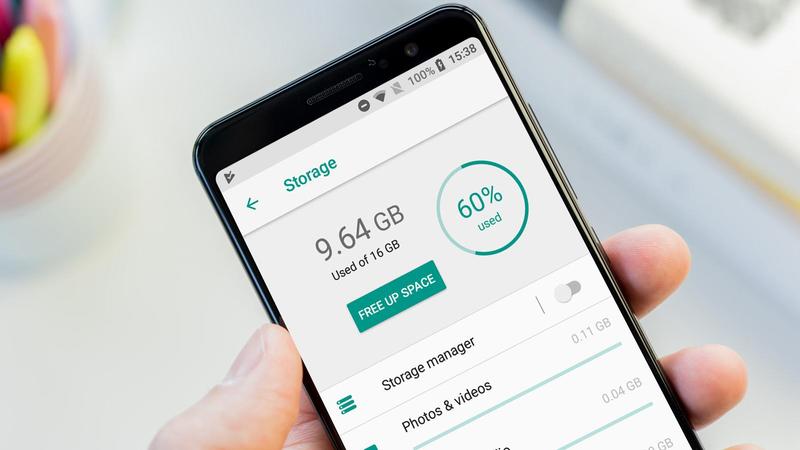Do you love to play games on your Android phone?
If yes then I would like to say that there are tons of Android games in Google Play Store that users love to play and Asphalt 8 is one of them.
This is one of the best racing games developed by Gameloft.
It’s a racing game that is loved by users and even I am interested in playing this game a lot. Its ideal graphics are very attractive and players can select their car and can do other features as well.
The challenging mode is quite interesting and forces users to play again and again.
But have you ever faced any kind of error while playing this game?
Many users have reported that they come across an error message “Unfortunately, Asphalt 8 has stopped” on Android. Even I have faced the same issue and believe me, it was so annoying.
But you don’t have to worry because, in this blog, I will discuss how to fix Asphalt 8 unfortunately stopped on Android phone or Asphalt 8 not working issue on Android.
How To Fix Asphalt 8 Unfortunately Stopped On Android
Many users have reported that after installing Asphalt 8: Airborne on their phone, the game was not running smoothly.
Some faced either lagging issues whereas some have come across “Unfortunately, Asphalt 8 has stopped” or “Asphalt 8 Unfortunately Stopped on Android device”
However, the reason for this error was due to junk of cache files, due to corrupt installation of the game, or due to corrupt software, etc.
So now, let us find out the ways to fix Asphalt 8 unfortunately stopped on Android.
Method 1: Restart Your Android Phone
The very first method to fix the error is simply restarting your phone.
Many errors or glitches are fixed by restarting the phone.
So Asphalt 8 error might get solved after you restart your phone. Well, this is not a permanent fix but yes, you can feel relax a little bit.
Method 2: Ensure Game File Is Downloaded Completely
While installing Asphalt 8, ensure your game is downloaded completely because it has ideal graphic quality.
So its file size is large, around 2GB. It can take time to download the entire game and it becomes very important to check whether all files are downloaded or not.

Method 3: Ensure Network Is Good
Many times, I have seen that if there is a poor network then it stops or experiences a lagging issue. This is because the game requires a good quality network.
Getting an error like Asphalt 8 unfortunately stopped on Android phone generally occurs due to poor network and stop in between.
Though the game does not require lots of data pack as the entire game is downloaded, only requires connecting with a number of users.
Method 4: Reinstall Asphalt 8 Once
When you still face the same issue the once you should reinstall the game. By doing this, the game will become normal as before.
But you should completely remove the temporary cache files of the game and delete them fully. After that, restart your phone once and install the game.
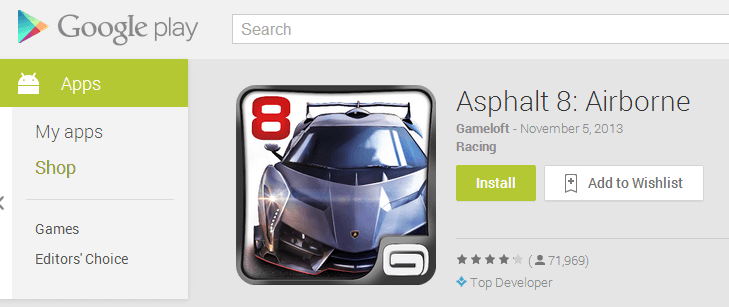
To remove the game, follow the below steps:
- First, go to the Settings menu
- Now go to the Installed Apps section
- There you have to choose Asphalt 8
- After that, click on “Uninstall” and choose OK
Method 5: Make Sure Your Device Has Enough Memory Space
The Asphalt 8 game is a large one and so you should ensure your device has enough storage space to play this game smoothly. At least your phone should have 3GB RAM and avoid opening any apps in the background during playing this game.
Some phones show lagging issues or the error message when there is low RAM, so just avoid this kind of issue.
Method 6: Clear Asphalt 8 Cache Files
When you come across Asphalt 8 unfortunately stopped on Android then make sure you remove the cache files of this game. Junk files are stored for a long time, which can show you errors.
Therefore, clearing all the cache files will keep you error-free and play the game smoothly. To delete the cache files, simply go to Settings > Installed Apps > Select Asphalt 8 > now click on “Clear Cache

NOTE– The steps can differ from the above-mentioned as per your smartphone.
Method 7: Delete Asphalt 8 Data
After clearing the cache files of the game, you should also move ahead and should Clear the Data of the game. By doing this, the game will come back to the default one. It will delete the temporary files like Login data, cache files, account, database, history, etc.
To clear data from the phone, simply go to Settings > Installed Apps > Select Asphalt 8 > now click on “Clear Data
Method 8: Asphalt 8 Not Support
If you still come across the same issue then it might be due to an incompatibility problem. Yes, many times the game does not support your phone and the result is, you cannot play it. In this situation, you should update your phone once and try to run on the latest version.
Maybe this solution helps you to return to the game and play without any error. In fact, updating your device will also remove several bugs and issues.
Method 9: Do Factory Reset Of Your Phone
When everything fails then you should give it a last try and that is doing a factory reset of the device. If you really want to get rid of “Unfortunately, Asphalt has stopped” on Android then only factory reset can help you.
After doing this, now open the game and I hope you can play the game without any error.
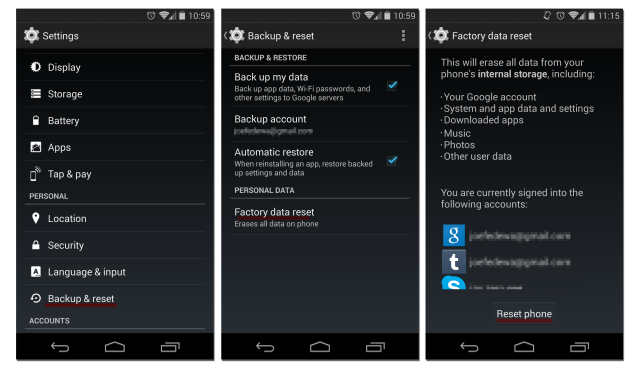
Bonus Tip: How To Recover Lost Data From Android After Factory Reset
While doing a factory reset, you might come across some data loss situation and your valuable data can get wiped away. But you don’t need to worry if you want them back because you have a chance to retrieve them.
Using the Android Data Recovery program, you can recover deleted data from Android after factory reset. This is the best and world’s most popular recovery software that restores every lost or deleted file from any Android phone without any backup required.
It can restore lots of important data like photos, videos, notes, contacts, call history, messages, documents, audio files, and many more. The software supports all types of Android phone models like Samsung, LG, Sony, Huawei, Nokia, Oppo, Vivo, Realme, Xiaomi, and others.
Android Data Recovery- Recover lost/deleted data from Android phones
The best and effective tool to recover lost, deleted, inaccessible data from Android phones. Some unique features include:
- Directly recover several data types like photos, contacts, SMS, videos, WhatsApp, call logs, documents, notes, etc.
- Recover lost data in any critical situation like a broken screen, accidental, unintentional, factory reset, formatting, virus attack or other reasons
- Provides one-click option to "Recover" deleted files without backup



Conclusion
So in this blog, I have discussed 9 useful methods to fix Asphalt 8 Unfortunately Stopped on Android phone. I hope going through those ways will surely allow fixing the error message. And the solutions will work for any Android device.
Further, if you have any suggestions or queries then kindly drop them in the below comment section.
You can further reach us through our social sites like Facebook & Twitter

Sophia Louis is a professional blogger and SEO expert from last 11 years. Loves to write blogs & articles related to Android & iOS Phones. She is the founder of Android-iOS-data-recovery and always looks forward to solve issues related to Android & iOS devices