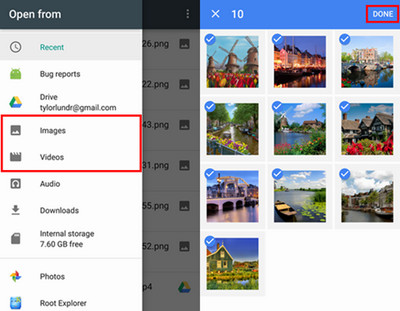In today’s generation, every people relies on their Smartphones as the phones do almost every work that people need. At the same time, it also stores lots of data that we can easily access whenever required.
Phones have huge memory where users store music, documents, photos, videos, games, and other data. And I would say that when all these data are stored on a phone then they all become important.
And to be honest, after some time it feels that if the phone gets lost then it’s fine but data should not be deleted for any reason.
This is a fear of every user because nobody knows when they will come across a data loss situation. That is why it is important to back up all important data from the phone in a safe place. When data is backed up then though you encounter a data loss scenario, you can restore them later on easily.
Previously I have already discussed How To Recover Deleted Data From Samsung Galaxy Note 10/10+ and today in this blog, I will explain to you how to backup and restore Samsung Galaxy Note 10.
Method 1: Use Google Backup And Restore
Google Backup and Restore helps you to back up all important data like contacts, photos, bookmarks, videos, user dictionaries, apps, and other settings. And at the same time, this service also allows you to restore the data when they are lost.
Follow the below steps as mentioned:
Step 1: Choose the Apps icon from the Home screen
Step 2: Now from here, choose Settings
Step 3: Then opt Backup and Restore
Step 4: Select the appropriate account from the backup account
Step 5: Finally, all selected data will be backed up to Google Cloud
Step 6: Now go to the Backup and Restore setting and log in with the same user id and password used for backup
Step 7: After this, a list of backed-up data will be seen. From here, you can restore those data and settings easily
Method 2: Backup And Restore Galaxy Note 10 Using Samsung Kies
Samsung users already know about this feature and it helps to backup data like contacts, photos, messages, videos, etc from the phone to Windows or Mac PC.
- First, launch Samsung Kies and then connect your phone to your PC, choose your phone name under connected devices
- Then select the Data Backup tab from Backup/Restore
- Here choose the items that you want to backup and then press Backup Doing this will backup all your selected data to the PC
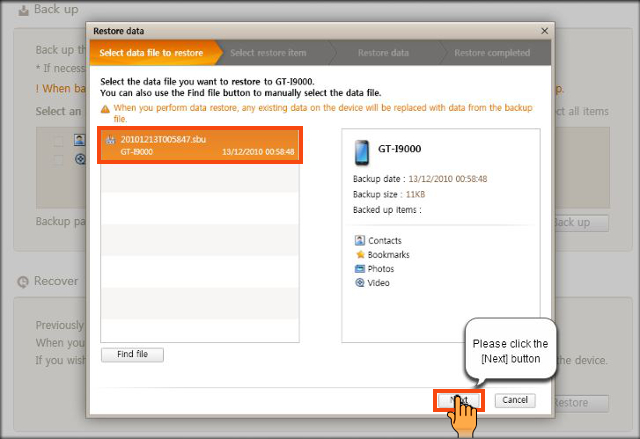
Now when you want to restore the lost data, then simply tap on the Find File option and choose the files manually. After selecting the files you want to restore, simply click on the Restore button.
Method 3: Use Samsung Cloud To Backup And Restore Data From Galaxy Note 10
This is also one of the useful ways that help to back up and restore all important data from Galaxy phones. Samsung Cloud is used by several users as it allows them to save several types of data.
Check out the steps to back up and restore data from Samsung Cloud here.
Don’t Miss: 7 Methods To Backup And Restore Data From Samsung Galaxy Fold Without Data Loss
Method 4: Backup And Restore Samsung Galaxy Note 10 Using Samsung Account
If you have a Samsung account and if you have used it before to backup data then it will also allow you to restore those data easily.
Follow the steps as guided for backup and restore.
Steps to backup data from the Samsung account:
- Click on Apps > Settings > Backup and reset and then click on Backup my data
- Now when prompted, sign in using Samsung Account
- Choose the data you want to backup and touch the slider to switch on Auto backup Then click on OK
- Now click on the Backup Now option
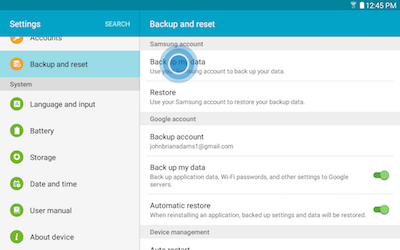
Steps to restore data from the Samsung account
- Click on Apps > Settings > Backup and reset and then click on Backup my data
- Then click on the Restore option
- Here choose the data you want to restore and tap on Restore Now
Method 5: Backup And Restore Using Samsung Smart Switch Application
Using the Smart Switch app, you can also restore the deleted data if you have previously backed up. To use this app, you should install it on your computer.
You should CLICK HERE to go through the steps to back up and restore Samsung Galaxy Note 10 using Smart Switch.
Also Read: 6 Methods To Backup & Restore Data From Samsung Galaxy S10/S10+
Method 6: Use Google Drive To Backup And Restore Samsung Galaxy Note 10
Google Drive is yet another option to back up Android data. It backup videos, photos, music, and other files easily.
NOTE– Google Drive does not backup contacts, text messages, WhatsApp, etc as contacts are synced separately.
Steps to backup data using Google Drive:
Step 1: First, go to the Google Drive app or open it in the browser
Step 2: Now log in with user name and password if not logged in
Step 3: Choose the files that you want to backup
Step 4: At last, sync the device and the chosen data will be saved to Google Drive
Follow the steps to restore data from Google Drive
Step 1: First, open the Google Drive app and log in with your user id and password
Step 2: After this, you will see the list of files you have backed up like videos, photos, documents, etc.
Step 3: Select the files and then click on the Download option. By doing this, your files will get restored on your device
Method 7: Backup And Restore Galaxy Note 10 Using Android Backup And Restore Tool
Apart from the above-mentioned 6 methods, there is yet another alternative way and that is Android Data Backup & Restore. This is one of the best choices that easily backup every data from Galaxy Note 10/10+ to PC and whenever any data loss scenarios happen then it allows us to restore them.
Backing up data is easy from Android/Samsung phone to PC and then previewing the data before restoring them. This is easy to use and one of the best ways to deal with any kind of data loss situation. So without any worry, simply Download Android Data Backup & Restore Tool and back up every important data from your Samsung/Android phone.
Steps to follow for Android Backup and Restore Tool
Conclusion
It’s very important to back up every essential data because nobody knows when you can encounter a data loss situation. So for your convenience, I have discussed a few best and most effective ways to backup and restore Samsung Galaxy Note 10 and Note 10 Plus.
Further, if you have any suggestions or queries then don’t forget to mention them in below comment section.
You can further reach us through our social sites like Facebook and Twitter

Sophia Louis is a professional blogger and SEO expert from last 11 years. Loves to write blogs & articles related to Android & iOS Phones. She is the founder of Android-iOS-data-recovery and always looks forward to solve issues related to Android & iOS devices