When your important files or photos are deleted on Windows or Mac then you get them back from its Recycle Bin folder. But do you have any idea of how to recover deleted files from Android phone recycle bin? Do Android phones have a recycle bin option? If yes then where it is located and what types of files are stored here would be the first question to know, right?
Don’t worry, in this tutorial I will guide you on whether there is a recycle bin on Android or not and how to restore permanently deleted files from Android recycle bin.
So let’s read this article completely.
Is There A Recycle Bin On Android Phone?
Well, we all are aware of the “Recycle Bin” folder that we get on our computer. It makes it easy to restore deleted files from the folder that gets deleted intentionally or unintentionally. From this folder, you have the option to redeem the items that are erased permanently from the PC.
But when we talk about Android then it does not have a recycle bin option. If any data gets deleted from the phone then they are not available on recycle bin as such kind of older is not present.
However, the deleted files still remain in the internal memory of the device but in invisible form. So here you need to use some sort of data recovery software to retrieve those files.
Where The Deleted Files On Android Phone Are Stored?
There are many users who ask me if there is no recycle bin option on Android then where do the deleted items go?
The actual fact is when your data are deleted from the device, they don’t go anywhere but present in the device itself. Space is marked as “unused” and any new data can get saved. But here you should know that the data is still there on your device unless it is overwritten.
So as the staff is present in the device itself, you can still recover them without recycle bin folder. You need to use a powerful Android Phone Recovery tool. It deeply scans the internal as well as external memory to find the missing items.
Note– Nowadays, many Android phones like Samsung, Xiaomi, etc have recycled bin folders where you can find the deleted items and restore them for the past 30 days.
Part 1: How To Recover Deleted Files From Android Recycle Bin Without Backup (Recommended)
If you don’t know what to do after files are deleted then I will suggest you use Android Data Recovery software. This is the best Android recycle bin data recovery tool that easily restores deleted files from Android phones without backup. It has the capability to find the missing items from internal and external SD cards.
The software has the highest recovery rate and even experts suggest this to use. The Android recycle bin recovery works in any data loss situation like deleted accidentally, malware attack, system crashing, rooting, flashing ROM, formatting, etc.
The Android recycle bin recovery is easy to use and allows you to use the software without any technical knowledge. It can restore user data such as contacts, photos, videos, documents, notes, call logs, WhatsApp chats, text messages, and many more. It supports all Android phone brands like Samsung, LG, Sony, HTC, Xiaomi, Lenovo, Nokia, Motorola, Vivo, Oppo, Huawei, Google, and several others.
Therefore, you just need to Download Android Data Recovery software and recover deleted files from Android Recycle Bin easily.
To know how to use the software, go through the user guide.
Android Data Recovery- Recover lost/deleted data from Android phones
The best and effective tool to recover lost, deleted, inaccessible data from Android phones. Some unique features include:
- Directly recover several data types like photos, contacts, SMS, videos, WhatsApp, call logs, documents, notes, etc.
- Recover lost data in any critical situation like a broken screen, accidental, unintentional, factory reset, formatting, virus attack or other reasons
- Provides one-click option to "Recover" deleted files without backup



Part 2: How To Get Recycle Bin On Android Phone?
Well, if your Android phone does not have a recycle bin option then you can make use of third-party apps. There are several of them like:
Dumpster
If you are looking for a recycle bin option like a computer on an Android phone then Dumpster can help you. Once you install it on your Android phone, you can get the same feature as a computer. With the use of it, your photos, videos, documents, audios, and even APK files when deleted will be found on the Dumpster folder.
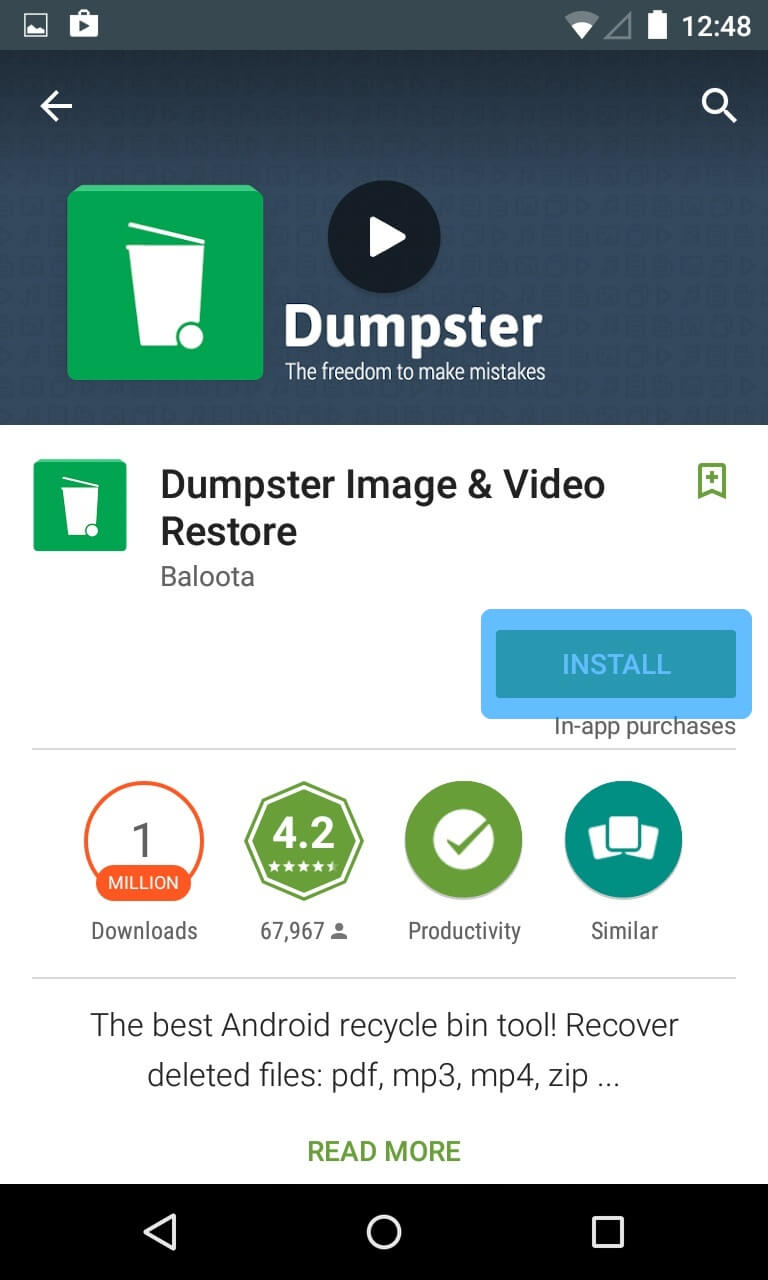
From here, you can restore the items by just opening the app and look for the missing items. Then click on the Restore option to do Android recycle bin data recovery.
Recycle Bin
This is also known as Trash that gives you a temporary storage location. Here you can store important files on Android. When you wish to delete any file with Recycle Bin then you can get results through the “Send To”, “Open With”, or “Share it” option to transfer files to Recycle Bin.
When you want to remove the files permanently then you have to go to Recycle Bin. And enable the “Permanently Delete the File” option. And even you can restore the deleted files from the same folder as well.
Google Photos
Every Android phone users very well know about Google Photos and its features. Its a great way to save your images and videos for later use. In addition, if you enable the sync option then it automatically saves all your pictures, gifs, screenshots, videos etc. You can also restore and access them whenever you wish.
Google Drive
Google Drive is yet another best way to store all your important files like photos, videos, documents, notes, music and other files. It allows 15GB storage space where users can store plenty of their files in safe way. It is easy to use and can be accessed from anywhere. If any files are deleted by accident then you can easily restore them from My Drive option or from Trash folder.
FAQ:
How To Recover Deleted Files From Recycle Bin After Empty In Android?
When your files are deleted from Android phone then they are not deleted permanently from the device. They are still present in the device in hidden form. If you have created a backup then those files can be restored. Otherwise, you should go for Android Data Recovery software to recover deleted files from recycle bin after empty in Android.
How To Recover Permanently Deleted Photos From Android Recycle Bin?
Photos are important for everyone and when they are deleted then users don’t know how to retrieve them. If an Android phone has recycle bin option then you can get those pictures from there. Otherwise, you can check Google Photos or Google Drive for the missing pictures on Android. If not then with the use of powerful data recovery software, the deleted photos from the Android recycle bin can be recovered.
How do I access the recycle bin on my Android?
The recycle bin is also known as Trash bin on Android. If your Android device has recycle bin option then follow the below steps:
- First, click on Gallery
- Then on the top right corner, click on three-dot
- Now from the drop-down menu, click on Recycle Bin option and turn it on
- Here you will see all recently deleted photos and videos
Do Samsung phones have a recycle bin?
Similar to computers, Samsung Galaxy phones have recycle bin option where you can restore deleted items. In fact, these feature is now available on latest Android OS. From the dropdown menu, simply click on Recycle Bin option and all your disappeared data will be seen here
Conclusion
There is no doubt that Android phones don’t have recycle bin option. But this is also true that nowadays many phones are coming with the “recycle bin” option. If your important data are deleted and you want to recover then the best option is to go for Android Data Recovery software. This is a professional tool that to restore deleted files from Android recycle bin.
For further queries or suggestions, you can drop them in the comment section.
You can further reach us through our social sites like Facebook & Twitter

Sophia Louis is a professional blogger and SEO expert from last 11 years. Loves to write blogs & articles related to Android & iOS Phones. She is the founder of Android-iOS-data-recovery and always looks forward to solve issues related to Android & iOS devices

