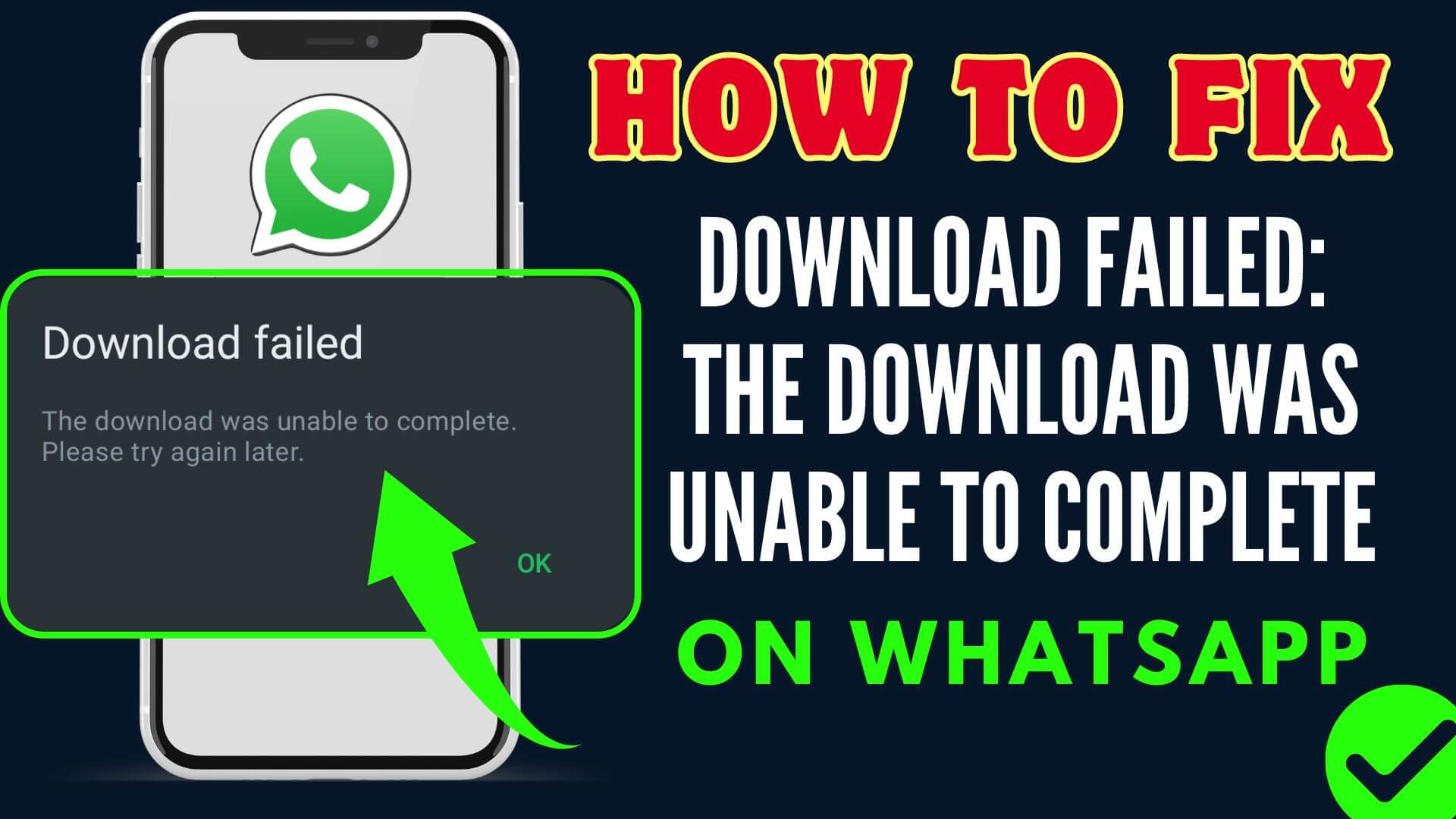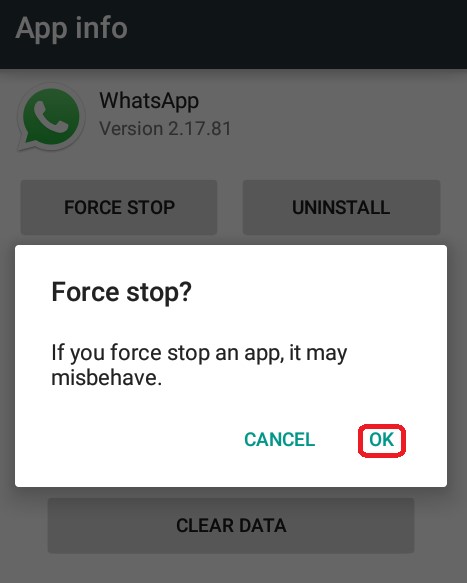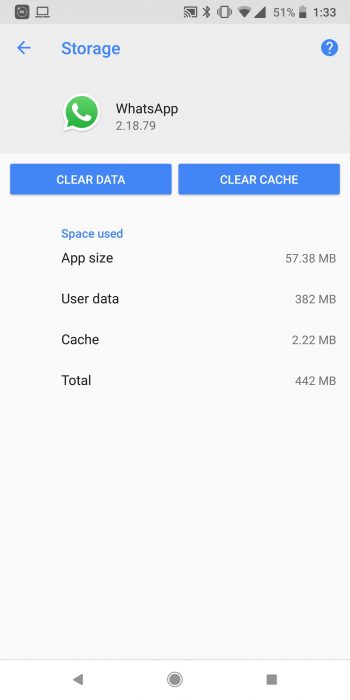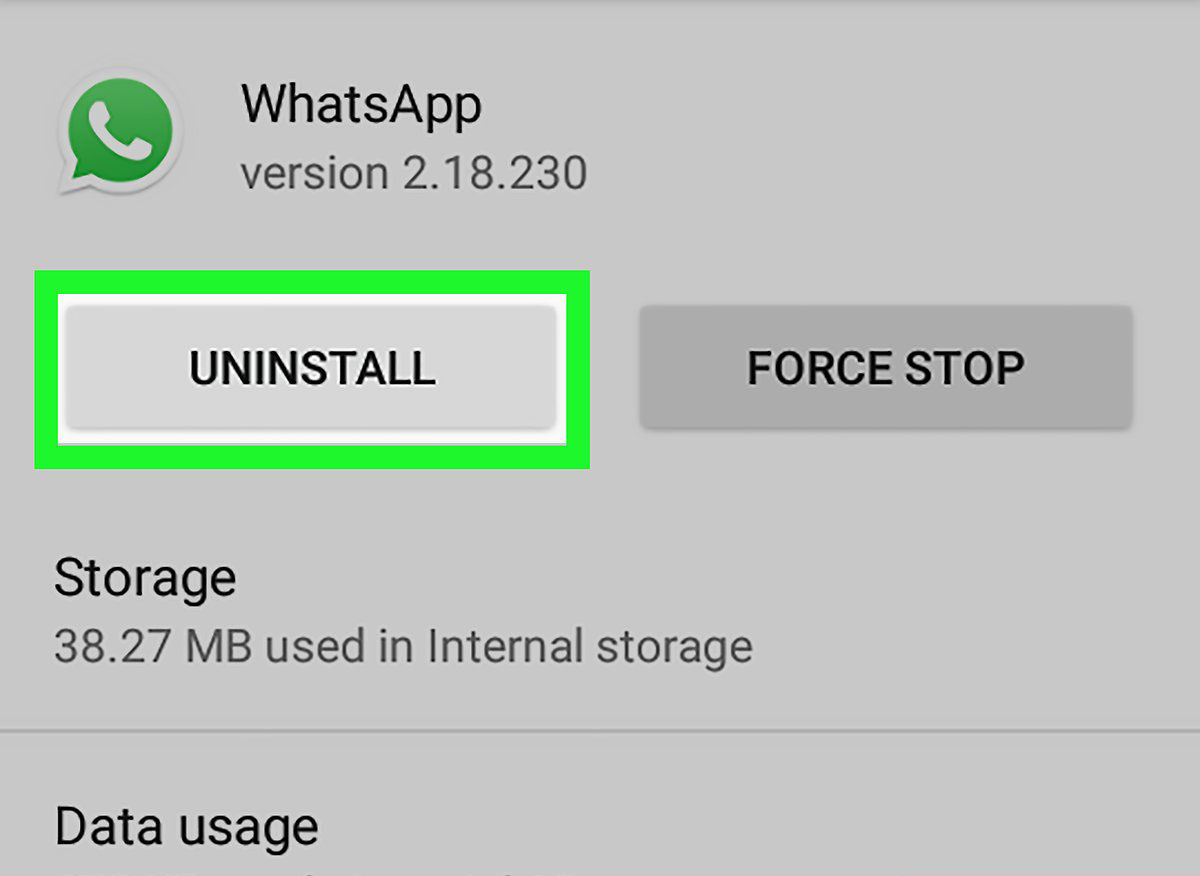Have you encountered “DOWNLOAD FAILED: The Download was Unable to Complete Please Try Again Later” on WhatsApp? If yes then don’t panic and go through this article completely.
Whatever error you have come across is not a new thing to experience as plenty of users have previously reported about the same issue. It isn’t very pleasant and should be fixed immediately.
To help you out of this situation, I have come up with this article. Here, you will learn how to fix “The Download Was Unable to Complete” on WhatsApp.
So let’s go ahead.
Video Guide:
Fix “The Download was Unable to Complete Please Try Again later”
It’s time to walk through all the possible fixes for the WhatsApp error on Android phones. So without wasting much time, let’s read further.
Method 1: Check Internet Connection
Poor or unstable internet is one of the major reasons for the Download Failed error on WhatsApp. You must check if there is a strong internet or not. If not then you should switch from one network to another or restart the router. Or else change from Wi-Fi to mobile data and see if this works for you.
Method 2: Force Stop WhatsApp
You can get rid of the error by force-closing the WhatsApp. This will close the app completely from the device and will restart it again.
Follow the below steps:
- First, open Settings on your device.
- Then, click on Apps.
- After that, click on Manage Apps.
- Next, click on WhatsApp.
- Finally, click on Force Stop
Method 3: Check App Permission
The next solution is you check the app permission on your device. If not allowed then it can show you such kind of error.
Follow the below steps:
- First, launch Settings on your phone
- Now, click on Apps > App info > WhatsApp, then click on Permission
- Next, check if everything is allowed or not
- If not then allow all and then check if the problem is resolved
Method 4: Update WhatsApp
Many users have reported successfully fixing the Download failed error by updating the WhatsApp app to the latest version.
- First, open the Google Play Store on your Android phone
- Now, search for WhatsApp
- Here, check if the app needs an update
- Finally, tap on the Update option, after that, check if the error is resolved you can download the file
Method 5: Delete WhatsApp Cache
Even deleting the app cache is also one of the ways to fix the issue. It’s because the app gathers lots of cache files while using and when gets corrupted can pop up such error message.
Steps to delete WhatsApp cache:
- First, open Settings on your phone.
- Now, go to Apps, and find WhatsApp.
- Next, click on App info, then the Storage option & choose Clear Cache.
- Once done, check if you can able to download any content from WhatsApp
Method 6: Check Date & Time
The download failed error can also occur when your device has the wrong date and time. Make sure that both the time and date are correct otherwise, you will not be able to download your media files on WhatsApp.
Method 7: Reinstall WhatsApp
When none of the above methods work for you then you should re-install the WhatsApp once. This will surely help to get rid of the error because it removes any kind of bug and installs the app freshly.
Here are the steps to follow:
- First, click and hold the WhatsApp app unless you get the Delete icon or Uninstall
- Then, click on the Uninstall option
- Now, open the Google Play Store and search for WhatsApp
- Finally, tap on the Install option
Once done, check if everything is working fine.
Conclusion
Finally, the blog ends here and I hope whatever solutions discussed here have helped you to fix The Download Was Unable to Complete” on WhatsApp. However, the error can occur to any user but there are ways to troubleshoot it. Follow the methods suggested for you and get rid of the problem.
You can further reach us through our social sites like Facebook and Twitter. Also, join us on Instagram and support us by Subscribing to our YouTube Channel.

Sophia Louis is a professional blogger and SEO expert from last 11 years. Loves to write blogs & articles related to Android & iOS Phones. She is the founder of Android-iOS-data-recovery and always looks forward to solve issues related to Android & iOS devices