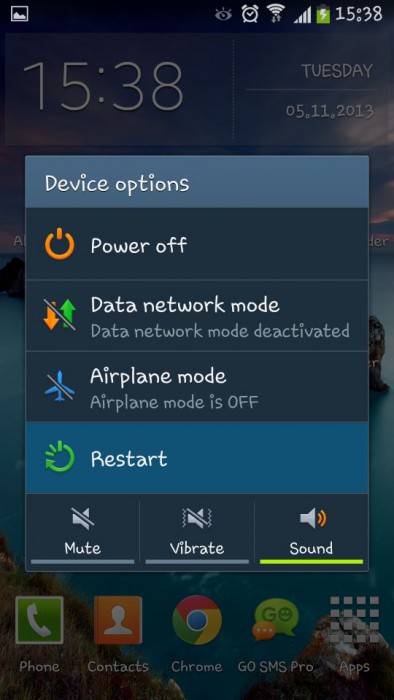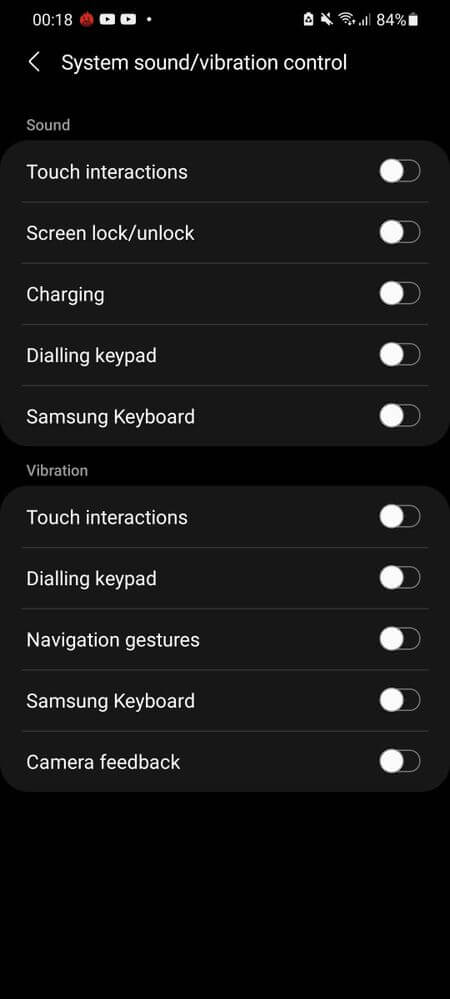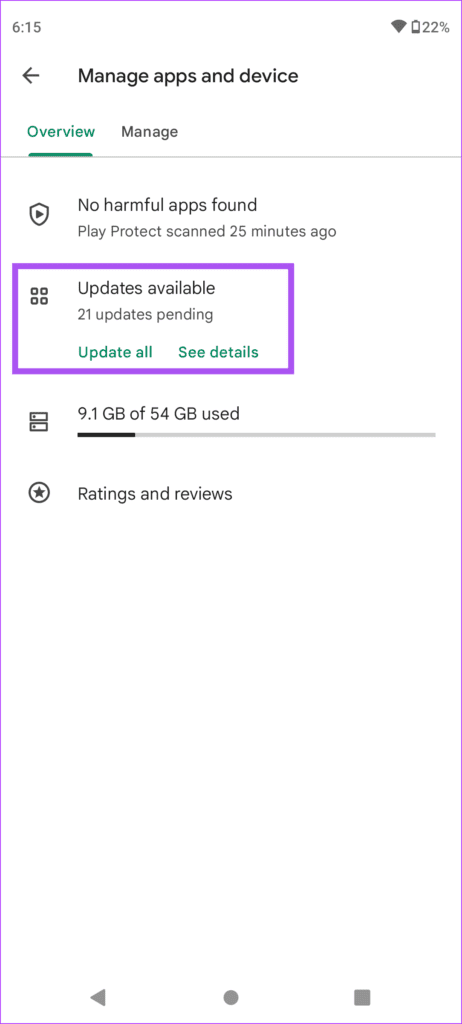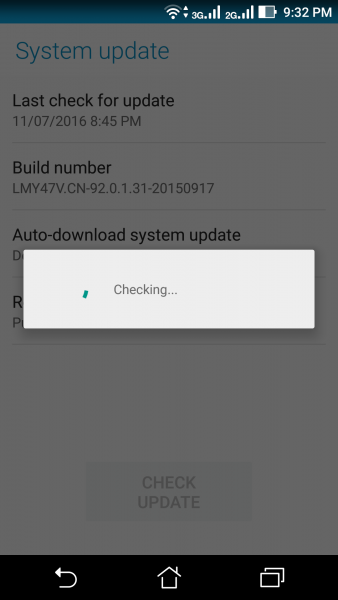Are you facing Haptic Feedback not working on Android or Samsung phones? Willing to know why such an issue is troubling you and how to get rid of it? Don’t worry, this blog will help you troubleshoot the problem.
Many users have been reporting about Android Keyboard Haptic Vibration Not Working when Typing or Android 13 haptic feedback not working. This kind of error occurs unexpectedly and irritates as well.
So I have come up with this article to guide you on how to fix Haptic feedback not working on Android phone.
Don’t Miss: 10 Ways To Fix Gboard Not Working On Android Phone
How To Fix Haptic Feedback Not Working/Keeps Stopping On Android?
Now, it’s time to find out some of the best fixes for the problem of Gboard haptic feedback not working on Android/Samsung devices.
So let’s read further.
Solution 1: Force Restart Device
Restarting is one of the best and simplest ways to fix any kind of error quickly. Many experts suggest restarting your phone once to get rid of any kind of glitches or bugs that occur on the phone. Just press and hold the Volume Up + Power button unless the logo appears.
Now, wait unless your phone reboots, and then check if the error is resolved. If not then move to the next solution.
Solution 2: Check Whether Haptic Feedback Is Turned On
You must check whether Haptic Feedback is enabled or not. The issue can occur anytime when it’s disabled because the keyboard settings are easily controlled at the fingertips.
Here is what you have to do:
- First, open Settings > click on Sounds and vibrations
- Now, choose the System Sound or vibration control option
- Next, you must check whether the Dialing keypad, Charging, Touch interactions, Navigation gestures, and keyboard toggles are turned on under Vibration
Once done, check whether the haptic feedback not working on Android is fixed or not.
Solution 3: Verify Keyboard Preferences
When the error continues you should also check the preferences of the Android keyboard. This feature is enabled by default but still, it’s suggested to verify once.
Follow the below steps:
- First, go to Settings on your device
- Now, move down and choose System
- Here, choose Languages and Input
- After that, click on the On-screen keyboard
- Next, choose the keyboard on your device like Gboard
- Then, click on the Preferences option
- Now, move on and see if “Haptic Feedback on keypress” is turned on or not. Click to enable if it’s not.
Also suggested to verify “Vibration Strength on Keypress” for keyboard option.
- Finally, open the Android keyboard and see if the issue is still occurring or fixed.
Solution 4: Validate Device Vibration Intensity
Whatever device you are using, its Vibration Intensity is always set as a medium. But when your phone is unable to vibrate as required then it might have become low by mistakenly.
Here is how to check and increase the intensity:
- First, launch Settings > click on Sounds and vibration
- Now, click on the Vibration Intensity option
- Finally, increase vibration intensity to the maximum.
Solution 5: Check & Update Keyboard App
Whatever keyboard you are using on your phone, needs an update from time to time. When you come across an error on your haptic feedback then check if it requires an update.
Check out the below steps:
- First, open the Google Play Store and click on the account profile
- Now, click on Manage Apps & Device
- Then, click on Updates available
- Here, check if Gboard is in the list of pending updates
- Finally, click on Update option and the app will be updated to the latest version
That’s it.
Solution 6: Turn On Touch Vibration On Phone Settings
You must also check if touch vibration is enabled or not on your Android phone.
Here is what you need to do:
- First, open Settings and then click on Sounds & Vibration option
- Now, move to Touch Vibration
- Here, click on the beside option to turn on
Once you have done it, you can see that haptic feedback is working
Solution 7: Check & Update Android OS
In addition to updating the Gboard app, you should also check if your phone needs an update. It is important because most of the apps do not work correctly when the device’s OS runs on the old version.
Check the below steps:
- First, go to Settings > move down to System Updates
- Now, click on Check for Updates
- After that, click on Download and Install option if any update is available
Once done, check if the keyboard is working without any problem
Solution 8: Go For Different Keyboard
When Gboard haptic feedback not working on Samsung or Android phones then you can try to switch between keyboards. You can go for a Samsung keyboard or a Google keyboard.
Follow the steps to change the keyboard:
- First, open Settings on your phone
- Now, click on the General Management option
- After that, choose the Keyboard list and default
- Finally, click on Default Keyboard and change it
That’s it.
Solution 9: Reset All Settings
Even resetting the settings of your device can help you to fix Android Keyboard Haptic Vibration Not Working. Due to third-party apps or any other reason, the device settings can show you an error.
Therefore, you are suggested to check these settings and try to fix the issue.
Here is what you have to do:
- Launch Settings on your Android/Samsung phone
- Then, go to the General Management option
- Now, click on Reset and then Reset All Settings
Solution 10: Contact Support
Even after following the above tricks, if you still face the same problem then it’s time to get help from the support team. If you are a Samsung phone user then contact Samsung support to fix haptic feedback not working on Samsung S23/S22/S21.
The error can occur due to hardware or software problems, so it’s better to contact the support team and explain the issue.
Conclusion
Finally, the blog ends here and I hope you have successfully fixed Haptic Feedback not working on Android/Samsung phone. The issue can occur to any phone user and due to various reasons but instead of getting fret, you should look for troubleshooting ideas.
Further, if you have any suggestions or queries then drop them in the comment section below.
You can further reach us through our social sites like Facebook and Twitter

Sophia Louis is a professional blogger and SEO expert from last 11 years. Loves to write blogs & articles related to Android & iOS Phones. She is the founder of Android-iOS-data-recovery and always looks forward to solve issues related to Android & iOS devices