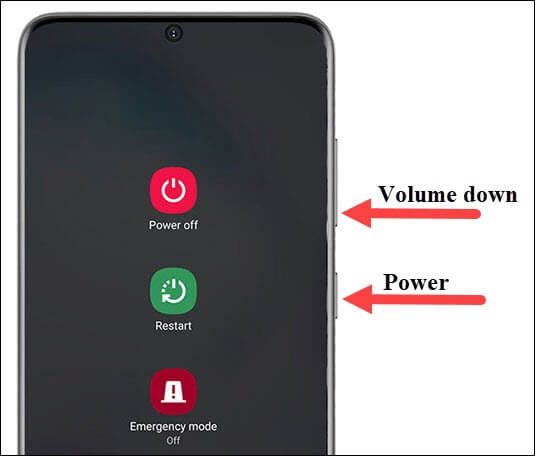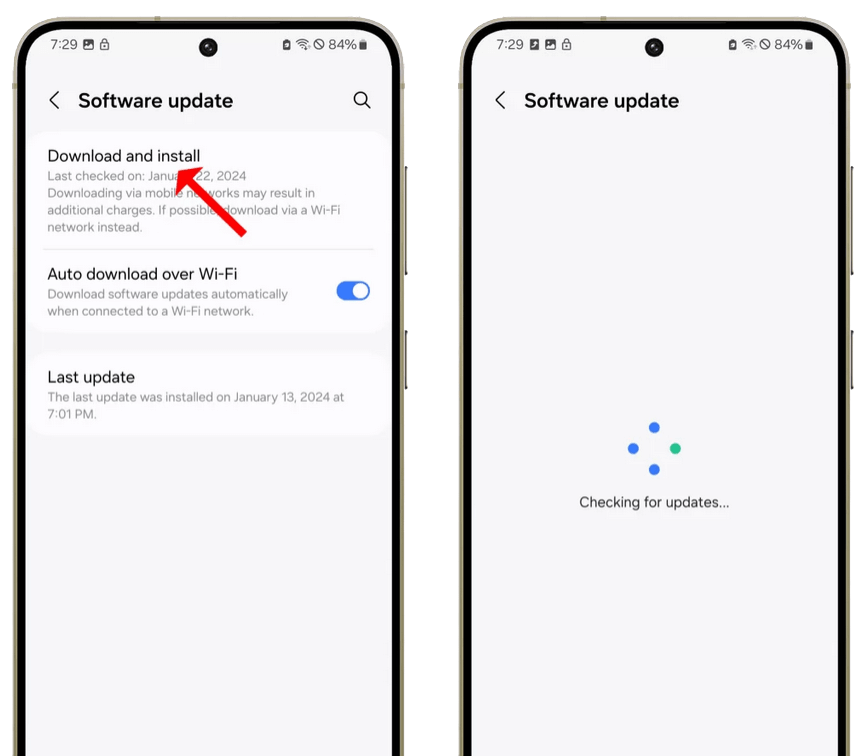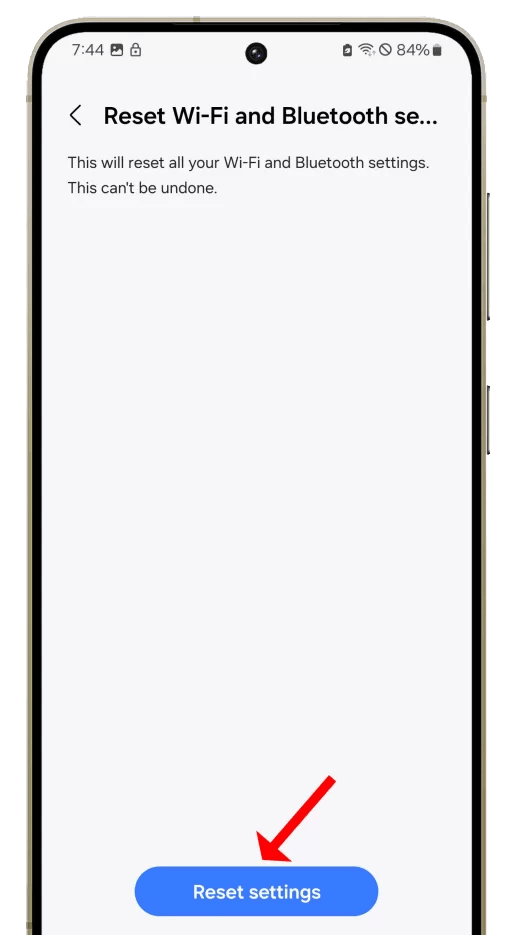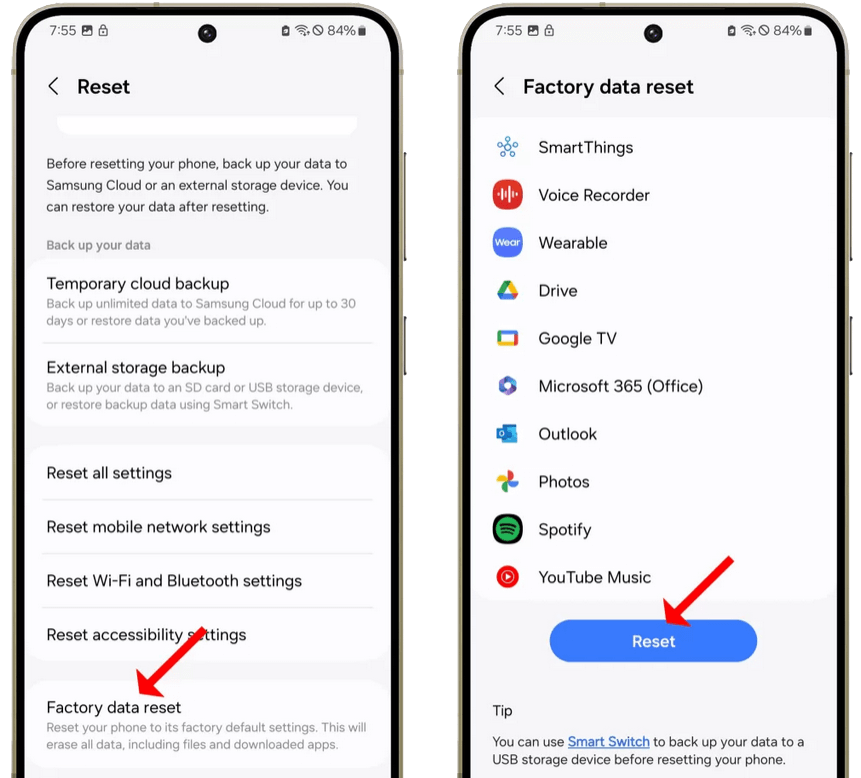Are you getting irritated as Wi-Fi is not connecting on your Galaxy S24 phones? If yes then don’t panic as you have come to the right place.
The users of the Galaxy S24 series are facing Wi-Fi problems on their devices. Either the connection is very slow or isn’t connecting properly. No matter what the reasons are, there are ways to tackle it.
In this blog, I will tell you some of the best fixes for Wi-Fi not connecting on Samsung Galaxy S24/S24 Ultra phones.
Video Guide:
How To Fix Wi-Fi Problems On Galaxy S24/S24 Ultra
Now, let us walk through all the methods that will help you fix the Wi-Fi disconnecting issue on Samsung Galaxy S24/S24 Ultra phones.
So let’s go ahead.
Method 1: Enable/Disable Wi-Fi.
One of the best and most effective methods to fix the issue is turning OFF and ON Wi-Fi.
- First, go to Settings on your phone
- Now, select Connections
- Next, turn off the Wi-Fi option and again turn it On after some time
Doing this will reconnect your device to the Wi-Fi network and the issue will be fixed
Method 2: Restart Device And Router
You can also fix the issue by restarting your device as well as your router. This is yet another effective way to fix Galaxy S24 Ultra not connecting to Wi-Fi.
Just swipe down from the home screen and click on the Power option. Then, choose the Restart option and wait for some time. After that, restart your router as well, or simply unplug and again plug it. Now connect your device to Wi-Fi and check if it’s connecting.
Method 3: Forget And Reconnect Wi-Fi Network
In many situations, the Wi-Fi network may not connect properly and it shows an error. In that situation, you need to forget and reconnect the connection again. For that, go to Wi-Fi settings on your phone and click on the connections option.
Then, click on Wi-Fi look for the Wi-Fi network, and tap it. Next, click on Forget option. After that, again search for that particular network and enter your password to connect.
Method 4: Improve Signal Strength
Another trick you can take to fix the issue is to improve the signal strength. You should change the position of your router and make sure it’s not sticking to walls or any other obstacles. Also, check the range of your Wi-Fi so that a large area can be covered.
Method 5: Check & Update OS
If your device is running on an outdated version then also some compatibility issues can occur with the Wi-Fi network. In such a situation, you should check if there is any update available.
- First, go to Settings on your Galaxy S24 phone
- Now, click on Software Update
- Next, tap on the Download and Install option
- Here, if there is any update available tap on Update option and then check if the issue is fixed.
Method 6: Reset Wi-Fi and Bluetooth Settings
When the issue continues then you should reset network settings to fix the issue. Doing this process will delete all the saved connections & reset the Wi-Fi settings to default.
Here is what you have to do:
- First, go to Settings on your phone
- Now, click on General Management and tap on Reset
- Here, tap on Reset Wi-Fi and Bluetooth Settings and then on Reset Settings
After that, connect your device to Wi-Fi and check if it’s connecting now.
Method 7: Factory Reset Your Phone
Finally, when all the above methods do not work then it’s time to factory reset your Galaxy phone. This process will delete all your saved data from the device so you should create a backup beforehand.
Follow the below steps:
- First, go to Settings on your Samsung Galaxy S24 phone
- Now, click on the General Management option
- Here, tap on Reset and then on Factory Data Reset
- Finally, click on Reset and then on Delete All
That’s it.
Conclusion
Finally, the blog has come to an end and I hope the above methods have helped you to resolve Wi-Fi Problems on Galaxy S24/S24 ultra devices. It’s a common situation that such kind of problem occurs most of the time but there is nothing to fret about as several ways are available to tackle it.
You can further reach us through our social sites like Facebook and Twitter. Also, join us on Instagram and support us by Subscribing to our YouTube Channel.

Sophia Louis is a professional blogger and SEO expert from last 11 years. Loves to write blogs & articles related to Android & iOS Phones. She is the founder of Android-iOS-data-recovery and always looks forward to solve issues related to Android & iOS devices