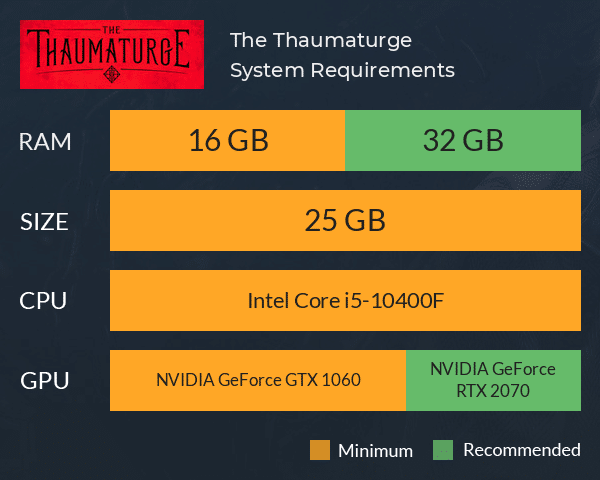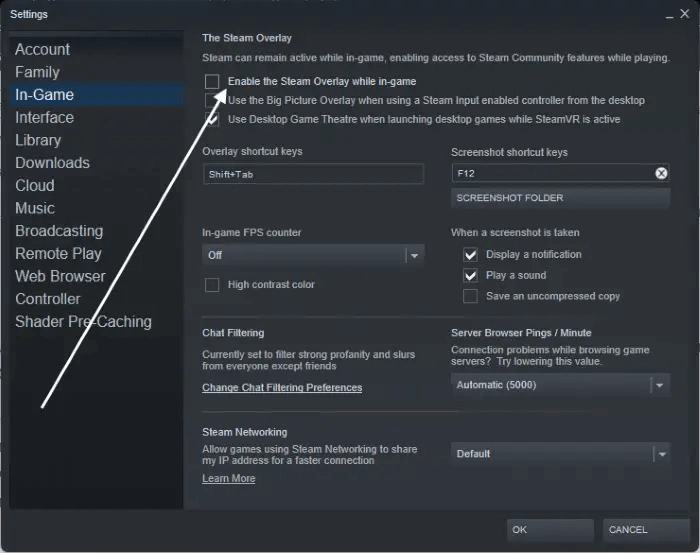Are you frustrated with The Thaumaturge crashing during startup or wondering what to do to fix it? Don’t worry, this article will guide you with some advanced solutions to fix crashing and fatal errors in The Thaumaturge game.
The game is available for everyone and interested players can play this game further. But while playing it, many players have reported crashing issues while startup. This is very much frustrating but the good news is that there are ways to tackle it.
In this article, we will know some of the potential solutions that will help to fix Thaumaturge Crashing and Not Starting Issues.
Video Guide:
How To Fix The Thaumaturge Crashing, Freezing, Fatal Errors, Or Startup Issues
Now, it’s time to find and apply all the possible fixes for the crashing or freezing issue on The Thaumaturge game.
So let’s read further.
Solution 1: Restart Your PC
When you encounter a crashing issue in the game, you are suggested to restart your PC once. This simple technique can solve various issues including The Thaumaturge crashing or not launching on Startup. But if restarting the system does not resolve the issue then move to the next solution.
Solution 2: Check Minimum Requirements
Before you play The Thaumaturge game, it’s important to check the system requirements so that you don’t run into crashing issues later.
Here are the system requirements:
Minimum
- Requires a 64-bit processor and operating system
- OS: Windows 10 (64-bit)
- Processor: AMD Ryzen 5 3600 (6 core with 3,5 GHz) or Intel i5-10400F (6 core with 2,9 Ghz)
- Memory: 16 GB RAM
- Graphics: Radeon RX580 (8GB) or Nvidia GTX 1070 (8GB) or Intel Arc A750 8GB
- DirectX: Version 12
- Storage: 25 GB available space
- Additional Notes: SSD (Recommended), HDD (Supported). Framerate might drop in graphics-intensive scenes. Ultrawide screen supported.
Recommended
- Requires a 64-bit processor and operating system
- OS: Windows 10 (64-bit)
- Processor: AMD Ryzen 5 3600 (6 core with 3,5 GHz) or Intel i5-10400F (6 core with 2,9 Ghz)
- Memory: 32 GB RAM
- Graphics: Radeon 6700xt (12GB) or Nvidia GTX 3060 Ti (8GB) or Intel Arc A770 16GB
- DirectX: Version 12
- Storage: 25 GB available space
- Additional Notes: SSD. Framerate might drop in graphics-intensive scenes. Ultrawide screen supported.
Solution 3: Run The Program As Administrator
If the issue continues then you can run the game as administrator. This trick sometimes works to fix the crashing issue and you can play the game further.
Follow the steps:
- First, right-tap on the executable file of the program
- Now, choose Properties > Compatibility tab
- Next, select the “Run this Program as an administrator” option
- Finally, tap on Apply and then launch the game
Solution 4: Adjust In-Game Settings
If the game settings are not set properly or are set to high then also fatal errors or crashing issues can exist. So you are suggested to reduce the graphics settings like shadows, texture quality, etc. Doing these changes will help you to resolve the startup issue and you can play the game without any interruption.
Solution 5: Update The Thaumaturge
When the game is running on an old version then the game crashing issue occurs often. So you should check if the game needs any updates as the publishers release updates to tackle such kind of situation. However, an outdated version of the game can make you suffer from several issues like technical or compatibility problems.
Solution 6: Install All Pending Updates On Device
You must ensure that there are no pending updates on the system you are using to play the game. Whether it’s a PC or other devices like Xbox Series X|S, Steam Deck, PS4/PS5, Nintendo Switch, etc, make sure all are updated.
Here is how to check for Windows:
If you are playing The Thaumaturge game on your PC then ensure it’s updated.
- First, open Windows Settings > tap on Windows Update > click ok “Check For Updates”
- Now, install the pending updates by following the instructions
- Finally, launch The Thaumaturge game and check if the issue is resolved.
Solution 7: Verify Game Integrity Files
If the crashing of the game continues then you should check the game files. Maybe the files are missing or have been corrupted that is leading to the crashing of the game. So you should verify the game files to ensure everything is OK.
Follow the steps:
- First, open launcher > go to the Library tab
- Now, right-tap on The Thaumaturge > choose Properties
- Then, open Local Files > tap on Verify Integrity of game files
Wait for some time and again relaunch The Thaumaturge to check if it’s working now
Solution 8: Disable Steam Overlay
Players who are playing the game on their Steam Deck can fix the freezing issue by disabling the Steam Overlay option.
Follow the steps:
- First, launch Steam Library > right tap on The Thaumaturge
- Now, choose Properties > General option
- Here, uncheck the “Enable Steam Overlay while in-game” option
- Finally, go back to game library > relaunch The Thaumaturge game and check the issue
Solution 9: Reinstall The Thaumaturge
If The Thaumaturge Crashing and Not Starting issues continue then you should reinstall the game once. There may be some problem with the game files installed that is leading to the crashing issue. So simply delete The Thaumaturge game and then download and reinstall it from the store.
After that, relaunch the game and check if the problem is resolved or not.
Solution 10: Take Help From Support Team
When everything fails to fix the crashing or freezing issue on The Thaumaturge game then it’s time to contact the support team. Reach out to the official support of The Thaumaturge team and explain the issue. Even you can post your issue in the particular discussion community to get your answer and to resolve the error.
Conclusion
So all these are some of the temporary but workable solutions to fix The Thaumaturge Crashing and Not Starting Issues on different devices. The issue is very annoying and can cause suffering to any player. However, it’s a common error that can be fixed easily.
Further, if you have any suggestions or queries then drop them in the comment section below.
You can further reach us through our social sites like Facebook and Twitter. Also, join us on Instagram and support us by Subscribing to our YouTube Channel.

Sophia Louis is a professional blogger and SEO expert from last 11 years. Loves to write blogs & articles related to Android & iOS Phones. She is the founder of Android-iOS-data-recovery and always looks forward to solve issues related to Android & iOS devices