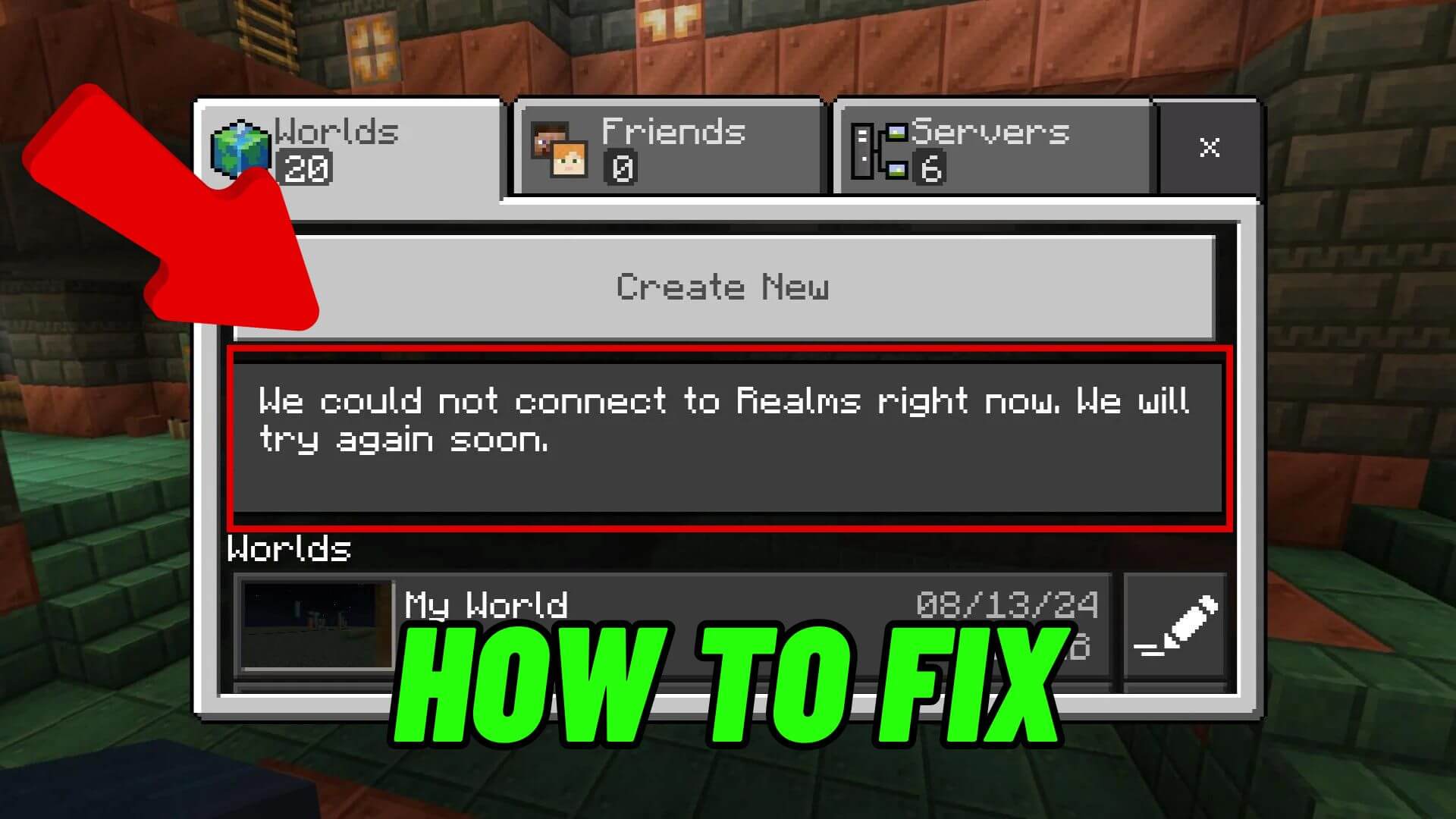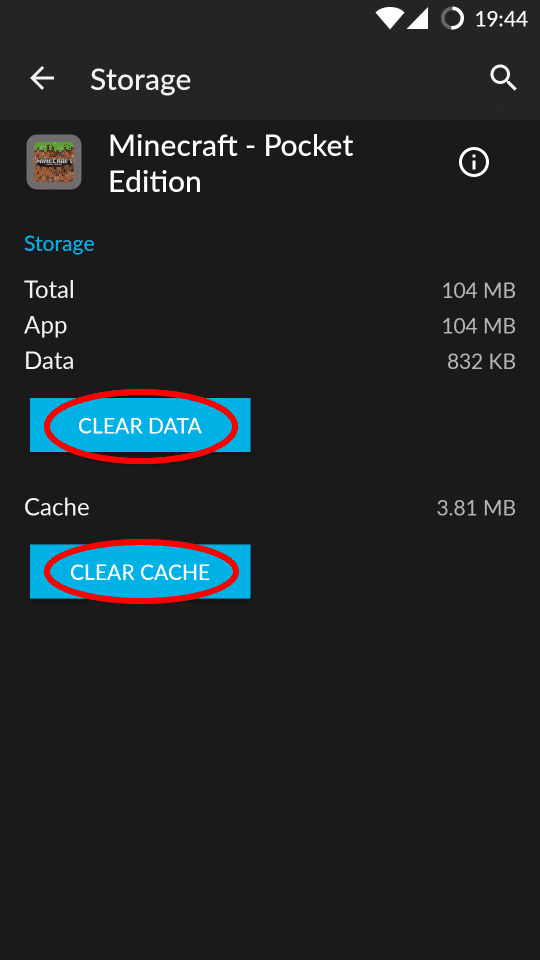Did you come across “We could not connect to Realms right now. We will try again soon” in Minecraft? Are you wondering how to fix it?
Well, plenty of users have faced this error recently and don’t know how to tackle it. The reason can be several for such type of issue like server down, poor internet connection, etc.
So, in this article, I will guide you with various troubleshooting ways to fix the error on Minecraft and play the game hassle-free.
Video Guide:
How To Fix Minecraft We Could Not Connect To Realms Right Now. We Will Try Again Soon
Now, let’s read further and find out the best possible ways to fix “we could not connect to Realms right now” in Minecraft.
Method 1: Check Mojang’s Status
- First, go to https://x.com/MojangStatus
- Now, check for the latest tweets of Realms or simply visit the Minecraft server status page
- Here, check if Realms is down, and if yes then wait for some time and check back later
Method 2: Check Internet Connection
Make sure there is no fluctuation in internet connection as an unstable internet can lead to unexpected errors in the game. If so then try to reset the router or your modem so that connectivity restores and you can play the game without any trouble.
Method 3: Use VPN
If nothing is working then you should go for a VPN service like Proton VPN. Download this VPN on your system, connect it before you enter the game, and then check if you can play the game without any errors.
Method 4: Update Minecraft
You should check for a Minecraft update if it’s running on the old version. Whether you are playing Minecraft on your mobile or PC or Console, you should check for the available updates if any, and then check whether the error is solved or not.
Method 5: Delete Minecraft’s Cache (Mobile)
For Android:
- First, open Settings and click on Apps
- Now, tap on App Management > Look for Minecraft
- Here, find Storage usage and click on Clear Cache and Clear Data
- Finally, launch Minecraft and connect Realms
For iPhone:
- First, launch Settings and click on General
- Now, go to iPhone Storage and look for Minecraft > then Offload App
- Here, Reinstall the app and then launch Minecraft, and connect Realms again
Method 6: Reinstall Minecraft
For phone:
- First, tap and hold Minecraft app > choose Remove or Uninstall or Delete option
- Next, go to Google Play Store/Apple Store > search Minecraft > tap on the Install option
- Finally, launch Minecraft and try to connect Realms.
For PC:
- First, go to Control Panel > Programs > Uninstall a program and then select Minecraft to Uninstall
- After that, go to minecraft.net/en-us/download and reinstall Minecraft. Then, launch Minecraft and try to connect Realms.
Method 7: Contact Support
When nothing works for you then you should take help from the Minecraft Support team. Explain the issue you are coming across including the details of the device in which you are facing the error. They will help you to fix the error.
Conclusion
Finally, all the best and most effective methods are discussed here and I hope, you have successfully resolved we could not connect to Realms right now. We will try again soon” in Minecraft. However, such kind of error can trouble players of Minecraft but nothing to panic about as there are ways to resolve it.
You can further reach us through our social sites like Facebook and Twitter. Also, join us on Instagram and support us by Subscribing to our YouTube Channel.

Sophia Louis is a professional blogger and SEO expert from last 11 years. Loves to write blogs & articles related to Android & iOS Phones. She is the founder of Android-iOS-data-recovery and always looks forward to solve issues related to Android & iOS devices