Are you facing incoming calls not showing errors on your Android phone? Willing to know why my phone incoming calls not working on Android? Well, if this kind of issue is continuously irritating you then do not panic, this blog will help you.
Nowadays, many users are reporting that they are experiencing a common issue like incoming calls not showing on phone screen or the screen does not turn on. The device continues to ring but you cannot see who is calling you.
Therefore, in this situation, you just need to do a few tweaks and the error will be resolved. So let’s read this blog further and check out the best ways to fix my Android phone not displaying incoming calls.
How To Fix Incoming Calls Not Showing On Display In Android- Best Solutions
Now, it’s time to check out the methods that will help you to fix incoming calls not showing on Android phone.
So let’s move ahead.
Method 1: Restart Your Android Phone
Whenever you face any kind of issue or error on an Android device then it’s suggested to restart your phone once. This is an effective and one of the easiest solutions to fix incoming calls not showing on Android.

Restarting the device can solve many bugs or glitches on the phone and incoming calls can start to show again. Just turn off your device and again turn it on after 5-10 minutes.
Now check if your phone is displaying incoming calls or not.
Method 2: Clear Cache And Data
Another solution that can help you to get rid of the issue is by clearing the cache and data on your phone. When your phone does not display incoming calls then try to clear its cache.
Here are the steps to follow:
- First, open Settings and then open Apps & notification

- Then, search for Phone App and click it > then click on Storage & Cache

- Now, click on the Clear Cache option and Restart your device
- Next, follow the same steps to Clear Data

That’s it.
Note– Clearing data in this process will also remove your call logs.
Method 3: Force Stop Phone App
The next method that you should try to solve the issue is by Force Close the phone app and again opening it. What you have to do is long-press the Phone app icon and move to the App Info menu.
Now, choose the Force Stop option at the bottom and again open the phone app.
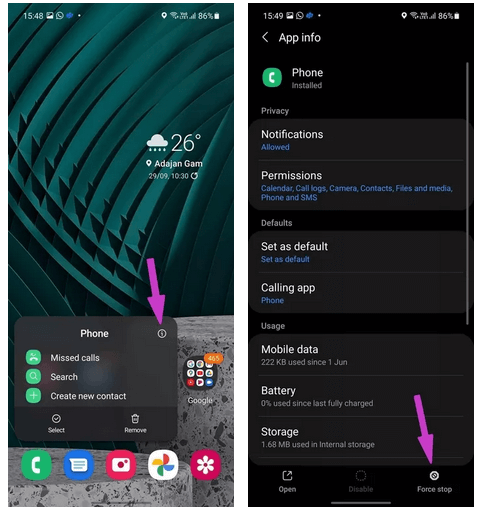
This process may solve the incoming calls not showing on my phone.
Method 4: Check DND Mode
When you face my Android phone not displaying incoming calls then you should check DND mode. Many times, DND mode blocks all notifications and this creates problems when anyone calls you.
Therefore, you should check it by following the steps:
- First, go to Settings > Choose Sound
- Now, click on “Do Not Disturb” and check if it is on then switch it off by clicking on the “Turn off now” option
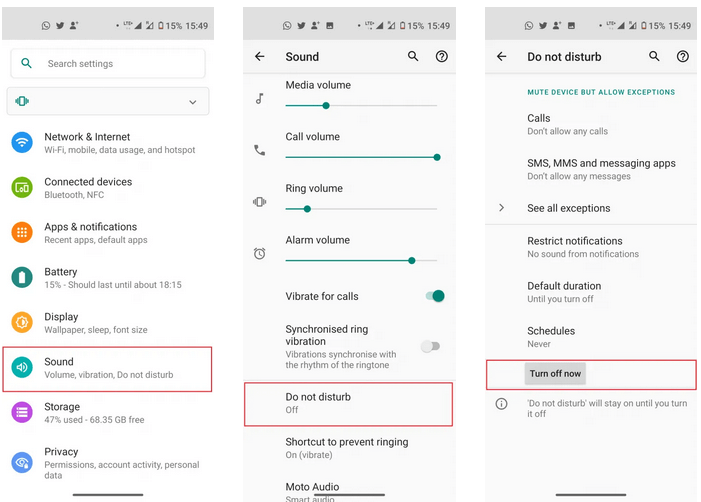
- In case, you wish to turn on DND mode then click on “Calls” and allow calls in DND.
Note– If you want to see calls while using DND then allow this option by following the above steps.
Method 5: Enable Notifications For Incoming Calls
Every phone comes with a notification for incoming calls enabled by default but due to third-party apps or some system update, it gets changed. Therefore, you can change incoming calls notification whenever any update causes them to change.
Follow the below steps to change the settings:
- First, go to Settings and then open Apps or Application Manager
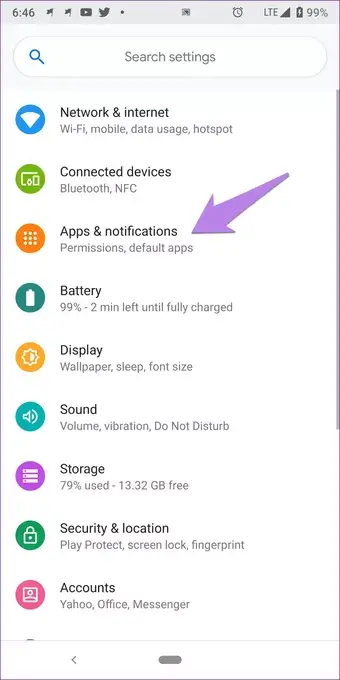
- Now, search for the default Phone app > click on it > click on Notifications/App notifications

Tip– Instead, you can click and hold the Phone app on the Home screen and choose App info and click on Notifications.
- Next, click on Incoming calls. Ensure that the Show Notification button is enabled. After that, click on Behavior. If it shows “Show silently and minimize” then it’s the culprit. Simply change it to “Make Sound and pop up on the screen”

Here, you should check that if the option is already set then simply change to another one to reset. After that, again choose “Make Sound and pop up on the screen”.
Method 6: Grant Special App Access
It’s already known that some apps need permission to work smoothly. So when you experience incoming calls not showing on Android phone error then maybe it needs special access.
You should check that by following the below steps:
- First, open Settings > Apps & Notifications
- Now, click on Advanced and then click on Special App Access
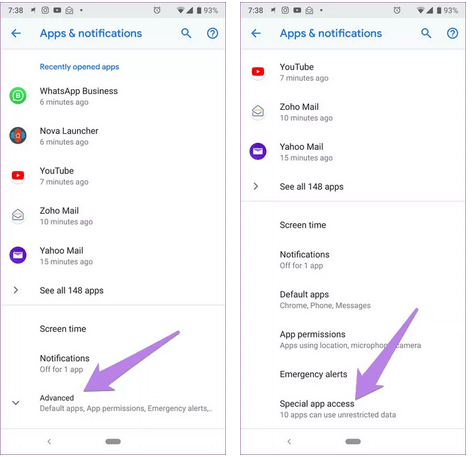
- After that, look for “Display over the other apps” and click on it
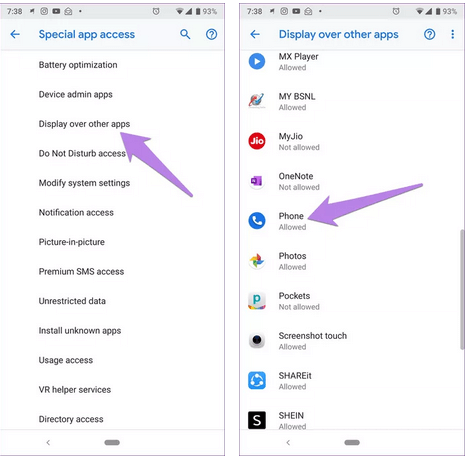
- Next, look for the Phone app and allow “Display over other apps”
That’s it.
Method 7: Change Call Display
If you are using a Samsung phone then you might know that it uses a default Android API to show the incoming call as a popup.
But this does not work every time and this somewhere leads to incoming calls not showing on display in Android/Samsung. In this situation, you need to change the display screen from the popup to full.
Here are the steps to follow:
- First, open Settings on the phone
- Now, move down to the Call display while using the apps menu
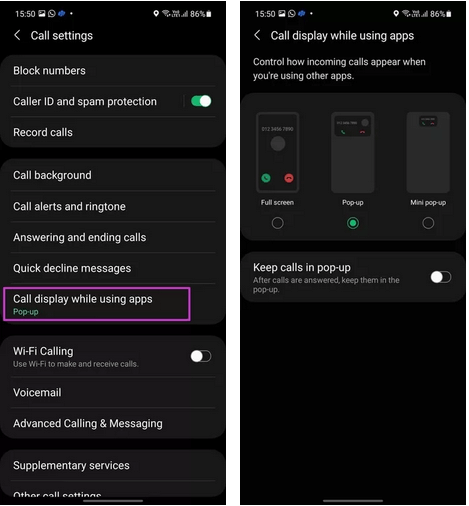
- Next, choose Fullscreen from the following menu
Method 8: Reset App Preferences
As per the user, the issue is related to the phone app and if this is the case then resetting app preferences can help you. This process will not delete data from the phone but a few settings will reset as default like permissions, notifications, etc.
Follow the below steps to reset app preferences:
- First, go to Settings > open Apps/Application Manager
- Now, click on the three-dot icon at the top right corner. From there, choose Reset app preferences from the menu.
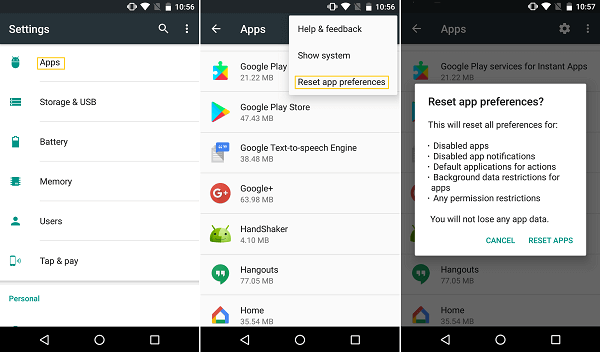
Note– If you don’t find this option then open Settings > System > Reset options > Reset app preferences.
Method 9: Change the Default Phone App
Users install lots of third-party apps from Google Play Store and they change the phone app many times. If you have also done the same thing then these third-party apps mess up with an incoming call and show you an error.
So in this situation, you need to change the app to the default one on your Android/Samsung phone.
- First, open the App info menu
- Now, from Default, choose the Calling app and then click on Phone to set it as default on the phone.
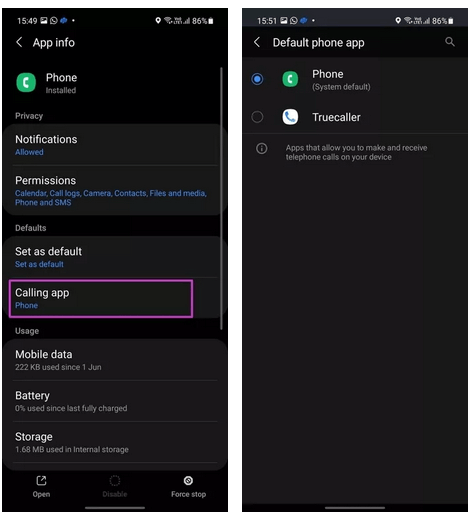
Conclusion
So this blog comes to an end where I have discussed several useful ways to fix incoming calls not showing on Android. If you are facing the same issue on your Android or Samsung devices then the solutions mentioned here will help to get rid of it.
Further, if you have any suggestions or queries then drop them in below comment section.
You can further reach us through our social sites like Facebook, Twitter

Sophia Louis is a professional blogger and SEO expert from last 11 years. Loves to write blogs & articles related to Android & iOS Phones. She is the founder of Android-iOS-data-recovery and always looks forward to solve issues related to Android & iOS devices
