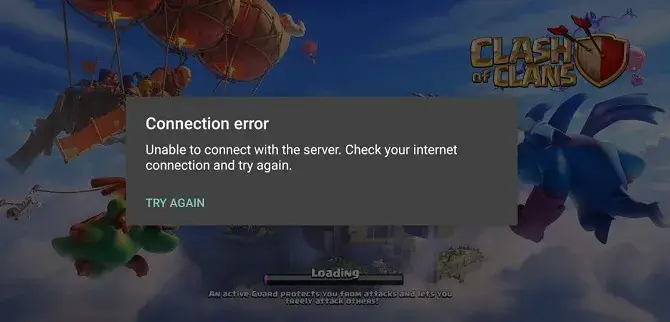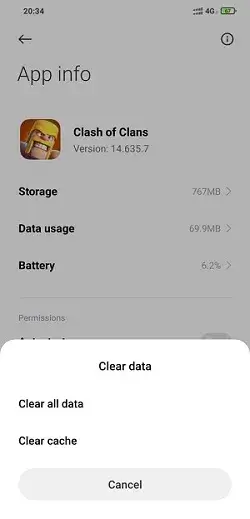Did you encounter Clash of Clans crashing on Android or Clash of Clans not loading after the update? Wondering why is Clash of Clans not working today and how to fix it.
Well, we all know that Clash of Clans is one of the popular multiplayer games played online. It’s available for free in the Google Play Store. In this game, the player plays the role of the village chief and develops the village through various resources and advanced structures.
But sometimes, the game stops working and displays an error “Clash of Clans not loading” error. This is irritating and users don’t know how to fix it.
So, if you are also going through the same issue then this blog is for you. Here, you will learn the best ways to fix Clash of Clans not loading on Android error.
- Restart Your Android Device
- Restart Clash Of Clans App
- Close All Running Background Apps
- Check Your Network Connection
- Clear Clash Of Clans Cache And Data
- Make Space In Your Internal Storage
- Update Google Chrome/Android System WebView
- Check For Clash Of Clans Update
- Re-install Clash Of Clans
- Update Android OS
- Reset Network Settings
- Check Whether Ports Are Blocked
- Check If Server Is Down
- Go For Google DNS
- Take Help From Support Team
Reasons Behind Clash Of Clans Not Loading On Android
There can be several reasons why does Clash of Clans keeps crashing or freezing. Here, I have mentioned a few of the common ones:
- Due to server related issue
- A lot of corrupted cache files
- Temporary bugs problem
- Poor internet connection
- Using an older version of Clash of Clan
- The device OS has not been updated for a long time
Minimum Specifications Required To Play Clash Of Clans On Android
Before you play the game, make sure you know its requirements so that you don’t come across the error of not loading Clash of Clans.
Here are the specifications:
- If you are using an Android device, you need to ensure that your device is running on Android 4.0.3 version or above
- To run Clash of Clans, you need a minimum of 0.5 GB RAM in your phone. But to avoid crashing issues it is suggested to have at least 1GB of RAM
- The resolution of your device screen must be 800*480
- Make sure your device’s internal storage must have 100MB
- Along with that, you have to also ensure you have downloaded the original Clash of Clans from the app store
How To Fix Clash Of Clans Not Loading On Android Phone
Now, let us walk through this article and learn the solutions to solve Clash of Clans not working or crashing on Android. Follow them and see which one works for you.
Fix 1: Restart Your Android Device
Restarting your device is the first method to fix Clash of Clans not loading error. A simple restart can solve most of the issues. To restart your device, simply press and hold the Power button of your device and tap on Restart or Reboot.
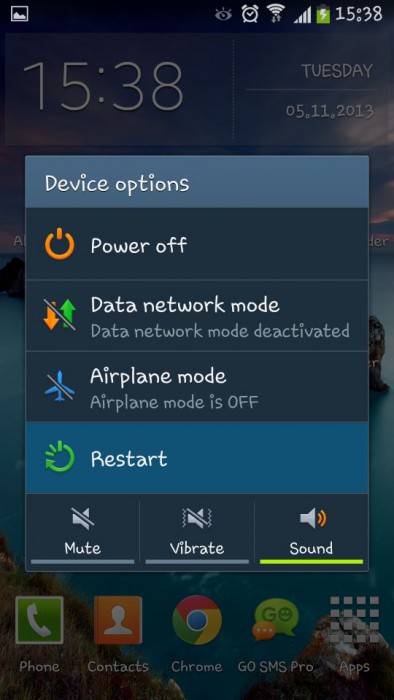
After rebooting, relaunch the Clash of Clans to see if it is loading or not. If not, then move to the next solution.
Fix 2: Restart Clash of Clans app
If Clash of Clans opens a black screen even after restarting the device, then try to restart the app once. Sometimes, the app stops working due to some minor bug or glitches.
By restarting the app, all those bugs will be removed from your device.
Fix 3: Close All Running Background Apps
Next, you have to ensure that no apps are running in the background of your device. When multiple apps run in the background, it may take a long time to open other apps. For this reason, you may face a clash of clans not loading issues on your Android device.
Fix 4: Check Your Network Connection
If your network connection is unstable then, you may also encounter this kind of error. Sometimes poor network connection leads to an app not loading issues. If you are using Wi-Fi then switch to cellular data or if your cellular network is slow then switch to Wi-Fi. You can also check your network speed by using the Speedtest app.
Fix 5: Clear Clash Of Clans Cache And Data
A lot of cache files that get corrupt can also lead to Clash of Clans crashing on startup. It can be fixed by clearing out those cache files.
Follow the below steps:
- First, open Settings on your Android phone
- Then, click on Apps & Notifications
- After that, click on See All apps
- Next, click on the Clash of Clans app
- Thereafter, click on Storage & Cache
- Now, click on Clear Storage and Clear Cache option
Fix 6: Make Space In Your Internal Storage
Clash of Clans requires a minimum of 100MB of free space to run smoothly on your device. If you don’t have this much space on your device then your app may not be loading on your device.
If your device is running out of space then, you need to free up some space by deleting unwanted files apps, or media.
- First, close all the running apps.
- Then move to your device Settings and click on General followed by Android Storage.
- After that, tap on Application Manager.
- Now, return to the home screen and relaunch Clash of Clans.
Thereafter, remove all unwanted files, media, or apps from your phone to free up your internal storage.
Fix 7: Update Google Chrome/
You may also need to update Google Chrome and Android System WebView to fix Clash of Clans not loading issue.
Follow the steps to update Android System WebView:
- Go to the Google Play Store
- Then, find Android System WebView
- Now, tap on Update button to complete the action
To update Google Chrome:
- Go to the Google Play Store
- Find Google Chrome
- Now, click on Update button to complete the action
After updating, launch a clash of clans again to see if the issue is fixed or not.
Fix 8: Check For Clash Of Clans Update
Using an older version of the app can also become the reason for the app not loading error. So, check if you are using the latest version or older version of Clash of Clans or not.
- Open the Google Play Store
- Then, look for Clash of Clans
- Next, choose that particular app
- After that, tap on Update button if updates are available
- Now, relaunch Clash of Clans
Fix 9: Re-install Clash Of Clans
If still you are getting a Clash of Clans not loading error on your device, then uninstall it and reinstall it again.
Here is how you can do that:
- Press and hold the app until the X sign appears
- Now, click the X sign to remove the app from your device
- Next, press the home key of your device to delete the app from the home screen.
- After removing the app, go to Google Play Store > find the app and re-install the app
Fix 10: Update Android OS
App loading issues can also occur when you are using an outdated OS on your device. But don’t worry, you can fix it by updating the OS to the latest version. If Clash of Clans not loading on your device, then update the OS of your device and check if the issue is resolved.
Steps to update Android OS:
- First, connect your device to a strong Wi-Fi network
- Then, open Settings followed by About Phone
- Now, tap on Software Updates If there are any updates, the Download & install option will appear
Fix 11: Reset Network Settings
The poor network connection can cause a Clash of Clans not working error. In that case, you can try to reset your network settings in the following way:
- First, navigate to Settings
- Then, tap on System followed by Advanced
- Next, tap on Reset and go to Reset network settings
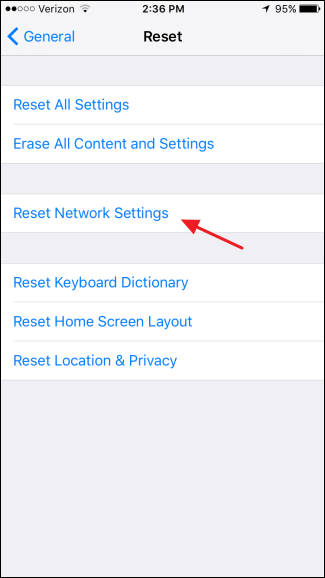
- Finally, click on Reset Settings
Fix 12: Check Whether Ports Are Blocked
When you are using a public network, it may block certain sites or servers. So, filtration is required before launching the game. You can check if the port is blocked by visiting http://portquiz.net:9339/.
If this link does not open, that means your connection is blocked and you won’t be able to connect game server.
Fix 13: Check If Server Is Down
If the issue is related to the server, then you cannot do anything by yourself. It can be fixed only by themselves. All you can do is follow Clash of Clans Twitter or Facebook page to get updates regarding server-related issues.
Fix 14: Go For Google DNS
If Clash of Clans keeps stopping because of an internet connection then you can use Google DNS service.
Here are the steps you need to follow:
- Open Settings followed by Wi-Fi
- Then, press the “i” sign which is in front of the Wi-Fi network
- Next, click on Configure DNS and select manual
- Press on add server to add the Google DNS server to 8.8.8.8 or 8.8.4.4
- Lastly, press the save option to save all the changes you have done
Fix 15: Take Help From Support Team
If the above fixes don’t work to solve Clash of Clans not working on Android devices then the only option you have is to contact the Support Team. They will provide you with the solution to overcome the crisis.
Conclusion
The article ends here and I hope the discussed solutions have helped you to fix Clash of Clans not loading/working on Android phones. There can be several reasons behind the error but nothing to panic about as there are ways to get rid of this kind of error.
Further, if you have any suggestions or queries then kindly drop them in the below comment section.
You can further reach us through our social sites like Facebook and Twitter. Also, join us on Instagram and support us by Subscribing to our YouTube Channel.

Sophia Louis is a professional blogger and SEO expert from last 11 years. Loves to write blogs & articles related to Android & iOS Phones. She is the founder of Android-iOS-data-recovery and always looks forward to solve issues related to Android & iOS devices