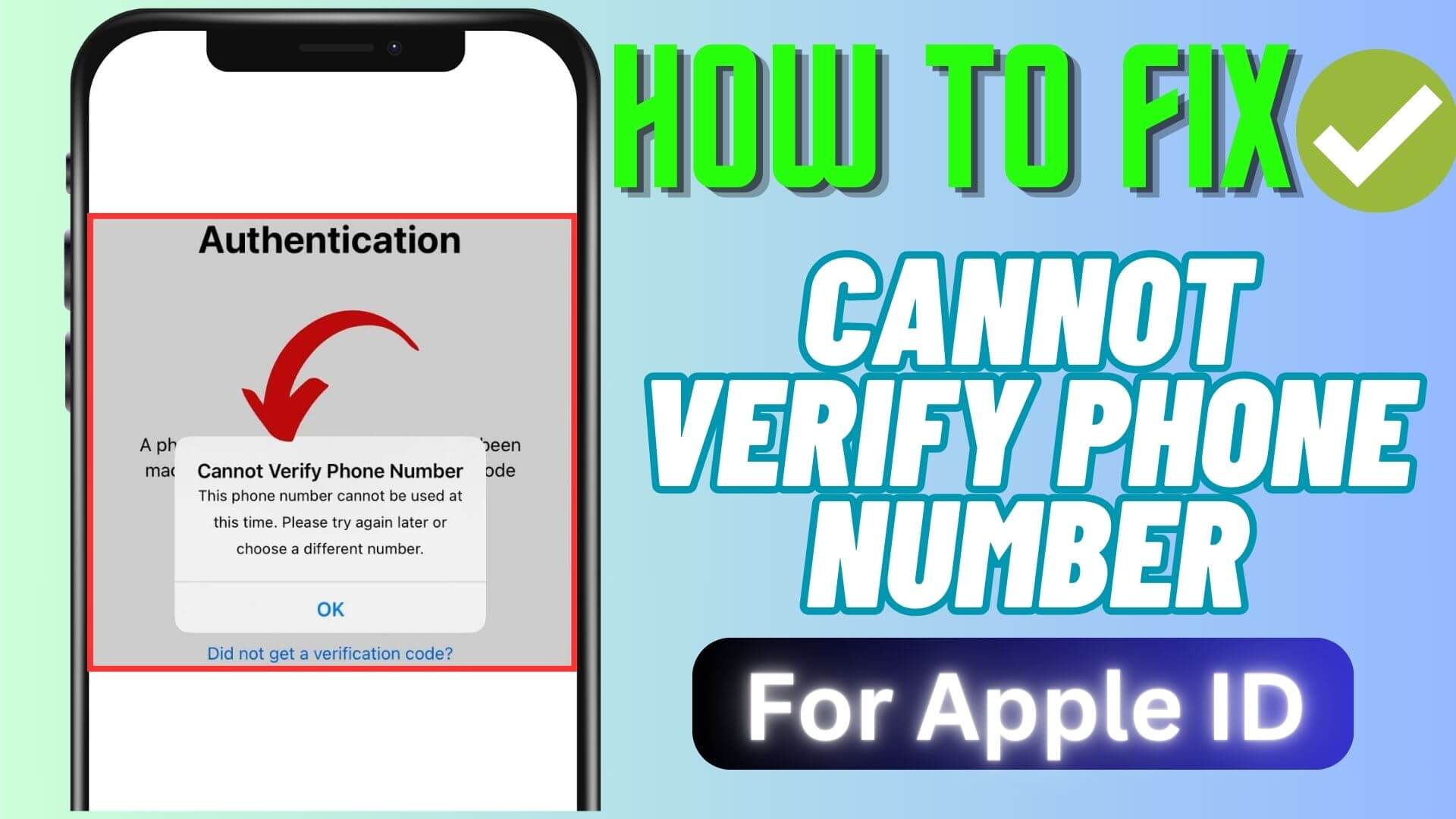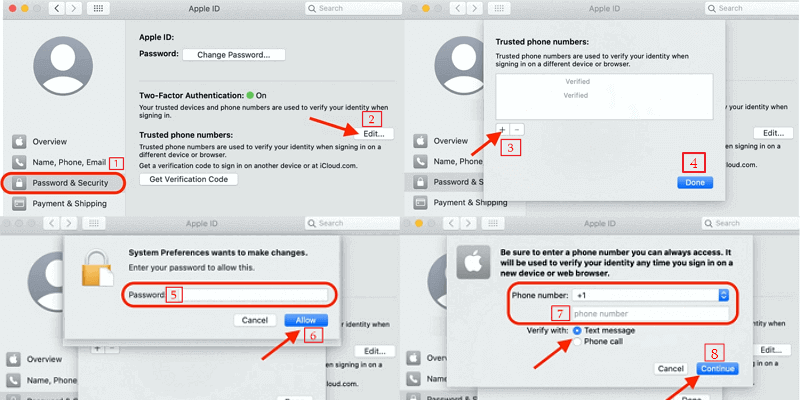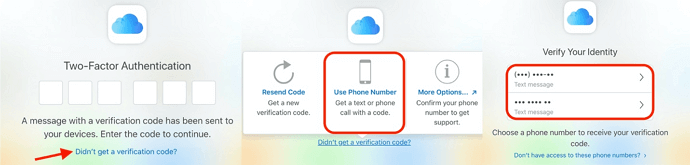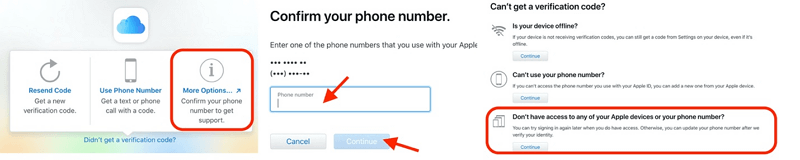Are you getting a “Cannot Verify Phone Number” error and looking for how to fix it? Well, this kind of issue is frustrating and it occurs after you update your device with the latest version.
So in this article, I will show you some possible ways to fix the error and you can access your device without any difficulty.
Video Guide:
How To Fix Cannot Verify Phone Number On iPhone
Now, let us go through all the possible ways to troubleshoot This Phone Number Cannot Be Used For Verification on iPhone.
So let’s read further.
Fix 1. Request Verification Code Through SMS
In this process, you need another Apple device to add a new phone to the trusted device list.
Follow the below steps:
- First, open Apple Menu > System Preferences> Apple ID > Password & Security
- Now, tap on Edit next to the Trusted phone number
- Here, tap on + when a window popups
- Next, enter your password and tap on Allow
- After that, enter your phone number and select Text Message or Phone Call to verify your number, and finally, tap on Continue.
Once the number is verified, it will be added to the trusted device list.
Fix 2. Use Find My iPhone App
You can also go for the “Find My iPhone” option to recover your Apple ID when you forget it.
Follow the steps:
- First, open the Find My Phone option on your friends or family’s phone
- Now, click on Help a Friend under Me section
- Here, don’t sign in to your friend’s account and click on Use a different Apple ID
- After that, click on Forgot Apple ID or password in iCloud Find My iPhone
- Finally, follow the steps further as suggested on the screen to restore Apple ID.
After this, you can sign in to your account and use the number for verification.
Fix 3. Use iCloud Account To Verify Phone Number
When you don’t have any other Apple device then also you can verify your phone number via iCloud.
Follow the steps:
- First, open iCloud.com and log in with your Apple ID and password
- When you get the screen to enter the verification code, tap on Didn’t get a verification code?
- If there is any backup phone number registered, then tap on the Use Phone Number option and tap on the backup number to get the verification code
Now, enter the verification code you receive and sign in to your Apple ID.
But when you don’t have a backup number then you have to follow the following steps:
- Open iCloud.com and log in with your Apple ID and password
- When you get the screen to enter the verification code, tap on Didn’t get a verification code?
- Here, tap on More Options
- After that, enter any number registered and added to the trusted device list, and then tap on Continue
- There, you will get a new window, you need to select Don’t have access to any of your Apple devices or your phone number? And then tap on Continue.
Further, follow the on-screen instructions to recover your Apple ID and phone number.
Now, sign in to the account and verify your phone number.
Fix 4. Create A New Password
When the error is still creating problems for you then proceed further and create a new Apple ID password.
Follow the below steps:
- First, open Settings > click on your name and then on Password & Security
- Now, click on the Change Password option and enter your iPhone passcode
- Finally, enter your new password and confirm it by clicking on the Change option
That’s it.
Conclusion
So the blog has come to an end and I hope you have successfully fixed Cannot verify phone number error on iPhone. The issue generally occurs due to various reasons but nothing to fret about as lots of ways are there to tackle the error. The methods discussed here have provided successful results in fixing the issue.
You can further reach us through our social sites like Facebook and Twitter. Also, join us on Instagram and support us by Subscribing to our YouTube Channel.

Sophia Louis is a professional blogger and SEO expert from last 11 years. Loves to write blogs & articles related to Android & iOS Phones. She is the founder of Android-iOS-data-recovery and always looks forward to solve issues related to Android & iOS devices