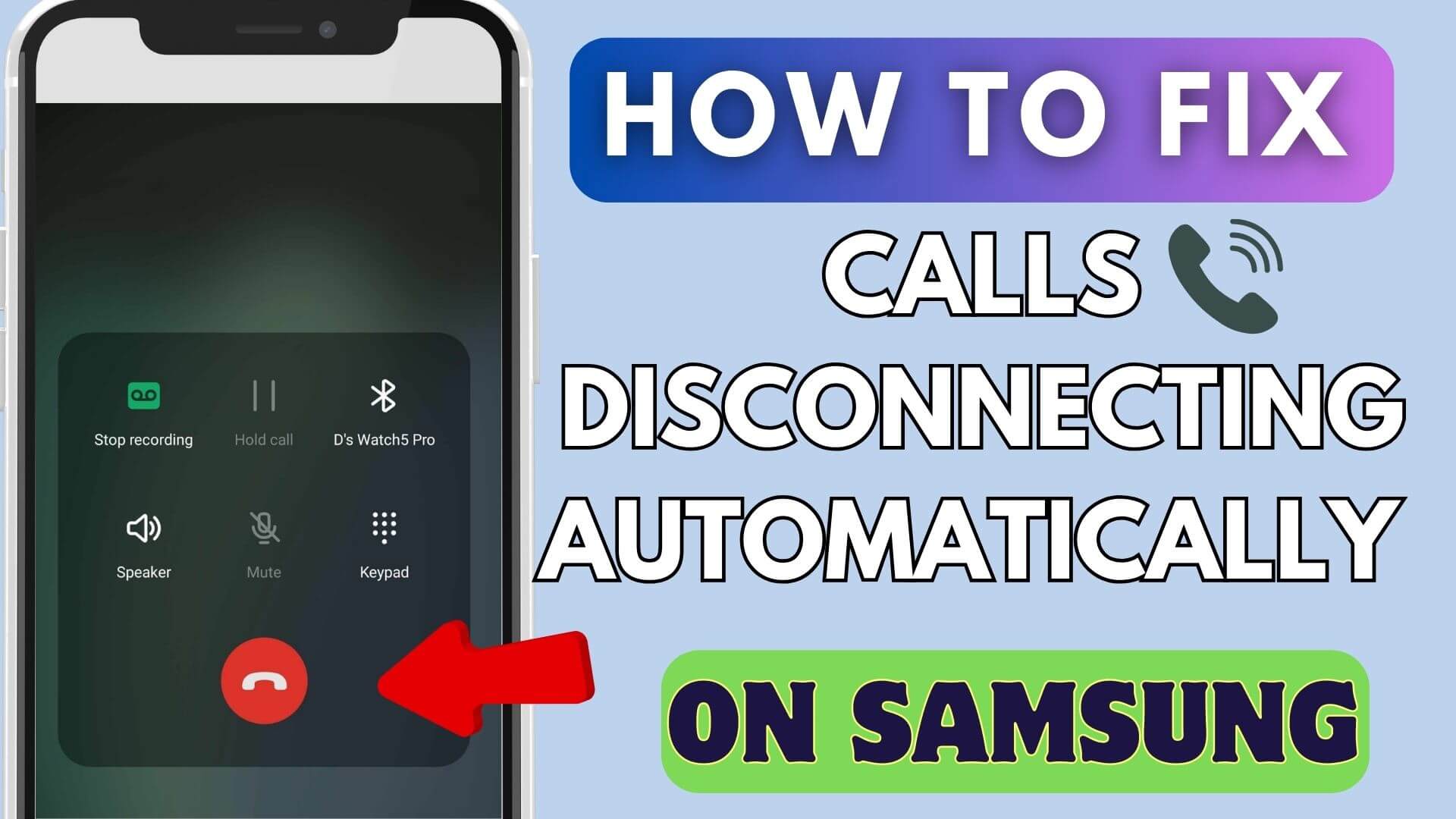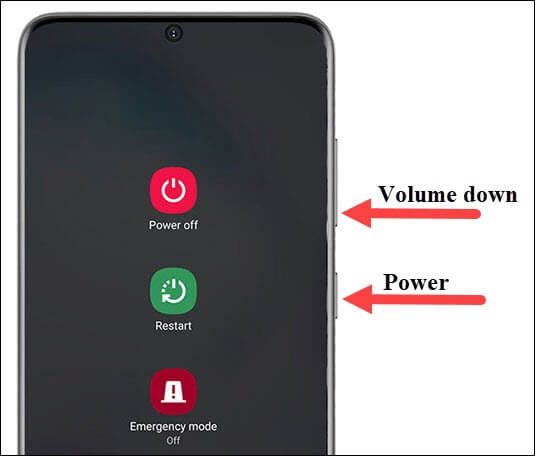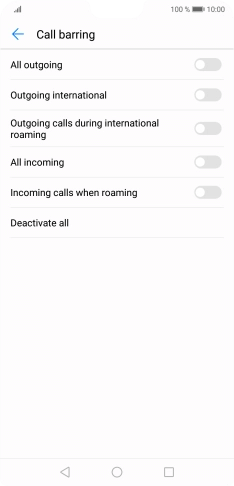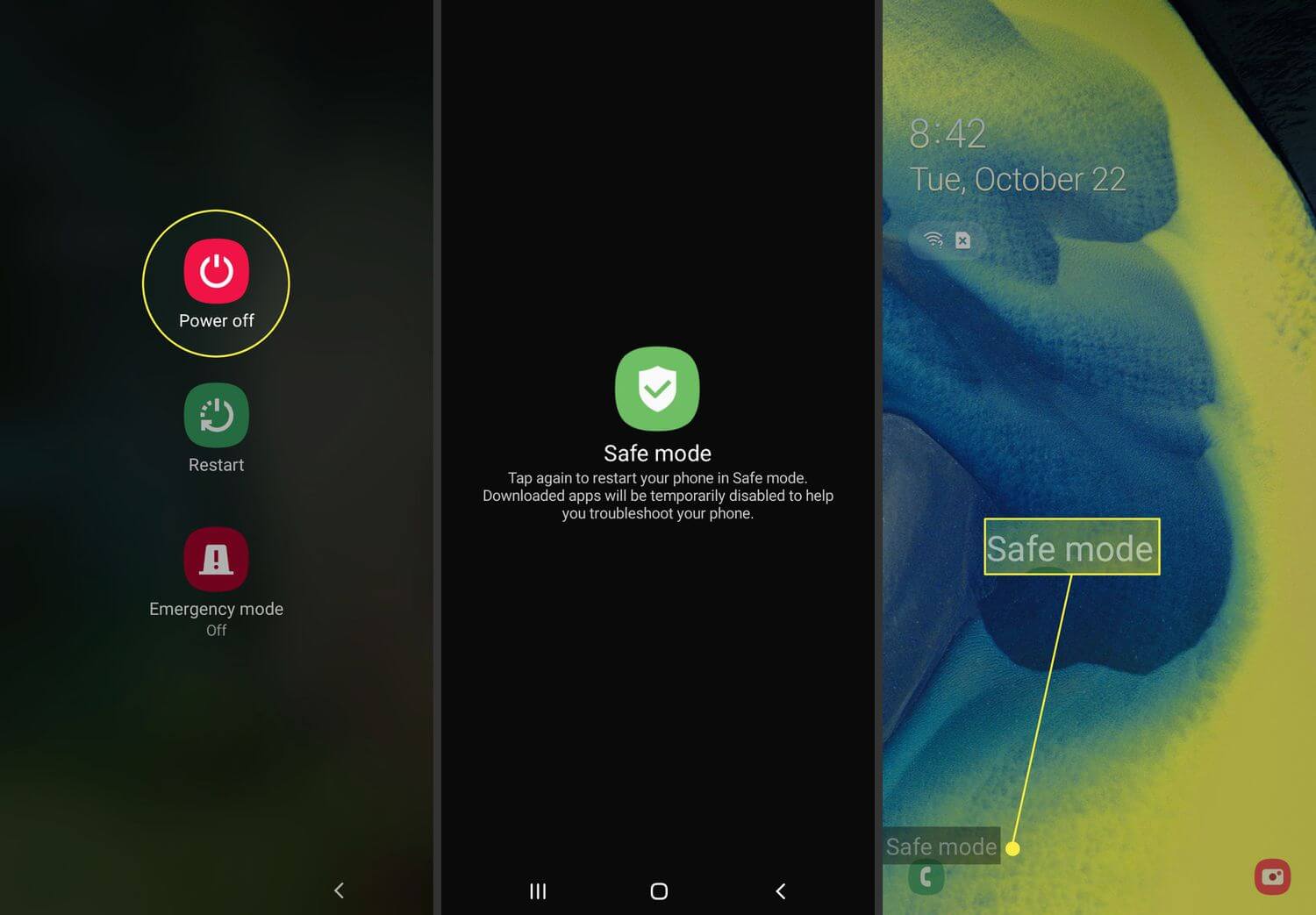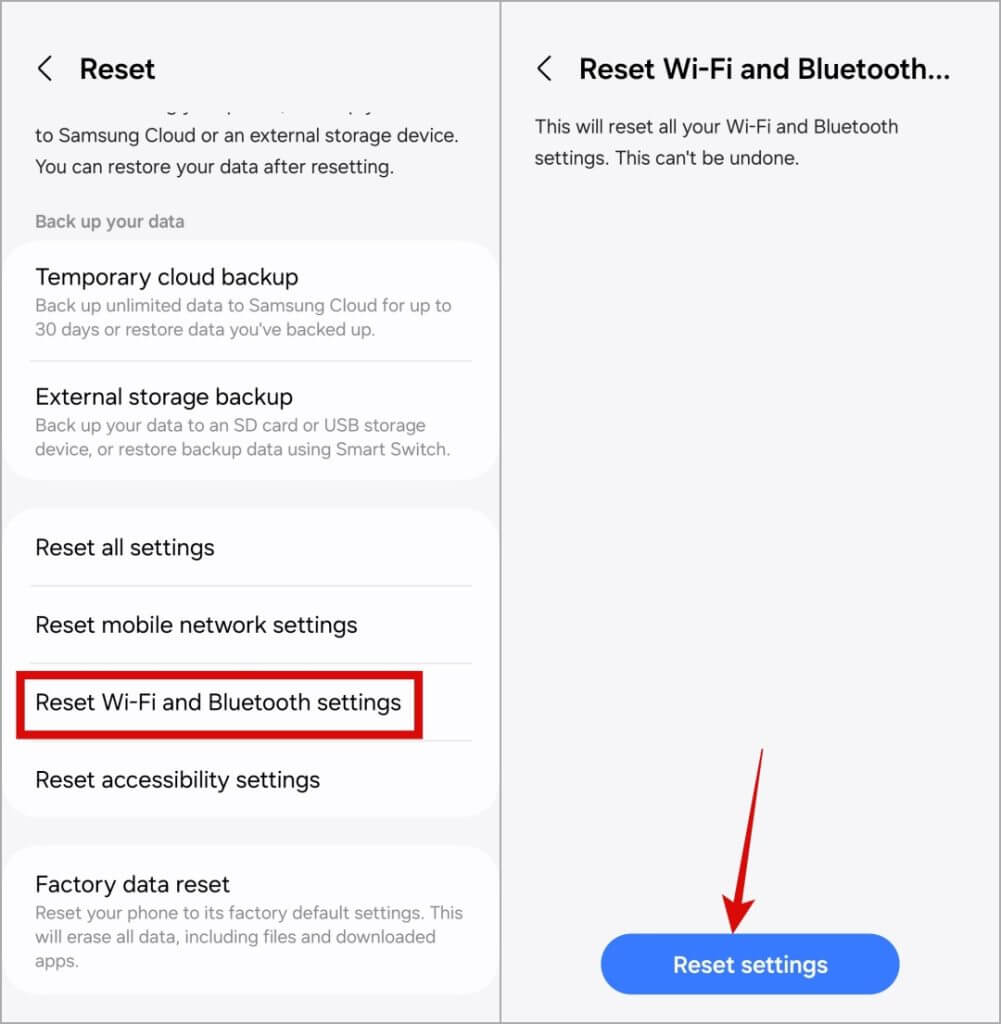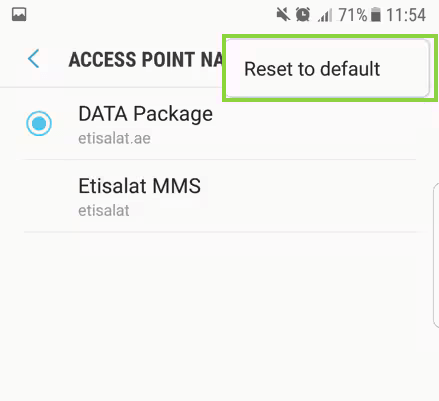Are you experiencing call drops or calls disconnecting automatically on Samsung phones? If yes, don’t panic as you are not alone.
Plenty of Samsung phone users have reported that they were not able to make or receive calls on their devices. Sometimes the call connects and disconnects immediately. The reason can occur due to poor network signals, damaged SIM cards, third-party apps, hardware problems, etc. This is a serious problem that needs to be fixed.
So in this article, I will address some of the ultimate fixes for Samsung Galaxy Phone keep dropping Calls or calls disconnecting automatically issue.
Video Guide:
How To Fix Samsung Galaxy Phone Keeps Dropping Calls
Now, it’s time to find and apply all the possible solutions to fix Samsung Phone Keep Dropping Calls. Remember, the fixes will work on any Samsung devices you use.
So let’s go ahead.
Method 1: Restart Your Phone
One of the easiest ways to solve the calling issue is by restarting your Samsung phone. This is a basic solution suggested by experts to get rid of the issue that occurs due to a temporary glitch.
Just press and hold the Power button unless the Power Off option occurs. Finally, click on the Restart option. Now, check if the error is resolved or not.
Method 2: Check Network Connection
Poor or unstable network signal can also lead to call disconnecting or dropping issues on Samsung phones. Therefore, you should check your phone’s signal indicator whether it’s good or not. Even you can use an app Signal Strength just to check your phone is getting proper coverage.
Method 3: Reinsert SIM Card
You should check whether your SIM card is inserted properly or not. Most of the time, it happens that a SIM card is improperly inserted and such kind of issue happens. So remove your SIM card once and again re-insert it into your device and then check if call dropping issue is resolved or not.
Method 4: Disable Wi-Fi Calling
If Samsung phone users have enabled the Wi-Fi calling feature for incoming and outgoing calls then this can create a problem. This is because sometimes the Wi-Fi network may become unstable and due to this, calls may end.
So you should disable the Wi-Fi calling feature on your Samsung phone.
- First, launch the Phone app on your Samsung phone
- Now, click on three dots at the top right corner
- Here, choose the Settings option
- Finally, disable the Wi-Fi Calling option
Method 5: Turn Off Call Barring
Sometimes, you might have enabled some settings under call barring and this is leading to a call drop issue on Samsung. So you should check and disable all the settings on call barring.
Follow the below steps:
- First, open Phone application
- Click on three dot line > Settings
- Move down to More options
- Select the Call Barring option
- Check if any setting is enabled then disable it
- Once done, check if call dropping problem is fixed or not
Method 6: Check & Update Phone Software
If your device is running on an outdated version then also some compatibility issues can occur. In such a situation, you should check if there is any update available.
- First, go to Settings on your Samsung phones
- Now, click on Software Update
- Next, tap on the Download and Install option
- Here, if there is any update available tap on Update option and then check if the issue is fixed
Method 7: Clear Cache And Data
Another solution that can help to fix Samsung Galaxy Phone Keeps Dropping Calls issue is by deleting the cache and data.
Here is what you have to do:
- First, open Settings on your Samsung phone
- Now, move down to Apps
- Here, find the SIM Toolkit and open it
- Next, tap on Storage > Clear Cache and then on Clear Data option
- Once done, restart your phone and check whether the issue is fixed or not
Method 8: Boot Phone Into Safe Mode
Any third-party apps that have been installed recently can interrupt the calling experience and can lead to call-dropping issues. To find it out, you have to put your device into safe mode.
Follow the steps below:
- First, press and hold the Power button unless the Power menu occurs
- Now, long press the Power Off button > tap on the Safe Mode option
That’s it, now try to make or receive calls and check if it’s dropping or not. If not then it’s a third-party app issue that needs to be removed immediately to solve the problem.
Method 9: Reset Wi-Fi and Bluetooth Settings
When the issue continues then you should reset network settings to fix the issue. Doing this process will delete all the saved connections & reset the Wi-Fi settings to default.
Here is what you have to do:
- First, go to Settings on your phone
- Now, click on General Management and tap on Reset
- Here, tap on Reset Wi-Fi and Bluetooth Settings and then on Reset Settings
Method 10: Reset APN Settings
Check if the APN settings on your phone have some problem as this can lead to a call drop issue.
- First, go to Settings on your Samsung phone
- Now, open Connections > Mobile networks
- Here, click on Access Point Names (APN)
- Next, click on three dots and then choose Reset to default
Method 11: Contact Your Carrier
When none of the methods work you should take help from your carrier support. Contact carrier support and tell them about the issue you are facing. They will resolve the issue or maybe your SIM card needs to be changed.
Conclusion
Finally, the blog has come to an end and I hope you have followed all the methods discussed to fix calls disconnecting automatically on Samsung phones. As told earlier, this kind of problem can occur due to various reasons but the good news is that there are fixes for it.
Further, if you have any suggestions or queries then drop them in the comment section below.
You can further reach us through our social sites like Facebook and Twitter. Also, join us on Instagram and support us by Subscribing to our YouTube Channel.

Sophia Louis is a professional blogger and SEO expert from last 11 years. Loves to write blogs & articles related to Android & iOS Phones. She is the founder of Android-iOS-data-recovery and always looks forward to solve issues related to Android & iOS devices