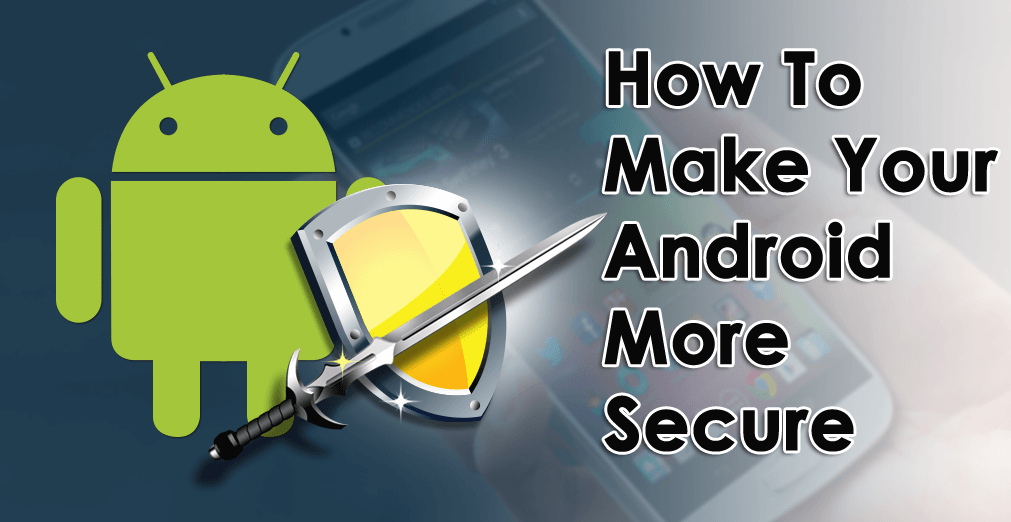New developments have led to an upgrade in android features from the old smartphones people had. This upgrade came with great security needs to keep personal data such as contacts, photos, banking details, and locations from falling into wrong hands.
Therefore, it’s understandable that people keep looking for tips and methods to ensure that these devices are as safe and secure as possible.
That’s similarly the intent of this article. It is a guide with actionable tips and steps you can use to ensure your Android’s security, so read to the end and take action.
-
Use the Phone Security Locks
Androids have various security features for setting locks. Setting these phone locks is easy, fast, and crucial in boosting the phone’s security. It should be one of the first things you do on your android as a security measure.
Locking your screen or apps prevents unwanted people from accessing private data such as account details, documents, photos, projects, and more from the phone without your permission.
To lock your screen, open the phone’s Settings>Privacy>Lock Screen>Screen Lock Type. For screen lock type, choose the option that suits the level of security you desire.
To lock specific android Apps, go to Setting> Choose Biometrics & Security>Secure Folder. Some phones like Samsung will require you to sign in to your account before completing the process. Once you’ve signed in, you’ll be able to select your preferred lock option between a pin, pattern, password, or fingerprint. Ensure your pin or password is uncrackable.
If your android does not have an app lock feature, there are other app locker options that you can download from the Google Store, such as Smart AppLock, Norton App Lock, and AppLock.
Although using a fingerprint or a password might be your favorable choice, it is more secure to use the more traditional pin option. Pin codes and patterns are not easy to crack or guess as passwords and fingerprints can be stolen.
2. Update Your Android Apps and Software
Keeping your android updated is essential in trying to maintain its security. You must update both the software and the apps as regularly as possible. The android will always send notifications to remind you to update your software and various apps.
Although some apps will automatically stop functioning when outdated, some don’t. This makes your phone vulnerable to a security breach. Most of the update requests you get include security updates, so stop ignoring them and hit them up.
The good news is that you can set your Google Play Store to automatically update apps by going to the Play Store’s Settings and tapping the Auto-update apps.
3. Use Google Play Store to Download Apps
Downloading apps from shady apps and other third parties can have detrimental consequences on your Android’s security. According to a research review on android security, you subject your phone to nine times more risk of getting Potentially Harmful App (PHA) if you use unauthentic sources for downloads than those who use Google Play Store.
Therefore, download your apps only from the Android Play Store for security purposes. Other sources for downloading apps are also ripe sources for viruses and various malware.
If you need to use other sites for downloading APKs, use reliable and popular sources such as APKMirror.
4. Enable “Find My Device”
The meaning is in the name. This feature helps you track your phone when you misplace or lose it. You can also use it to protect your data when you lose the phone by erasing it or blocking apps from a remote location. Erased data are easy to restore using some simple adjustments and steps.
To enable this feature on your phone, go to Setting> Google> Security> Find My Device. Complete the process by turning the toggle On.
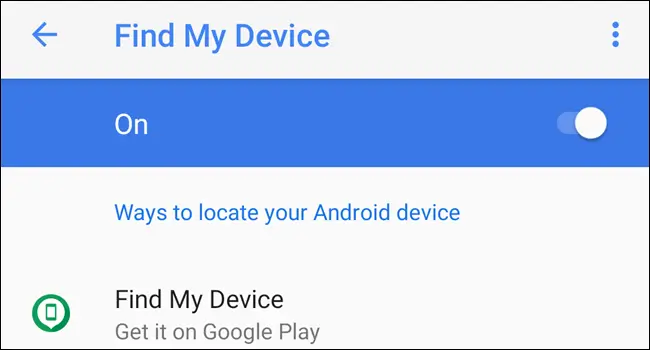
Find My Device is effective when you keep the ‘My Location’ feature on. You also need to log in to www.android.com/find using the same Google account you used on that device.
5. Set the Two-Step Verification
We are all trapped in the digital world of widely connected data, and there is a need to better security measures to protect mobile devices from breaches and attacks. This is why the two-step authentication process was introduced and is popular in Google accounts. It protects your account by sending a code for confirmation after registering, which increases security.
On Android, enable the two-step verification by going to Settings> Google> Google Account> Security. Find the option indicated ‘Signing in to Google,’ then allow the two-step verification by tapping on ‘Get Started’ and following the requirements.
6. Review all App Permissions
You must have noticed that most android apps come with various permission requests during installation or when you need to use them after installing. However, some apps come with dubious permission requests that target sensitive information such as contact and location. For example, why would a music downloader request location details?
Even with authentic apps from secure sources like Google Play Store, you still need to be careful about the kind of access you are granting them. You don’t have to accept all requests, and you can always review the permissions by going to the Android’s Setting> Apps> Permissions.
Alternatively, you can check the permission requests of an app before downloading from Google Play Store. Simply find the specific app, go to the ‘Additional Information’ section just past the reviews, and under the ‘Permissions’ section, click to ‘View Details.’
7. Use a Good VPN
Virtual Private Networks(VPN) helps encrypt connections and increase the efficiency of your security level. A good VPN will help you in several ways, which include;
- Encrypting and concealing your browsing data and all activities from unethical internet providers who might sell the information to third parties or hackers.
- Encrypting your connection and turning your data unreadable for hackers who target public WiFi users
- Unblocking restricted websites due to geographical locations allows you to access the website’s content.
While using a VPN on your android is helpful, you must be wary of the type of VPN you choose. The best VPNs are those with charges as they are more reliable and less likely to have suspicious data policies.
Summary
There is a need to keep your android more secure, and there are many tips and adjustments you can use to achieve this. If you followed all, or most, of the steps in this guide, then your Android is more secure than it was. If you didn’t, well, you should.
While this article’s main focus is to help you improve your android data privacy, you can learn other tips and tricks from Android and iOS to help you boost your user experience with your Android.
You can further reach us through our social sites like Facebook, Twitter

Sophia Louis is a professional blogger and SEO expert from last 11 years. Loves to write blogs & articles related to Android & iOS Phones. She is the founder of Android-iOS-data-recovery and always looks forward to solve issues related to Android & iOS devices