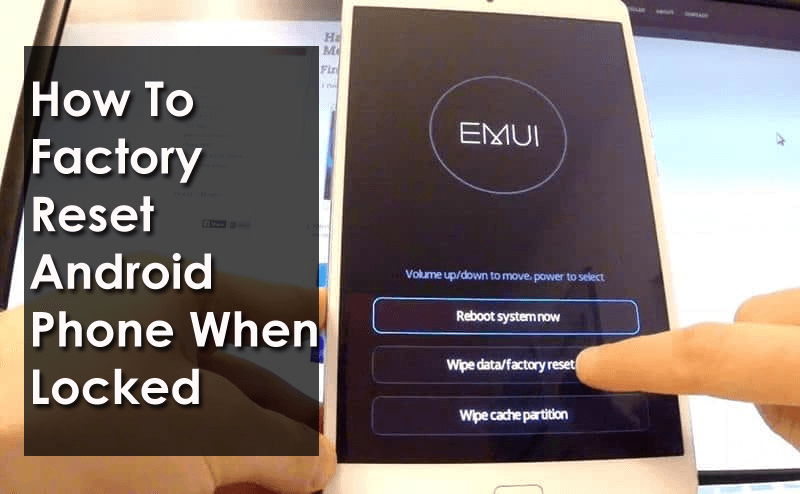Have you accidentally locked your Android phone and now looking at how to reset Android phone when locked? Well, there occurs some moments when we accidentally lock our Android phones and we don’t know how to access them without resetting them.
This kind of situation is very irritating especially when users don’t know how to tackle the situation. We may forget the Android phone password, PIN, pattern, or facelock and there is no way left to access it rather than doing a factory reset.
But there is nothing to worry about, I will guide you on some of the best ways to reset a phone that is locked. Here in this article, you will know how to factory reset Android phone when locked.
- Best Way To Factory Reset Locked Android Phone Without Data Loss (Recommended)
- How To Reset A Locked Android Phone To Factory Settings Manually (For Different Phone Models)
- How To Factory Reset Locked Android Phone Using Android Device Manager
- Use Find My Mobile To Reset Locked Android Phone (For Samsung Phone Users Only)
Part 1: Best Way To Factory Reset Locked Android Phone Without Data Loss (Recommended)
When you want to factory reset your Android phone then there are several options with you. But when you need to reset a locked Android phone then Android Unlock is the most efficient and convenient tool.
This excellent and powerful software easily bypass locked Android phone without losing data. The trusted software is 100% secure and gives you access to the device as before.
No matter what Android phone you are using, Android Unlock is a complete solution. If you are looking for how to unlock Android phone password without factory reset then this tool is highly suggested. It supports all phones like Samsung, Motorola, Huawei, Lg, Sony, Oppo, Vivo, Redmi, OnePlus, Nokia, and many more.
This will unlock every phone Password, PIN, Pattern, Facelock, or Fingerprint easily without losing data and its settings.
Here Are The Steps To Unlock Android Phone
Part 2: How To Reset A Locked Android Phone To Factory Settings Manually (For Different Phone Models)
Here I will show you how to factory reset your Android/Samsung phone when locked. Check out the steps to reset different Android models below. Every phone model reset steps are different and also note that it can erase your stored data.
So, before you proceed further to reset different Android phones, kindly back up all important data using the best Android Data Backup & Restore software.
How To Reset Locked Samsung Phone
If you are looking at how to factory reset Samsung phone when locked then follow the below steps as guided:
- First, press and hold the Power + Home + Volume Up buttons together. Then you will see a Samsung logo on the screen
- Now hold Volume down to select wipe data/factory reset After that choose the “Yes” option and press the Volume down button to delete data. This will reset your locked Samsung phone and can be accessed as before.

Factory Reset Locked HTC Phone
Follow the below steps to reset a locked HTC phone:
- First, try to unlock the phone using random PINS or patterns
- Once you enter the wrong password/PIN/pattern five times, you will get an option “FORGOT PATTERN” or “FORGOT PASSWORD”
- Now tap on it and you will get Google account login screen. Here you have to enter all details and then need to follow the instructions to set a password
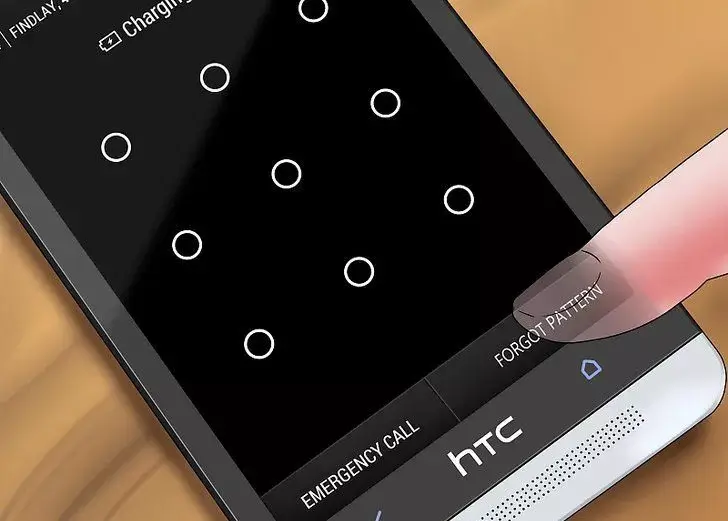
Reset A Locked LG Phone
- First, switch off your device and press and hold the Power key + Volume Down at the same time
- Now when the LG logo occurs on the screen, leave Power Again press and hold the Power key
- Here you will get a factory reset screen and now leave all buttons
- Next, press the Power key to reset your LG phone
- At last, press the Power button or any other Volume keys to confirm

How To Reset Locked Sony Phone
Here are the steps on how to do a factory reset on Android phone when locked out on Sony devices:
- First, you need to switch off your phone and hold the Volume down + Power button at the same time unless the Sony logo appears on the screen
- Now leave the buttons and the recovery screen will occur. You can navigate the menu using the volume up or down keys
- Next, select “Wipe data/factory reset” and press the Power button to choose it
- Then press the Volume button once again to confirm by selecting “Yes” and wait unless the device is reset completely
Reset A Locked Huawei Phone
- First, turn off your Huawei phone
- Now press and hold the Volume Down + Up keys with the Power button
- After that, press Volume Down to choose “Wipe data/factory reset”

- Next, press volume down to choose “Yes-delete all user data”
- At last, restart your device by pressing the Power button
That’s it.
How To Factory Reset Xiaomi Phone
Check out the complete steps to reset your Xiaomi phone:
- First, turn off your Xiaomi device
- After that, press and hold the Volume Up + Power button
- Now choose “Wipe data/factory reset” via the Volume button and press the Power button to confirm
- Here you have to select “Yes- delete all user data”
- Next, accept the “reboot system now” option
That’s it.
Part 3: How To Factory Reset Locked Android Phone Using Android Device Manager
This is also an effective way to unlock Android phone without password but ADM is not actually for a factory reset. But this can help you to do reset the phone. Basically, its function is to find lost phones. It helps you to with three main features Ring, Lock, and Erase. When your device is stolen or dropped somewhere, these features help to find it easily.
However, using the ADM feature if you want to do a factory reset locked Android phone then you need to enable Android Device Manager beforehand on your phone.
Follow the steps below to reset your Android phone when locked using a computer:
- First, open Android Device Manager on the computer and then sign in with your Google email address and password

- Once you logged in, select the Android phone that you want to change the password to. After you select your phone, tap on the “Lock” option.
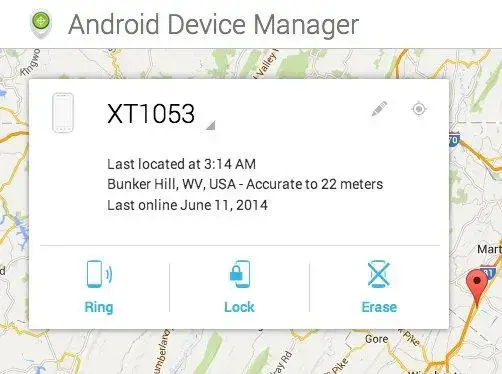
- Now a new window will occur where you have to type a password and confirm it. And finally, tap on the “Lock” option
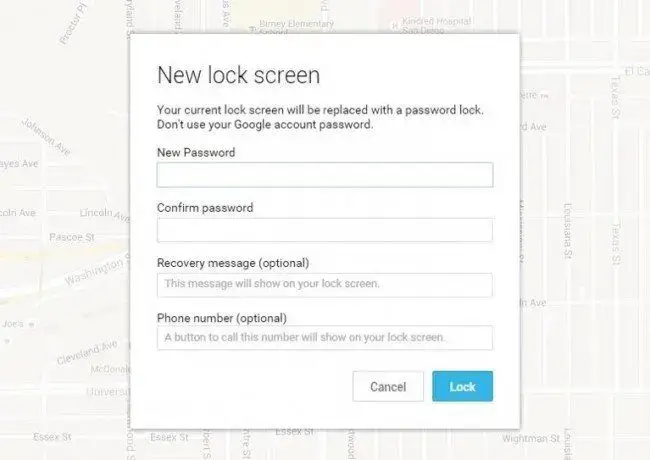
Now using this temporary password, you can unlock the Android phone pattern/password. After that, move to Settings and reset the password according to your choice.
Part 4: Use Find My Mobile To Reset Locked Android Phone (For Samsung Phone Users Only)
If you are a Samsung phone user and looking at how to factory reset a phone when locked by Samsung then you can go for the “Find my Device” option. It is a secure way to reset device passwords effectively.
This feature is also used for several other features like deleting data, locating phones, and ringing phones. Remember that the Samsung account must be pre-activated and the locked phone should be connected to mobile data and Wi-Fi.
Now follow the below steps to reset Samsung phone when locked using the Find My Mobile option:
- First, open samsung.com on the computer
- Now sign in with your email ID and password

- After that, tap on “Find my mobile” and after that, click on “Unlock my device” to unlock your Samsung phone

Here enter the Samsung Account password and tap on “Unlock” to remove the lock from the Samsung phone.
Conclusion
So this article totally describes several ways how to factory reset Android phone when locked. Every Android brand has different steps to reset so I hope you have gone through all the phone brands and how to do a factory reset. For a quick and efficient way to reset locked Android phones, I will suggest you use Android Unlock software.
Further, if you have any suggestions or queries then drop them in below comment section.
You can further reach us through our social sites like Facebook and Twitter

Sophia Louis is a professional blogger and SEO expert from last 11 years. Loves to write blogs & articles related to Android & iOS Phones. She is the founder of Android-iOS-data-recovery and always looks forward to solve issues related to Android & iOS devices