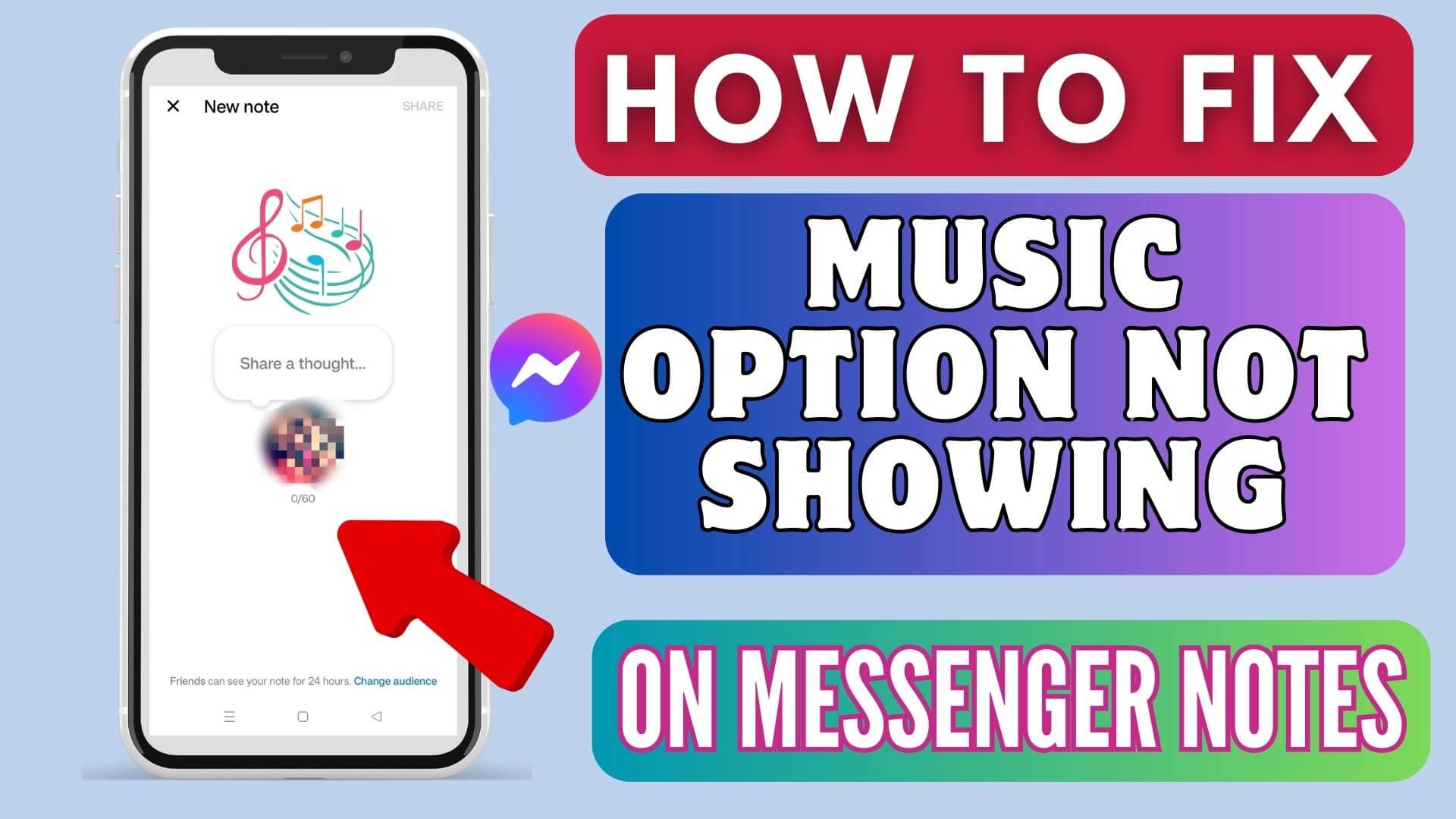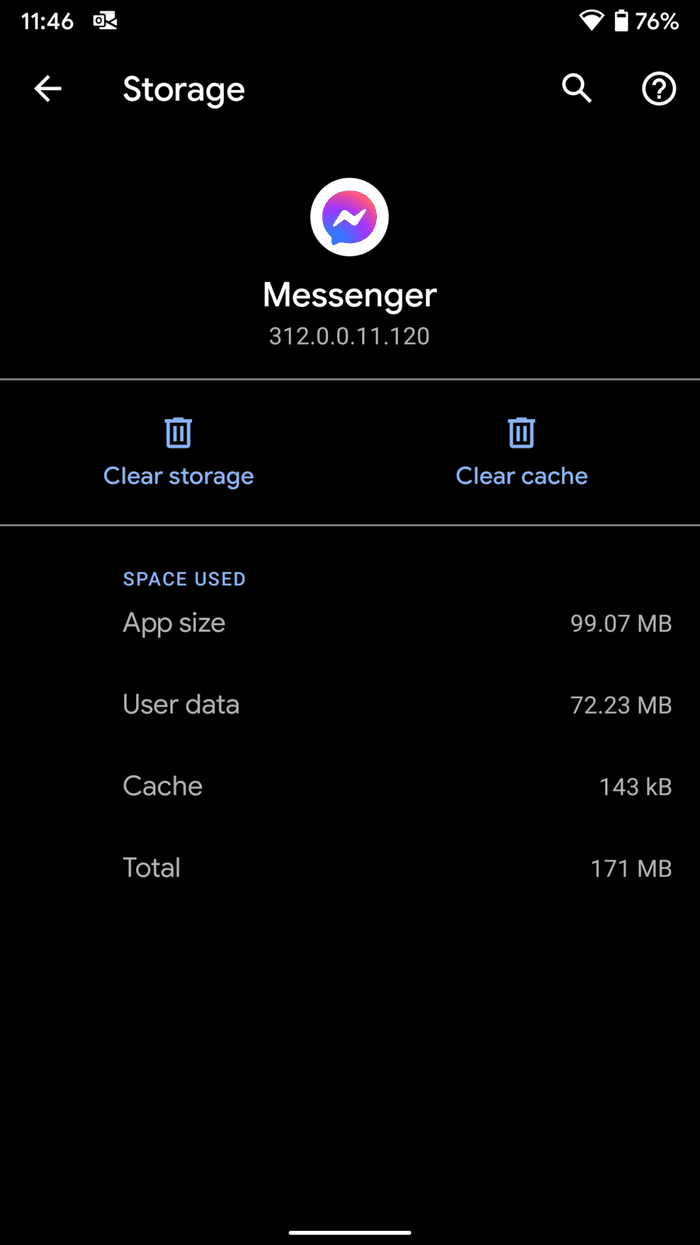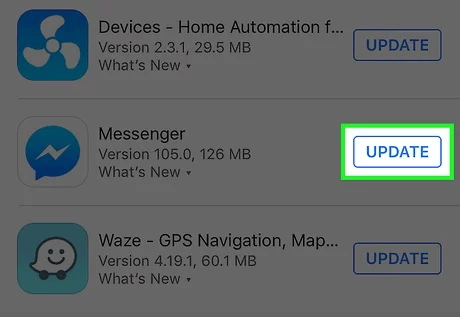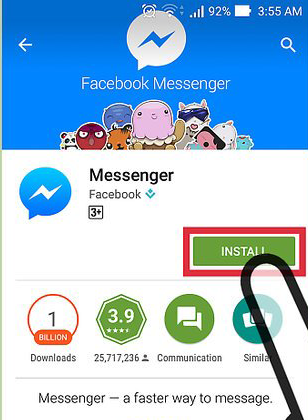Are you facing Music Option Not Showing On Messenger Notes and looking for what to do? Don’t panic as you have come to the right place to troubleshoot the problem.
Lots of Messenger users have reported about unavailable music options in the app on Android or iPhone. This is a serious issue that needs to be resolved. So in this article, we will go through some of the best ways to fix Music Option Not Showing On Messenger Notes on Android/iPhone.
Video Guide:
How To Fix Music Option Not Showing On Messenger Notes
Here, I have listed some of the best and most feasible solutions that will help you to get rid of the music option not showing on Messenger. So let’s go ahead.
Method 1: Force Stop Messenger App
When you meet this error, the first method that you can try is to force close your Facebook messenger app. To do so, you need to go to the settings >> installed apps. After that, you need to touch on a messenger option. Next, scroll down & then tap on the Force Stop option.
Method 2: Delete Messenger App Cache
The cache issue is yet another reason for such kind of unwanted errors. The cache files when corrupted by that particular app can lead to several kinds of problems. So you should clear the app cache to fix the issue.
Here is what you have to do:
- First, open Settings on your Android phone
- Now, click on Apps and then tap on Messenger from the list
- Here, tap on Storage and then click on the Clear Cache option
Solution 3: Give Permission To Camera And Microphone
You should check whether permission is allowed on both camera and microphone or not. If not then this kind of issue can trouble you.
Follow the steps guided:
- First, launch Settings on your phone
- Now, click on Messenger, then click on Permission
- Next, click on Camera and select Allow only while using the app
- Here, choose Microphone and select Allow only while using the app
That’s it.
Method 4: Update Messenger App
The Messenger might be outdated due to which you are facing such an unexpected error. So you should check and if any update is available then do it.
Follow the steps:
- First, open the Google Play Store on your Android phone
- Now, search for Messenger app
- Here, check if the app needs an update
- Finally, tap on the Update option, after that, check if the error is resolved or not
Method 5: Logout & Login To Messenger App
If the issue continues then logout from the Messenger app and again login to it. Simply, click on Messenger app > tap on three line menu > Settings icon > See more on Accounts center > password and security > select Where you’re logged in option > choose your account and then tap on Logout option.
Once done, wait for some time and again log in to your account and see if the Notes app can be accessed.
Method 6: Reinstall Messenger
When nothing works for you then you are suggested to reinstall the Messenger app and then check if the error is fixed or not.
Follow the below steps:
- First, tap and hold Messenger app > then tap on the Delete option
- Now, open Google Play Store > search for Messenger app
- Next, tap on the Install option
- After that, log in to the app and make a call to anyone to check if the error is resolved
Conclusion
Finally, this blog has guided all the methods that will help you to fix Music Option Not Showing/Not Working On Messenger Notes. Though, there are several reasons for this kind of issue but nothing to worry about. You can simply get rid of the issue by following the tricks suggested here.
You can further reach us through our social sites like Facebook and Twitter

Sophia Louis is a professional blogger and SEO expert from last 11 years. Loves to write blogs & articles related to Android & iOS Phones. She is the founder of Android-iOS-data-recovery and always looks forward to solve issues related to Android & iOS devices