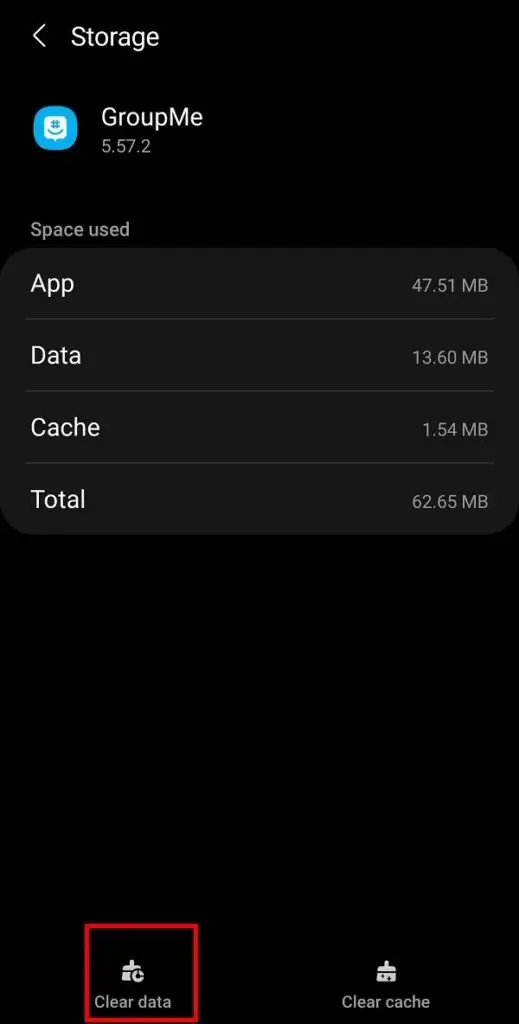Have you ever come across an error message while adding members to GroupMe? Willing to know why GroupMe says failed to add a member? Well, if this kind of issue is irritating you then don’t panic and read this article.
GroupMe is an app that mainly focuses on group messages. Users can message each other whenever want. It is a good platform for users as you can connect with everyone despite being on other platforms. You can add your friends through their mobile numbers and your friend can also send and receive messages from the group.
Recently, some users complained that they cannot add members to the group. Are you one of them and looking for a solution to fix it? No need to worry as in this article, you will come to know why this kind of error happens and how to fix GroupMe failed to add member to group.
Reasons Behind Unable To Add Members In GroupMe
The main reason Why is GroupMe not letting me join a group could be due to various reasons. Here I have mentioned a few of them:
- The app version is outdated: an outdated version of the app can create a lot of problems including failing to add members to groups
- Member wants to join the left group: if any member has left the group earlier and now wants to rejoin the group, then you may see the message ‘failed to add member to the group.’ As GroupMe has some privacy protocol
How To Fix Failed To Add Member In GroupMe
After knowing the reasons, it’s time to walk through all the effective methods to fix GroupMe failed to add member. There can be several questions in your mind like “Is there a limit to GroupMe members”, or “Why won’t GroupMe work on my phone” and several others.
So without any worry, apply all the tricks to get rid of the issue hassle-free.
- Restart Your Smartphone
- Refresh Your GroupMe App
- Verify Your Network Connection
- Share Your Group Link With Contacts
- Clear GroupMe App Cache
- Use GroupMe Website To Add Your Member
- Verify Whether The Person Is In The Group Or Not
- Update GroupMe App
- Uninstall/Reinstall GroupMe App
- Factory Reset Your Smartphone
Method 1: Restart Your Smartphone
If you are unable to add a member to GroupMe, then the first thing that you need to do is restart your smartphone. If there is any bug in your app, it will be cleared by restarting your device.
Here are the steps to restart your smartphone and Fix Groupme failed to add member in group Android:
- Long press the Power key of your smartphone
- Next, tap on the Restart option on your screen

Now, reopen GroupMe and check whether you can add members now. If not, then move to the next solution.
Method 2: Refresh Your GroupMe App
While trying to add a member to your group, the pop-up message shows “Name cannot be added”. In that case, you need to return to the main page and refresh the app.
Steps to refresh the GroupMe app:
- Reach the bottom-most of the app page to see the page reload option
- Next, return to that group

- You must have a notification saying that you have an invitation
- Now, copy the link and share it with that person
Method 3: Verify Your Network Connection
A poor internet connection can be another reason for the GroupMe join group link not working. To run any app smoothly, you need a stable connection to your device. So, check your internet connection and switch to a stable network to run the app efficiently.
You can enable and disable Airplane mode to fix the network issue in this way:
- Go to Settings on your device and click on Connections & sharing option
- Next, choose Airplane mode and enable it by pressing the button next to it
Method 4: Share Your Group Link With Contacts
If still you are unable to add members to your group, then share the “Group Link” between your contacts. whom you want to add to your group.
Here are the steps to do that:
- First, open the GroupMe app and then go to the Group to which you want to add your member
- Next, click on the 3 dots menu to access many options

- After that, choose the Share Group option from the list
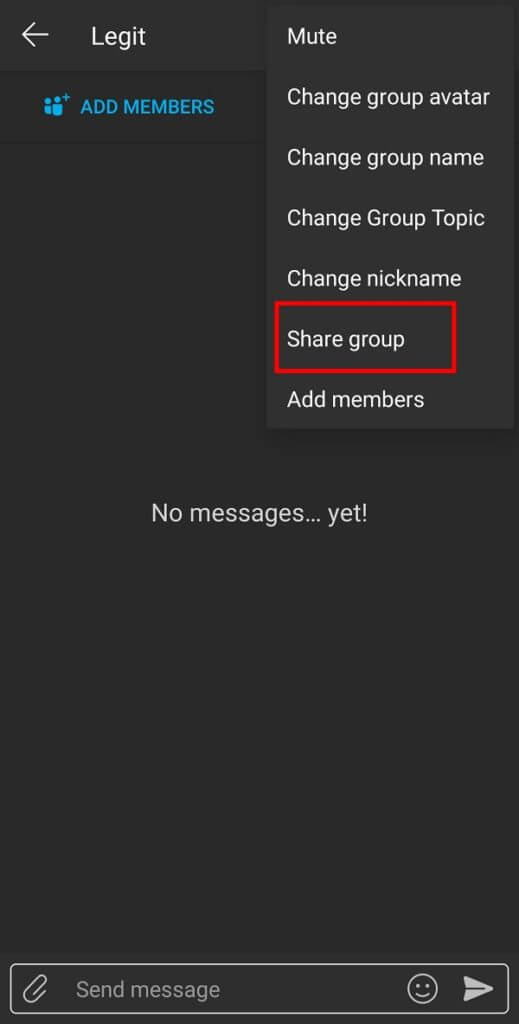
- Now, you can share your group link with everyone through various social media platforms like Facebook, WhatsApp, Instagram, etc., or even through email
Method 5: Clear GroupMe App Cache
You need to clear your app caches from time to time to avoid any kind of app-related issues and to fix Groupme failed to add member in group Samsung. If you have not cleared GroupMe app caches for a long time, then such kind of issue can occur.
Here is how you can do it:
- First, launch Settings and choose the Apps option
- Next, choose the GroupMe app in the app list
- Then, go to App info on your app page and click on Storage
- Now, click on Clear cache
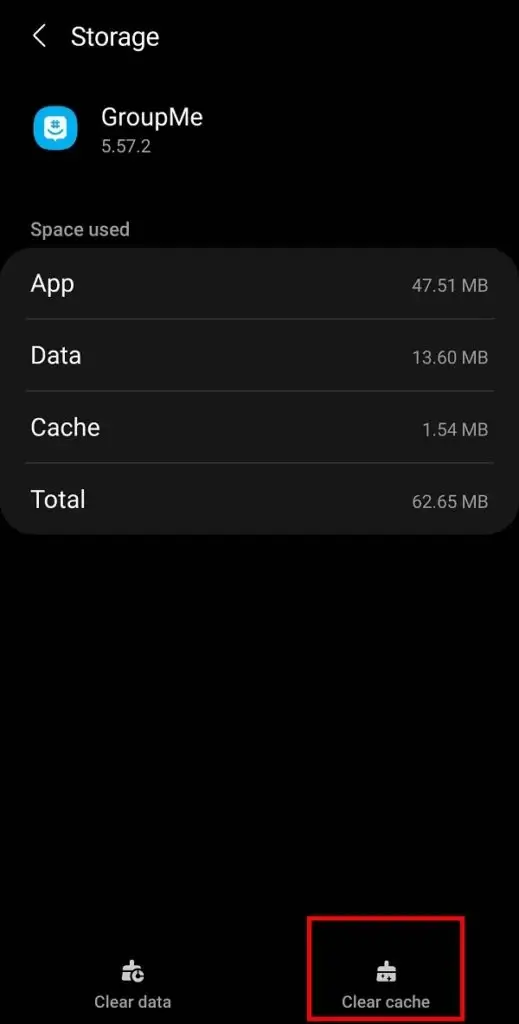
If clearing caches does not resolve your issue, you can “Clear Data” of your GroupMe app. There can be a loss of app data but your app-related issue will be fixed.
Method 6: Use GroupMe Website To Add Your Member
If you are unable to add members via your app, then try to add them using the GroupMe website and your issue will be solved.
Here are the steps to follow:
- First, open a web browser and open the GroupMe web address
- Next, log in to your account and go to the Chats option
- Then, go to the group tab to add your member, and on the right side of the page, tap on the Add Members option
Now, add your members by finding your contacts or groups and see whether it is working or not.
Method 7: Verify Whether The Person Is In The Group Or Not
GroupMe does not allow adding users who have left any particular group and now want to become part of the same group again. So, if you are getting messages saying failed to add a member in GroupMe that might be the reason for your problem.
If the same person who left earlier wants to join the group, then they can do it in the following way:
- First, Move to Archive and find the Groups that you left
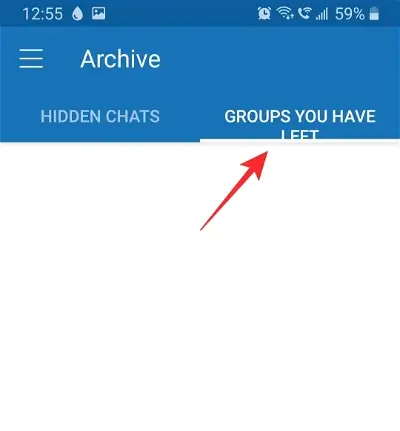
- Now, click on the group and choose Rejoin option
Method 8: Update GroupMe App
If you are using an outdated version of GroupMe then you might encounter the error of GroupMe Failed to Add Member. Sometimes an outdated version creates a lot of issues and only updating can fix it. So, check if there is any update in GroupMe app.
Check and update through the following way:
- First, open the Google Play Store on your device and click on the Profile tab in the top-right corner of the page
- Next, tap on My Apps and Games followed by Updates available option
- Then, find the GroupMe app there, if the app requires any update, the Update button will show on your screen
- Now, tap on Update option to start updating the app
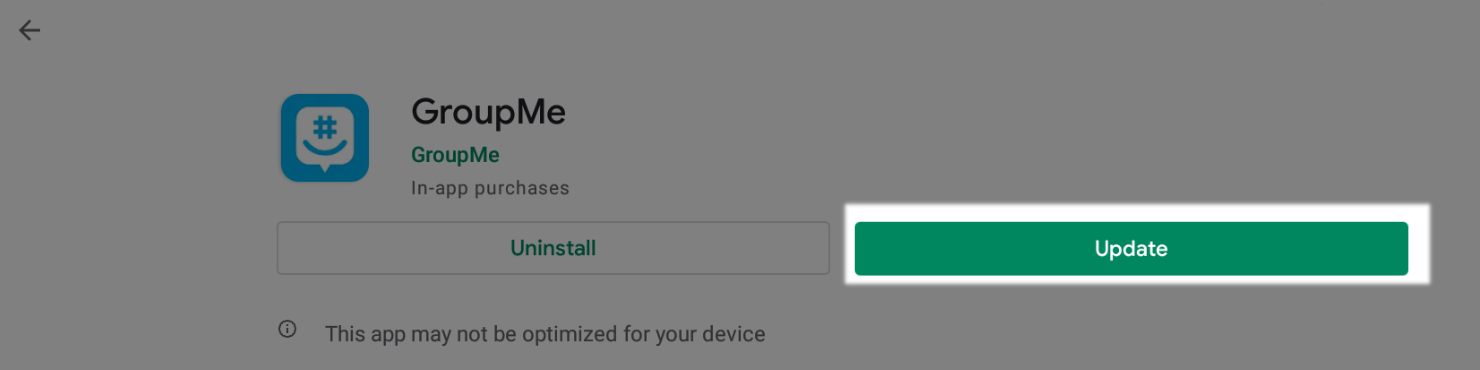
That’s it. Relaunch the app on your home screen and see if you are now able to add members to the app.
Method 9: Uninstall/Reinstall GroupMe App
Still facing errors while adding members to the group then, try to uninstall and reinstall the GroupMe app on your device. Follow the below steps to act:
- First, launch the Apps Icon Tray and choose the GroupMe app
- Then, press and hold the app icon and click on the Uninstall button on your screen
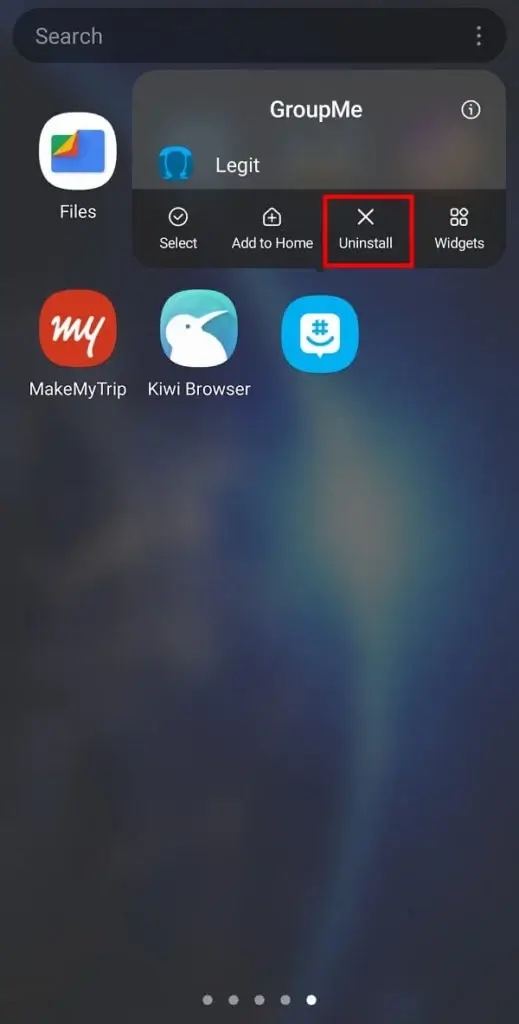
- Now, open the Google Play Store and search for the GroupMe app
- There, click on the Install option and add your members
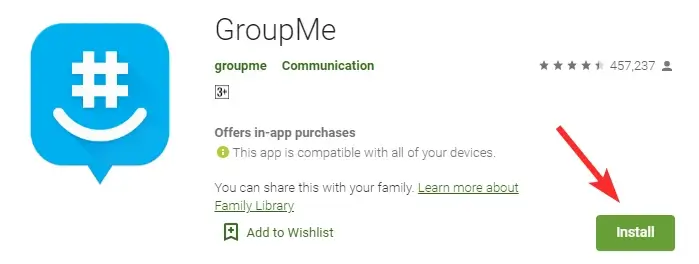
Hopefully, after applying this method, you can able to fix the issue and add members without any problem.
Method 10: Factory Reset Your Smartphone
If nothing works to fix the GroupMe app, then it is time to factory reset your smartphone. This is the last method that is suggested when nothing works to troubleshoot the issue.
But remember, you may lose your valuable data after performing a factory reset. So, it is recommended to take a backup of your data in a safe place and restore them when required.
To apply a factory reset, follow these steps:
- First, open Settings on your smartphone and select the General Management option
- After that, tap on the Reset button
- Lastly, click on the Factory Data Reset option to reset your device
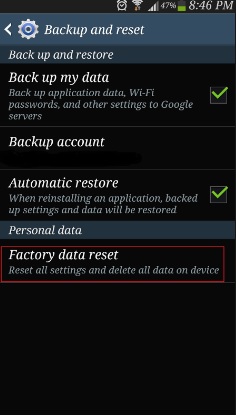
Once done successfully, restart your device and open the app to check if you can add members to the GroupMe app.
FAQ:
How you can add members to GroupMe?
Adding members to GroupMe app is a easy process. You need to click on 'Add Members' option and the select contacts you wish to add to your group. Even you can share that link to whom you want.
Can you add unlimited contacts on GroupMe?
No, there is a limit to add contacts to GroupMe app. You can add less than 500 members to the group but as per GroupMe, if you have 200 contacts above in a single group then it will be noisier.
Why does it say failed to add members on GroupMe?
Well, there can be several reasons for coming across such issue like outdated app, person has left the group already, some kind of technical issue and others.
What to do when I am unable to add someone to GroupMe?
When you come across error while adding member to group then you can do as guided: simply create a share link to group and send it your contact through text message, email, Twitter, Facebook etc. Also, you can share your QR code for your friend to join the group.
How do you fix something wrong on GroupMe?
Here are few things you can do when something goes wrong to GroupMe:
- Restart your phone
- Refresh the Groupme app
- Update GroupMe app
- Check internet connection
- Uninstall/reinstall the app
- Factory reset
Conclusion
So, I hope after following the above methods, you have successfully fixed the “failed to add members in GroupMe app” issue. Follow them and check out which one works for you.
Further, if you have any suggestions or queries then drop them in the comment section below.
You can further reach us through our social sites like Facebook and Twitter. Also, join us on Instagram and support us by Subscribing to our YouTube Channel.

Sophia Louis is a professional blogger and SEO expert from last 11 years. Loves to write blogs & articles related to Android & iOS Phones. She is the founder of Android-iOS-data-recovery and always looks forward to solve issues related to Android & iOS devices