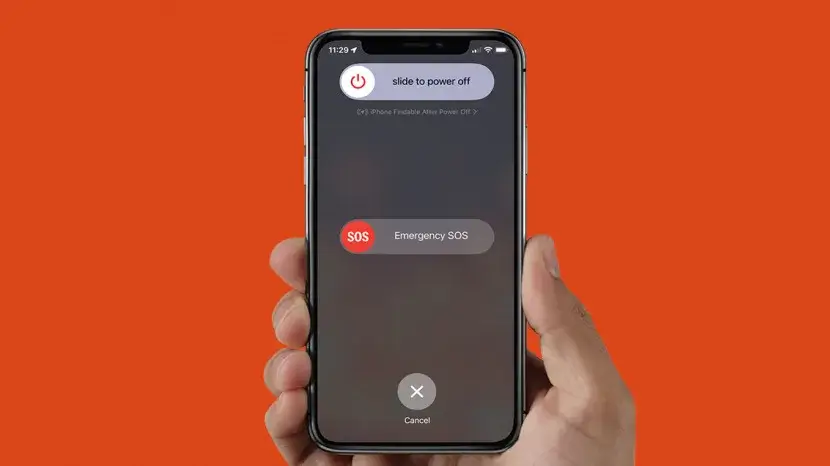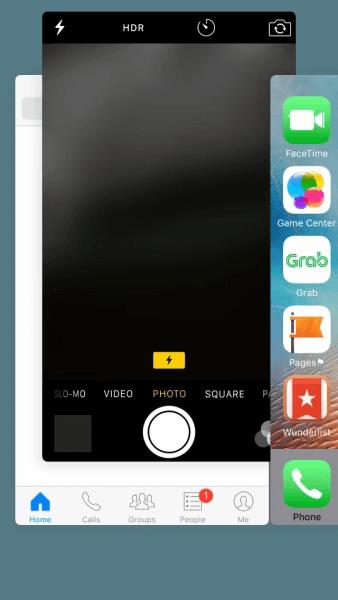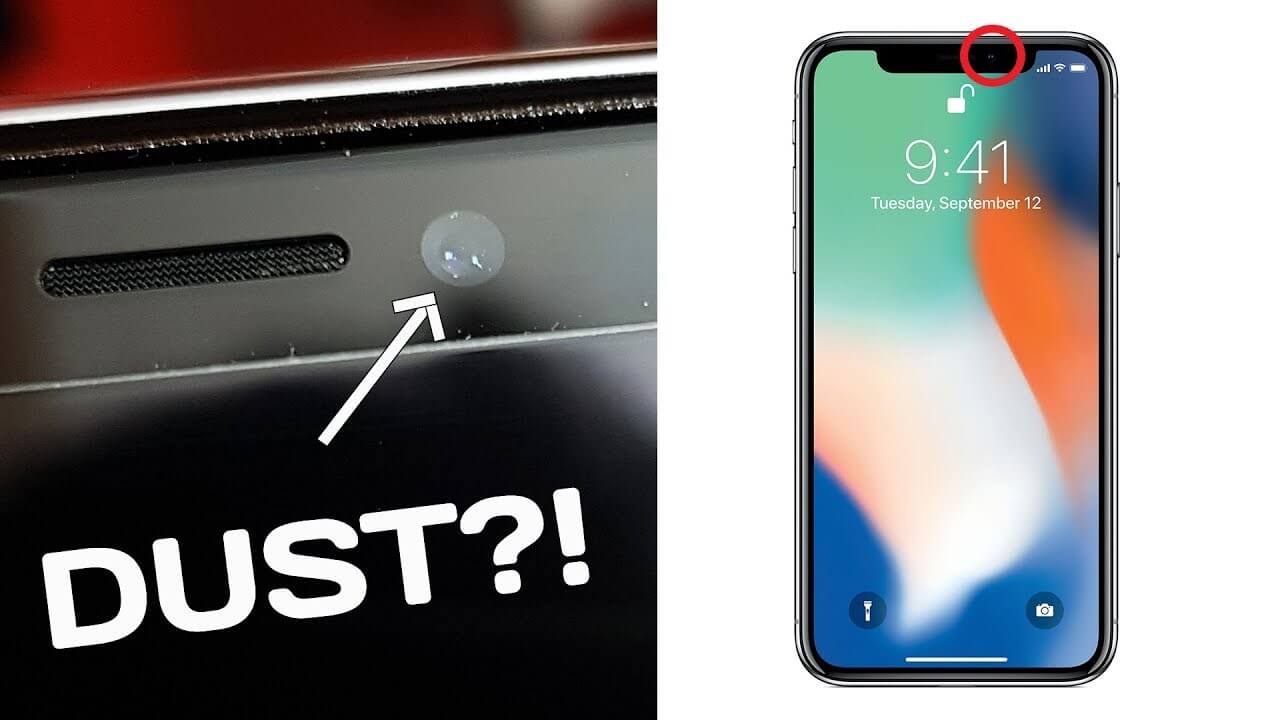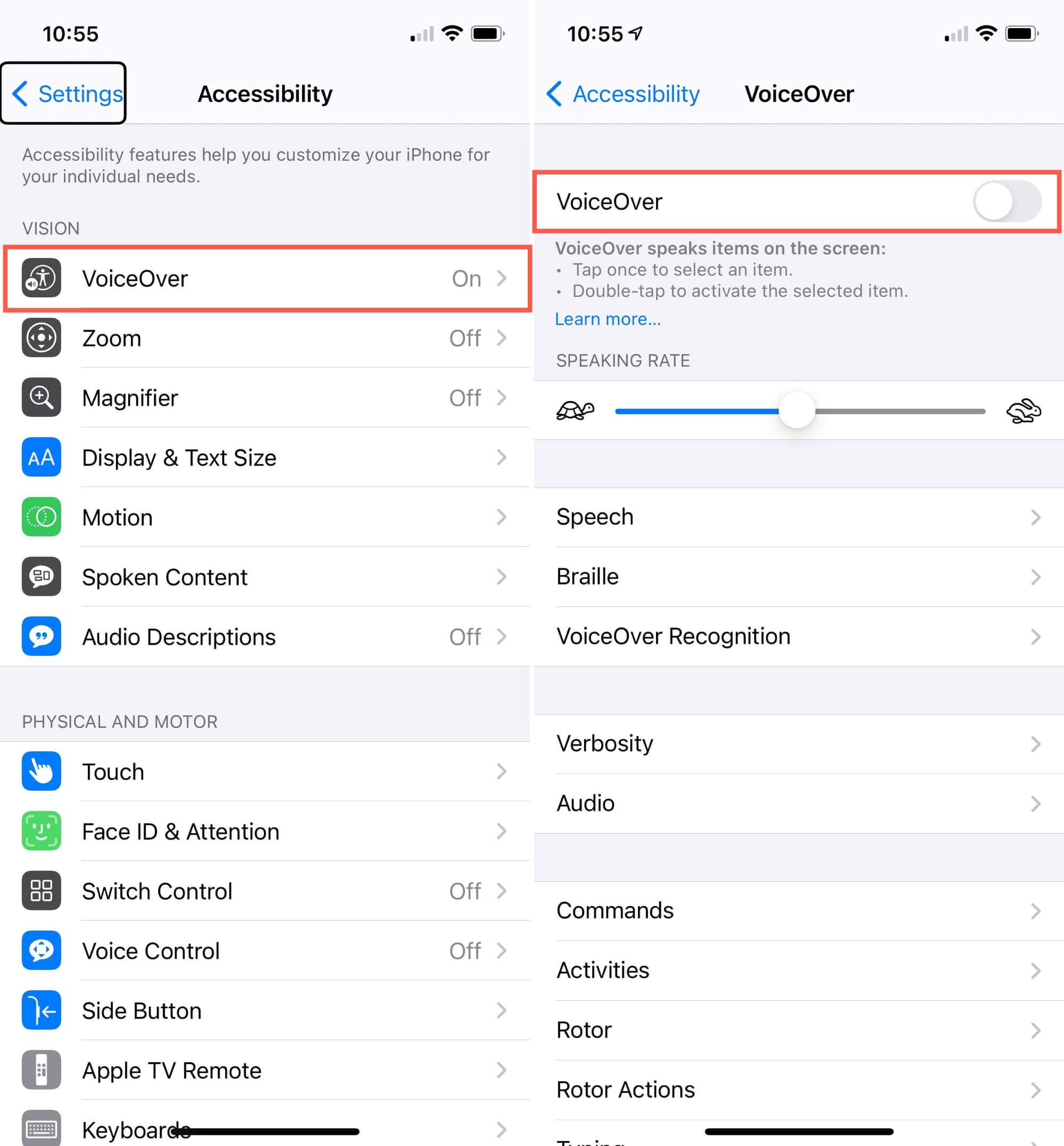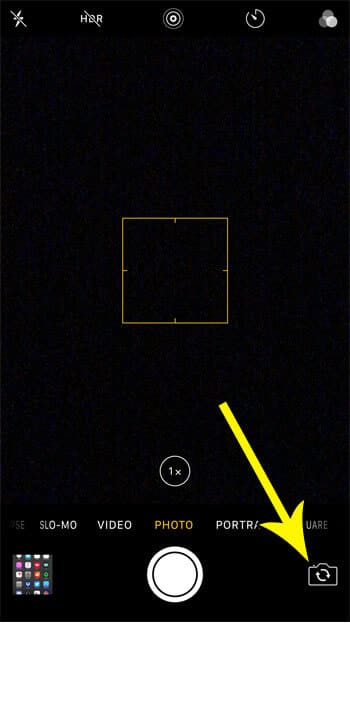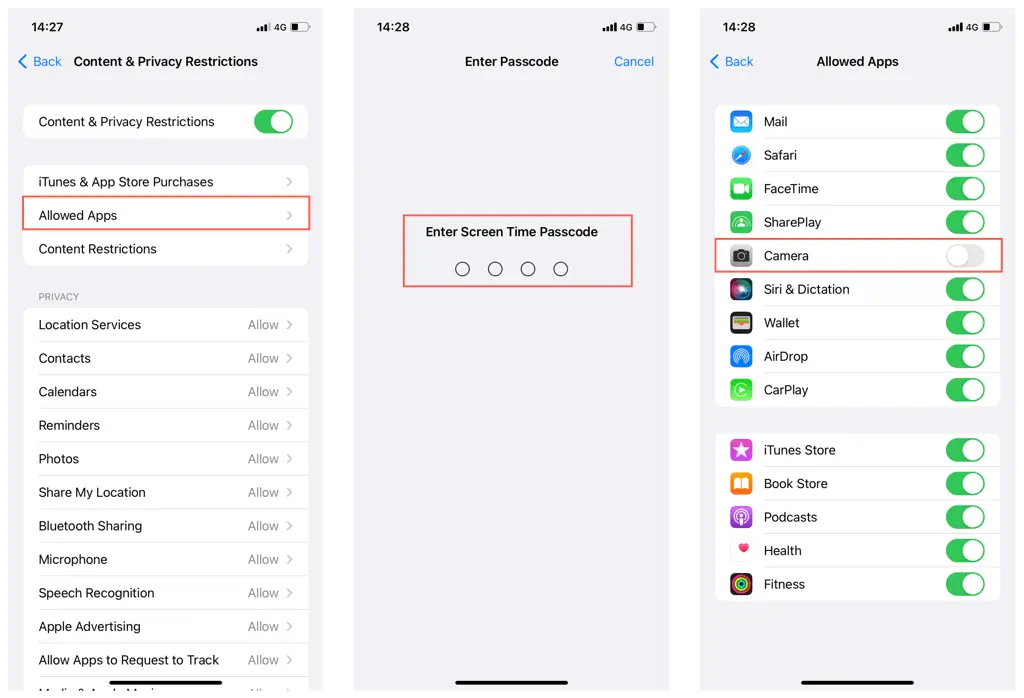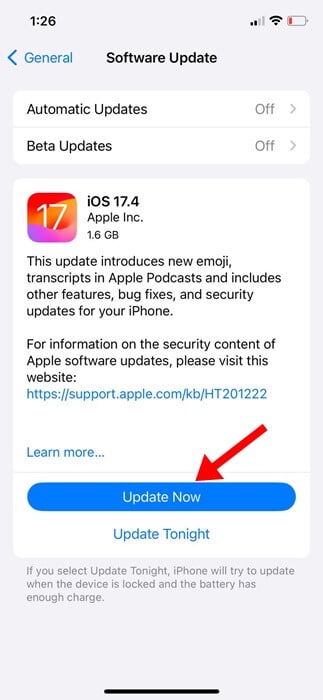Is your iPhone’s front camera not working or showing a black screen? If yes then don’t panic as you are not alone in this situation.
Lots of iPhone users have reported that their selfie camera is showing blank or not working. This kind of situation is very irritating. The error can occur due to system software or due to any specific app. Whatever the reason is, there is nothing to panic.
To help you out, I have come up with this blog where you will know some of the best ways on how to fix front camera not working on iPhone 15/14/13.
Video Guide:
Front Camera Not Working On iPhone- How To Fix?
Now, let us walk through all the possible ways to fix iPhone Selfie Camera is not working or iPhone front camera showing black screen. No matter what iPhone models you are using, these fixes will work effectively.
So let’s read further.
Method 1: Restart Your iPhone
Most of the time, a simple restart does the job for you. It has the power to fix any glitch or bug that is leading to the error. So you are suggested to restart your iPhone (according to the model) and then check if the front camera is working fine.
Method 2: Close & Restart Camera App.
It may happen that your iPhone camera is not properly opened and so the front camera goes black. So in this situation, you need to close the app completely from the background and then restart the camera again. This is an effective solution to fix front camera not working on iPhone 15.
Method 3: Check Front Camera Lens.
You should check if there is any dirt or debris present in the camera lens. If so then this can interrupt in between and the camera will not work. Therefore, you need to clean the front lens on your iPhone with a special screen cleaner or microfiber cloth.
Even using a cotton bud is also helpful in cleaning the camera lens. Once done, check if the front camera is working on iPhone 15/15 Plus.
Method 4: Switch Off Voice Over Feature.
One of the main features of the iPhone is voice-over. But due to this feature enabled, sometimes the iPhone camera does not work or goes black.
In such a situation, you should disable the voice-over feature on your iPhone.
- First, unlock your iPhone and go to Settings
- Now, tap on General, then on Accessibility
- Here, find the Voice-Over feature and turn it off
Method 5: Switch Between Front And Rear Cameras
Another simple but effective trick to get out of this error is to switch between the front and rear cameras on your iPhone. Simply flip the back and front camera and again back it. Doing this will help you to get things done.
Method 6: Disable & Re-Enable Camera
Many iPhone users use Screen Time on their iPhones, deactivating and reactivating the in-built restrictions can help to fix the issue.
- First, go to Settings > click on Screen Time
- Now, move to Content & Privacy Restrictions and then tap on Allowed Apps
- Here, enter the Screen Time passcode when asked
- Finally, disable the switch beside Camera
Method 7: Update Your iPhone
Outdated OS on your iPhone is also one of the common reasons for the front camera not working on iPhone. So you should check and update your iPhone and then check if the issue is resolved.
- First, go to Settings on your iPhone
- Then, click on the General option
- Now, tap on Software Update
- Finally, click on Download and Install option
That’s it.
Method 8: Reset All Settings
Even resetting all settings on your iPhone can help to fix the Selfie Camera Not Working on iPhone. But do a backup of your iPhone before you proceed further.
Follow the below steps:
- First, open Settings and then tap on General
- Now, click on Transfer or Reset iPhone
- Here, click on the Reset option
- Finally, tap on Reset All Settings
Method 9: Factory Reset iPhone
If the error still occurs and your front camera is turning black then it’s time to do a factory reset your iPhone. But before proceeding further, create a backup of all your stuff in a safe place to avoid data loss.
Follow the steps to factory reset your iPhone:
- First, go to Settings on your device
- Now, click on General and then on Transfer or Reset iPhone
- Finally, tap on Erase all Content and Settings
Method 10: Contact Apple Support.
If nothing works for you then you should get help from the contact Apple Support team. Maybe the problem is hardware related and it should only be resolved by professionals. So contact the support team and tell them about the issue so that they can fix it from their end.
Conclusion
Finally, the blog ends here and I hope the problem of the front camera not working on iPhone is resolved now. The issue can occur to any iPhone user on any model, but there is nothing to fret about it. This kind of error seems common and there are ways to tackle it.
In this blog, I have guided all those solutions that will help to solve the selfie camera error or show a black screen.
You can further reach us through our social sites like Facebook and Twitter. Also, join us on Instagram and support us by Subscribing to our YouTube Channel.

Sophia Louis is a professional blogger and SEO expert from last 11 years. Loves to write blogs & articles related to Android & iOS Phones. She is the founder of Android-iOS-data-recovery and always looks forward to solve issues related to Android & iOS devices