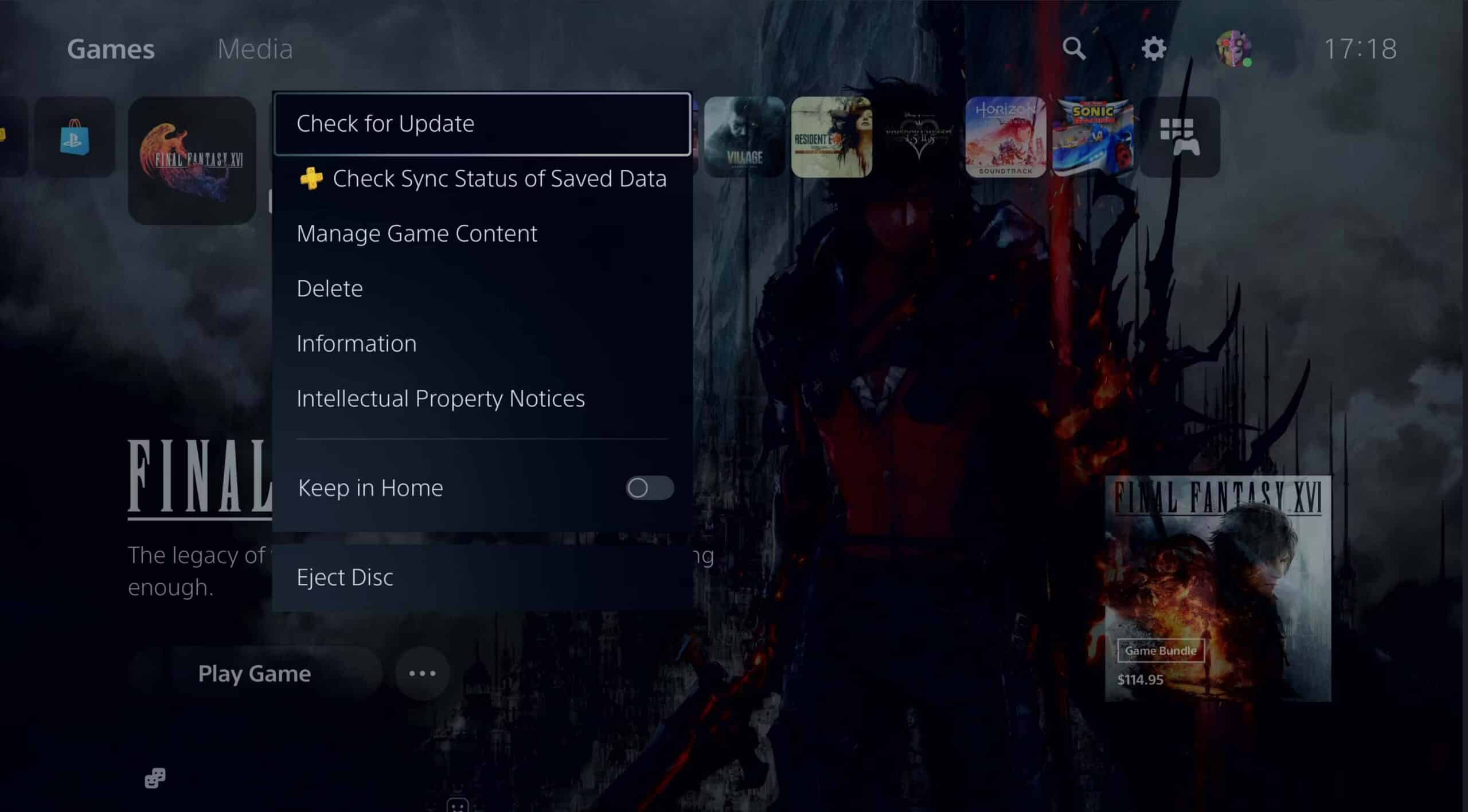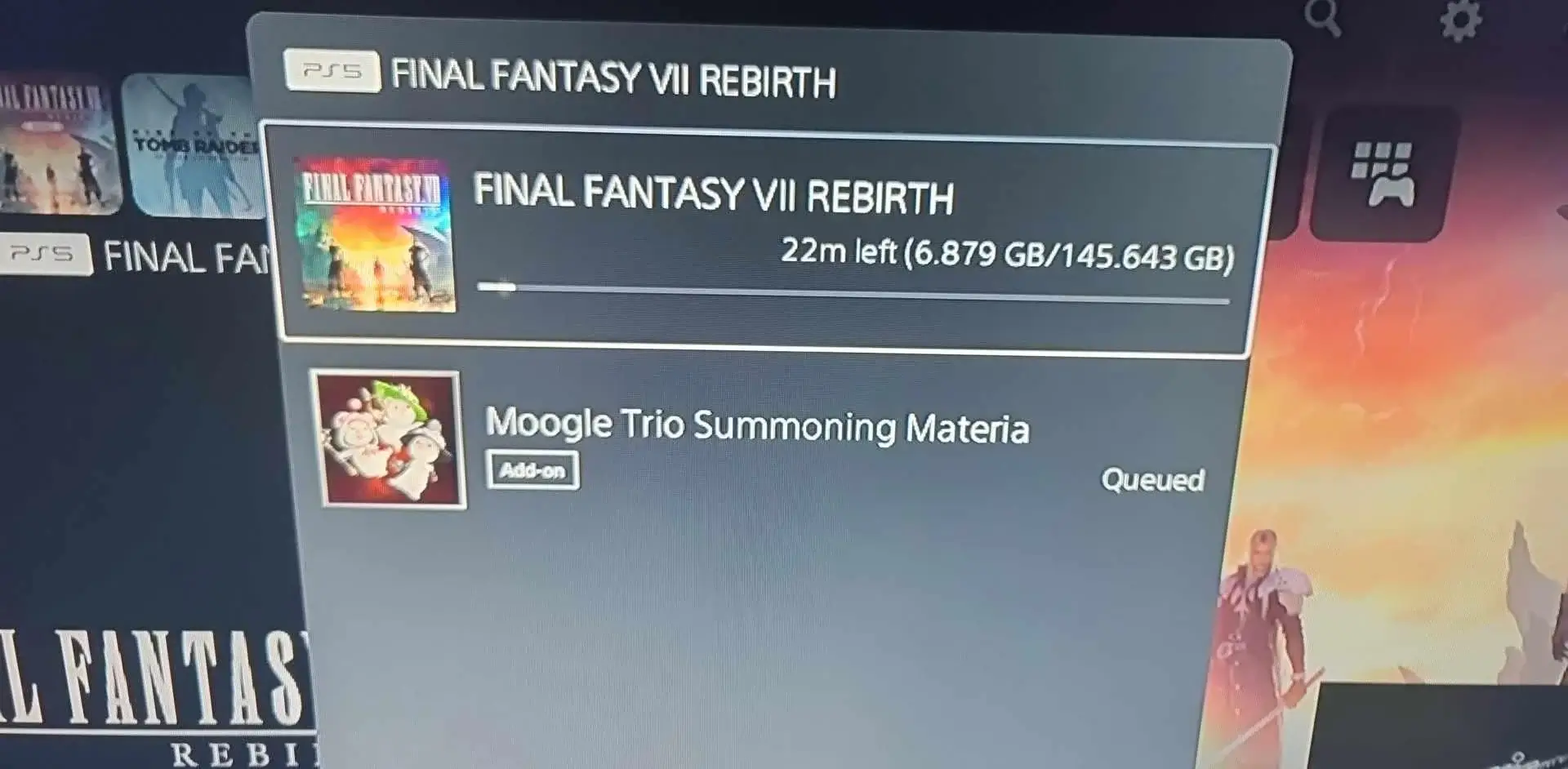Are you stuck on the Final Fantasy 7 Rebirth Black Screen issue and wondering if there could be any ways to fix it? If yes then don’t worry as you are not alone in this issue.
Recently, plenty of Final Fantasy 7 Rebirth (FF7) have reported encountering Random Black Screen in Final Fantasy VII after launching the game on PS5. This kind of issue is very frustrating and annoying too.
So in this article, I will guide you with some best ways to fix Final Fantasy 7 Rebirth Black Screen error on PC/PS5.
Video Guide:
How To Fix Final Fantasy 7 Rebirth Black Screen Issue
Now, it’s time to check all the possible fixes for the Final Fantasy 7 Rebirth black screen error. It generally occurs due to outdated versions or missing game files etc.
So let’s move ahead.
Fixes 1: Restart Your PS5
The first and simple technique to fix black screen issue on Final Fantasy 7 Rebirth game is restarting your PS5.
Follow the steps:
- First, press the PS button controller > choose the Power button
- Then, select Restart PS5 and wait for sometime
Fixes 2: Check HDMI Cable Connection
You are also suggested to check the HDMI cable for any connectivity problems. If there is any issue then use a different cable and also make sure that the correct ports are used.
Fixes 3: Update Final Fantasy 7 Rebirth
An outdated game always gets you in trouble because of incompatibility, so you should check and update the game to the latest version.
Follow the steps:
- First, open PS5 home screen > choose Final Fantasy 7 Rebirth
- Now, click on Options on the controller
- Here, choose Check for Update
Finally, follow the instructions provided on the screen
Fixes 4: Adjust Display Resolution
You should check and improve the display resolution on PS5 so that video input is improved.
Here are the steps:
- First, launch Settings on PlayStation
- Now, choose Screen and Video > select Video Output
- Here, adjust Display Resolution Settings > make sure resolution is set @60FPS
Fixes 5: Verify Game Files
The game files on PS5 can be missing or corrupted and so this can lead to a black screen problem on the FF7 Rebirth game. So you should verify game files to fix the issue.
Follow the steps:
- First, open Settings > tap on Storage
- Now, click on Saved Data and Game Apps/PS5
- Next, look and select Final Fantasy 7 Rebirth
- Finally, select Verify and Repair
Fixes 6: Check For System Software Updates
Make sure the PS5 system is updated because an old version of the system can lead to several issues like program conflicts or bugs. All these issues are resolved and performance by updating the system.
Follow the steps:
- First, open Settings > System > System Software
- Now, select the System Software Update option
- Here, choose Update Using Internet
Wait for some time and the update will automatically download and install if available
Fixes 7: Clear Cache And Rebuild Database
Lots of files and data are gathered on PS5 somewhere leads to slow performance. Removing those temporary files will somewhere improve the performance.
Follow the steps:
- First, hold the Power button to boot PS5 in safe mode
- Now, connect the DualSense controller through USB > press the PS button
- Next, choose Clear Cache and Rebuild Database
- Here, select Rebuild Database and wait unless the process is finished
Fixes 8: Reinstall Final Fantasy 7 Rebirth
When the above fixes do not help you to get rid of the black screen issue on the FF7 Rebirth game then reinstall the game once. This is an effective process as it downloads the latest version of the game and fixes any kind of bugs or issues.
Here is what to do:
- Open PS5 home screen > click on Options > choose Delete and confirm
- Now, again Reinstall FF7 Rebirth from the PlayStation Store or the game disc
Conclusion
So all these are some basic tricks to fix Final Fantasy 7 Rebirth Black Screen issue on PS5. The error can trouble many players as they are not able to play the game. However, players are suggested to follow the solutions mentioned here and resolve the issue easily.
You can further reach us through our social sites like Facebook and Twitter. Also, join us on Instagram and support us by Subscribing to our YouTube Channel.

Sophia Louis is a professional blogger and SEO expert from last 11 years. Loves to write blogs & articles related to Android & iOS Phones. She is the founder of Android-iOS-data-recovery and always looks forward to solve issues related to Android & iOS devices