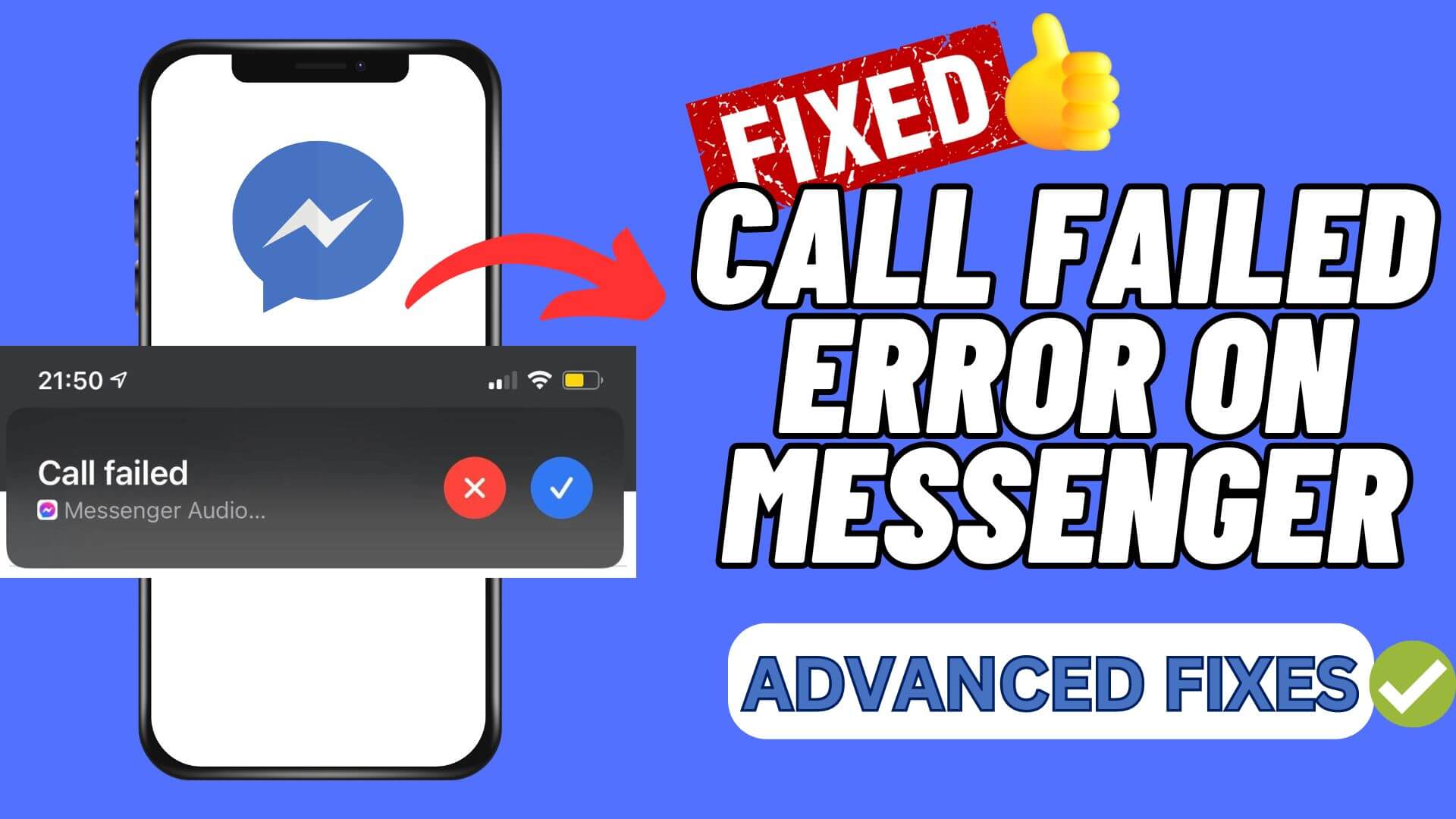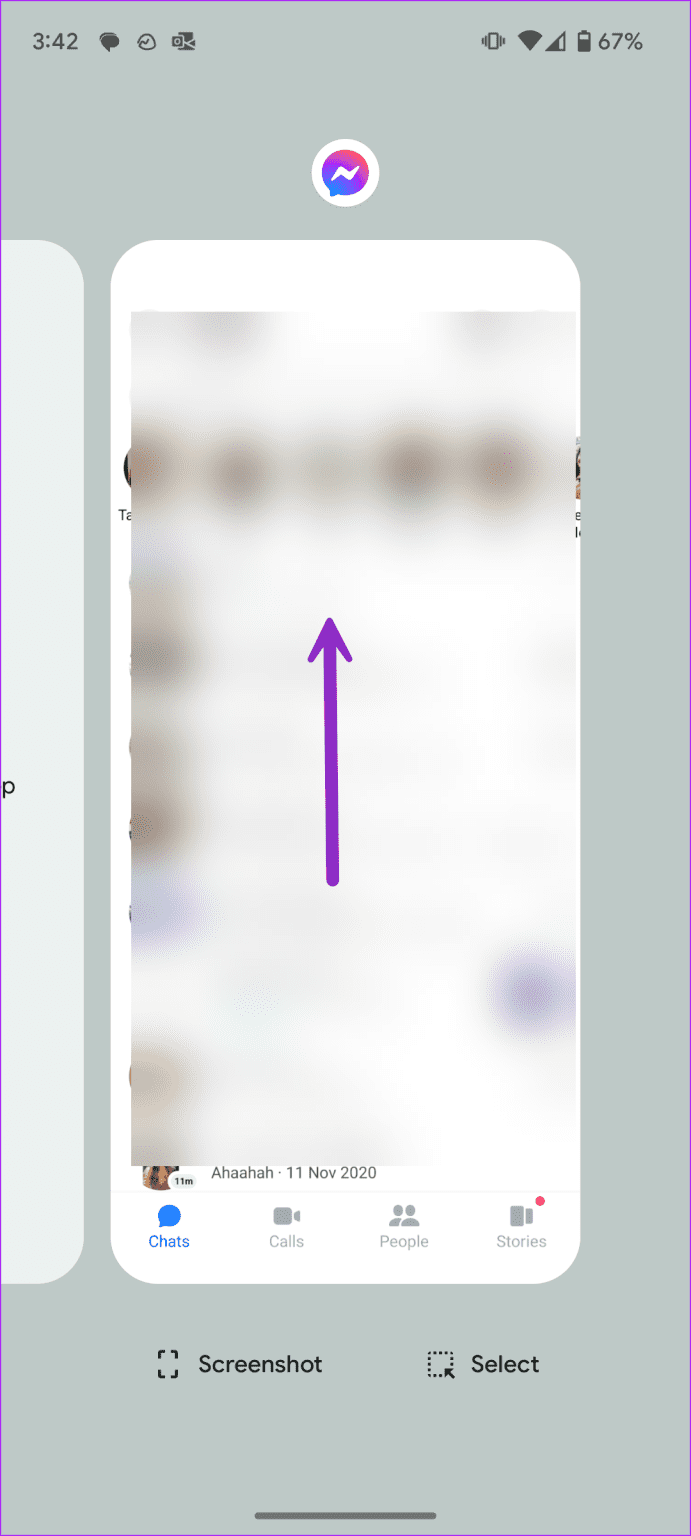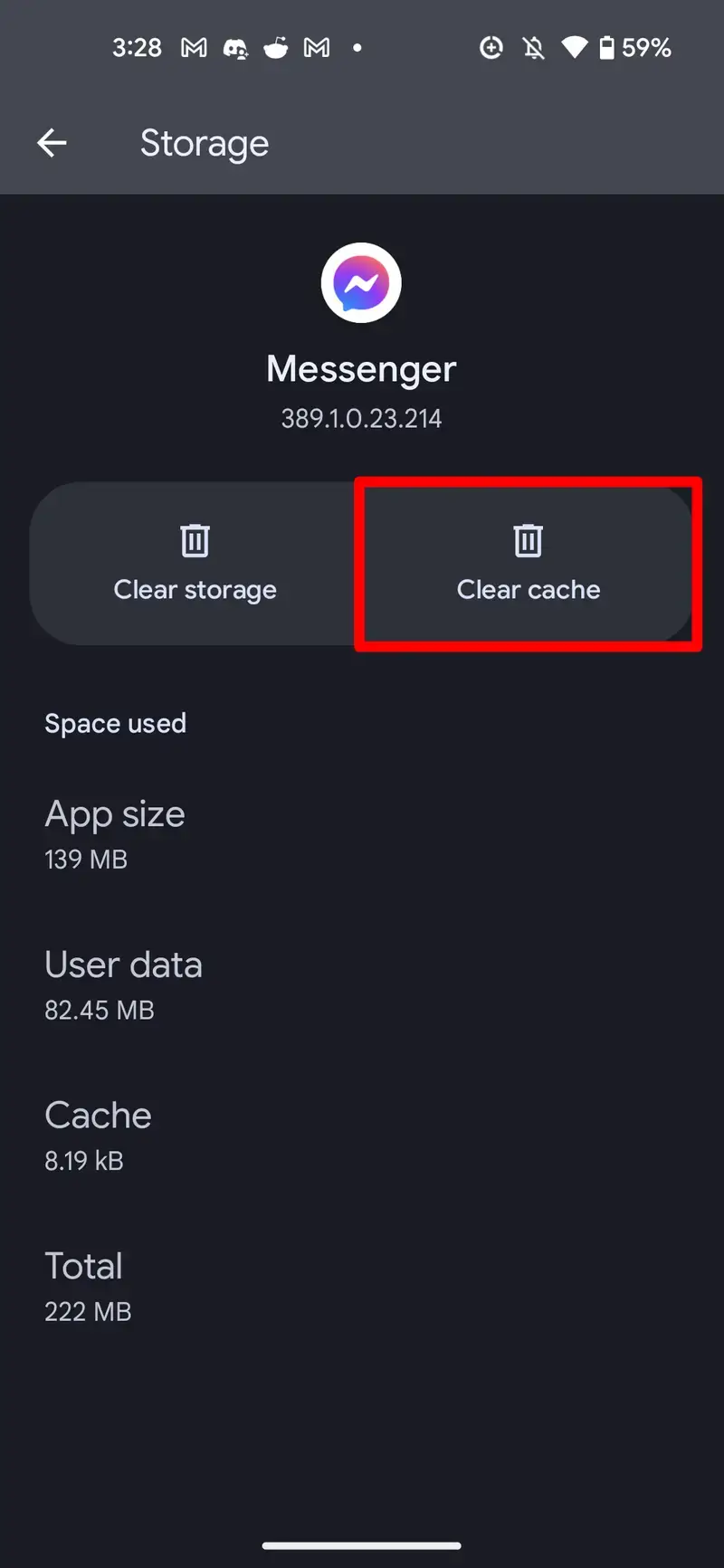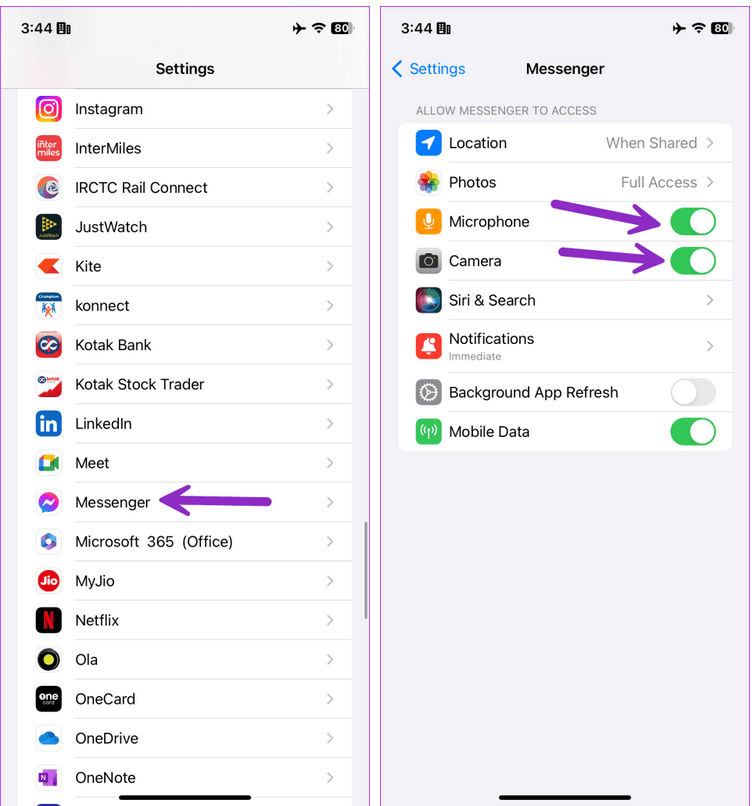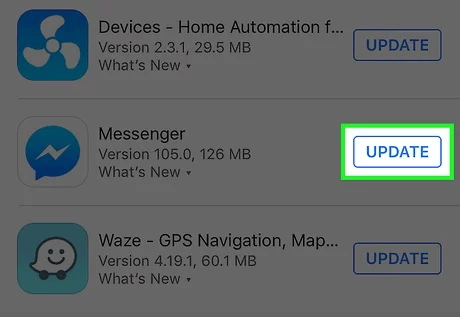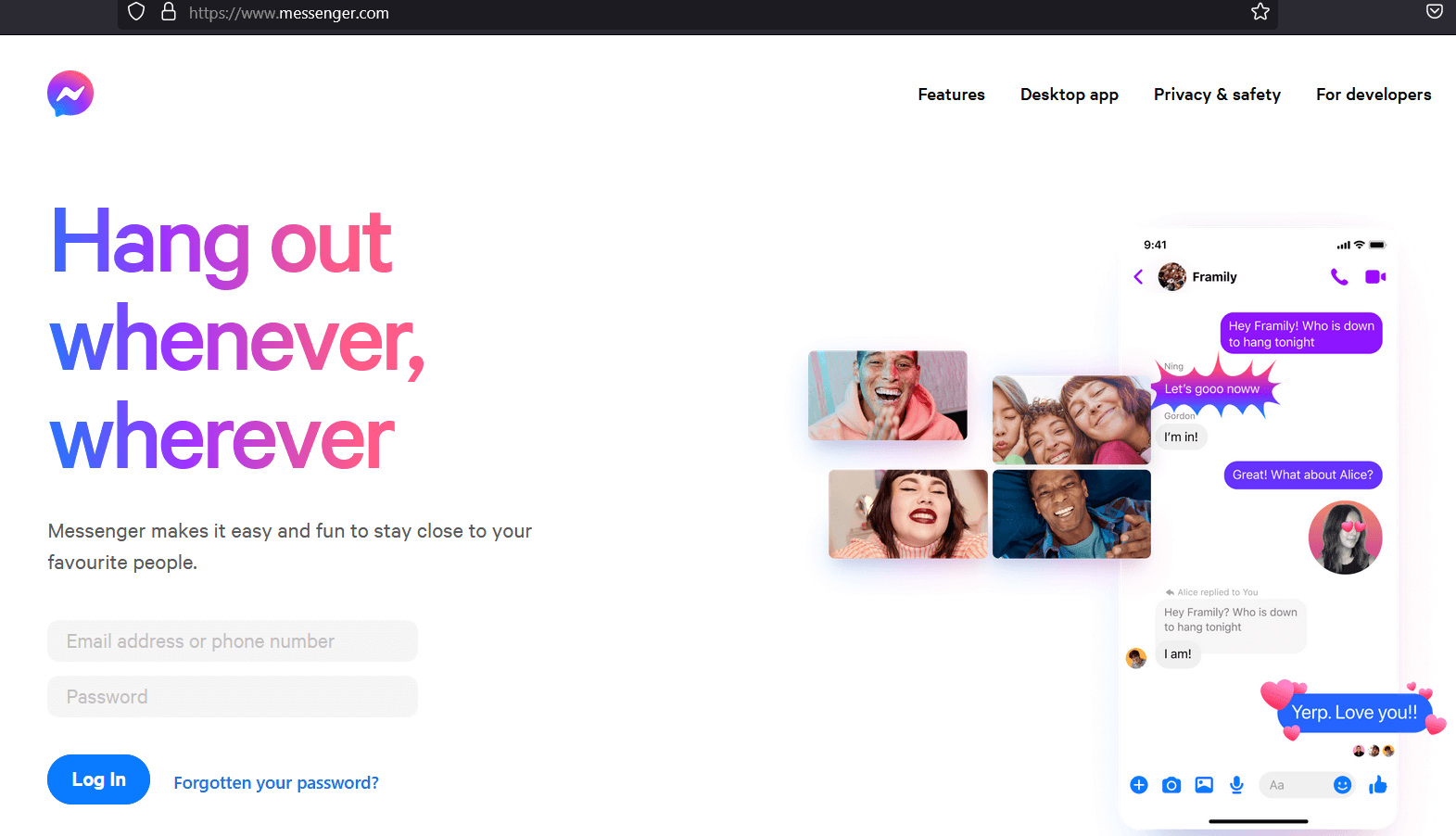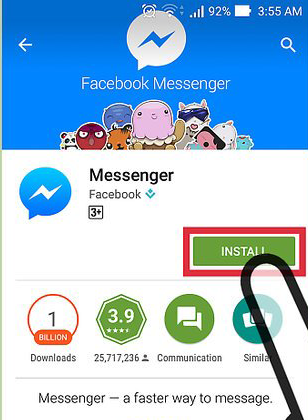Did you come across a “Call Failed” error on Messenger while making a call? If yes then don’t panic as you are not alone with this error.
Plenty of users have recently reported that Messenger keeps saying call failed error and this is very annoying. They don’t know what to do to get rid of the error. So if you are also in the same issue and looking for fixes then this blog is for you.
In this article, we will go through some of the best solutions to fix call failed error in Messenger app.
Video Guide:
How To Fix “Call Failed” On Messenger
The issue can occur due to several reasons but following the best methods can help you to get rid of the problem you are facing.
- Restart Your Device
- Restart Messenger App
- Check Your Internet Connection
- Delete Messenger App Cache
- Give Permission To Camera And Microphone
- Check If Recipient’s Internet Is Turned Off
- Check & Update Phone’s Software
- Update Messenger App
- Check Messenger Server Status
- Go For Messenger Desktop Version
- Reinstall Messenger
Solution 1: Restart Your Device
A simple solution to fix the call failed error on Messenger is to restart your device once. This will resolve any kind of error and the app and everything will start fresh. Just hold the Power button unless the Restart option appears. After your device Restarts, check if you can now able to make calls on Messenger.
Solution 2: Restart Messenger App
You are also suggested to restart the app once and then try to make a call through it. This will close the app completely and give a fresh start after that. Simply swipe up and hold from the bottom to open the recent menu option. Now, close Messenger by swiping up.
That’s it.
Solution 3: Check Your Internet Connection
If you are not able to call on Messenger, then check if there is any internet issue. It can happen most of the time that your internet is not stable and making a call from Messenger needs a strong and fast internet.
So you should identify the cause and try to switch to other connections like Wi-Fi to Mobile data or vice versa.
Solution 4: Delete Messenger App Cache
The cache issue is yet another reason for such kind of unwanted error. The cache files when corrupted by that particular app can lead to several kinds of problems. So you should clear the app cache to fix the issue.
Here is what you have to do:
- First, open Settings on your Android phone
- Now, click on Apps and then tap on Messenger from the list
- Here, tap on Storage and then click on the Clear Cache option
Solution 5: Give Permission To Camera And Microphone
You should check whether permission is allowed on both camera and microphone or not. If not then this kind of issue can trouble you.
Follow the steps guided:
- First, launch Settings on your phone
- Now, click on Messenger, then click on Permission
- Next, click on Camera and select Allow only while using the app
- Here, choose Microphone and select Allow only while using the app
That’s it.
Solution 6: Check If Recipient’s Internet Is Turned Off
When your recipient’s internet is switched off then also your call will not be successful and you can get a “call failed” error on Messenger. So unless the other person enables his internet, you can get the same error and you cannot do anything except wait.
Solution 7: Check & Update Phone’s Software
If your phone OS is running on an old version or has not been updated for a long time then also you can encounter such kind of issue. This is because some apps may not be compatible with the old OS version.
Follow the steps to update the device software:
- First, open Settings on your phone
- Then, tap on the Software Update option
- Here, check if any update is available and then click on Download and Install option
Solution 8: Update Messenger App
The Messenger might be outdated due to which you are facing such an unexpected error. So you should check and if any update is available then do it.
Follow the steps:
- First, open the Google Play Store on your Android phone
- Now, search for Messenger app
- Here, check if the app needs an update
- Finally, tap on Update option, after checking if you can able to make a call on Messenger
Solution 9: Check Messenger Server Status
It may happen that the app is facing server downtime and so you are getting this annoying message while calling. So you should check the current status by visiting https://metastatus.com/. It will help you to know if Messenger is down. You can also visit the Downdetector website to know the current status of the app.
If so then you have to wait for some time or hours unless it gets resolved on its own.
Solution 10: Go For Messenger Desktop Version
Even opening the app in the desktop version also can help to get rid of the call failed error on Messenger.
Here are the steps to follow:
- First, type messenger.com on any browser
- Then, log in to the app with your account details
- From here, check if you can able to call anyone without any issue
Solution 11: Reinstall Messenger
When nothing works for you then you are suggested to reinstall the Messenger app and then check if the error is fixed or not.
Follow the below steps:
- First, tap and hold Messenger app > then tap on the Delete option
- Now, open Google Play Store > search for Messenger app
- Next, tap on the Install option
- After that, log in to the app and make a call to anyone to check if the error is resolved
Conclusion
So the blog has ended here and I hope all the above fixes have helped you to troubleshoot the “Call Failed” error in the Messenger app. The issue has troubled plenty of users as they were not able to make calls instead of getting such errors.
You can further reach us through our social sites like Facebook and Twitter. Also, join us on Instagram and support us by Subscribing to our YouTube Channel

Sophia Louis is a professional blogger and SEO expert from last 11 years. Loves to write blogs & articles related to Android & iOS Phones. She is the founder of Android-iOS-data-recovery and always looks forward to solve issues related to Android & iOS devices