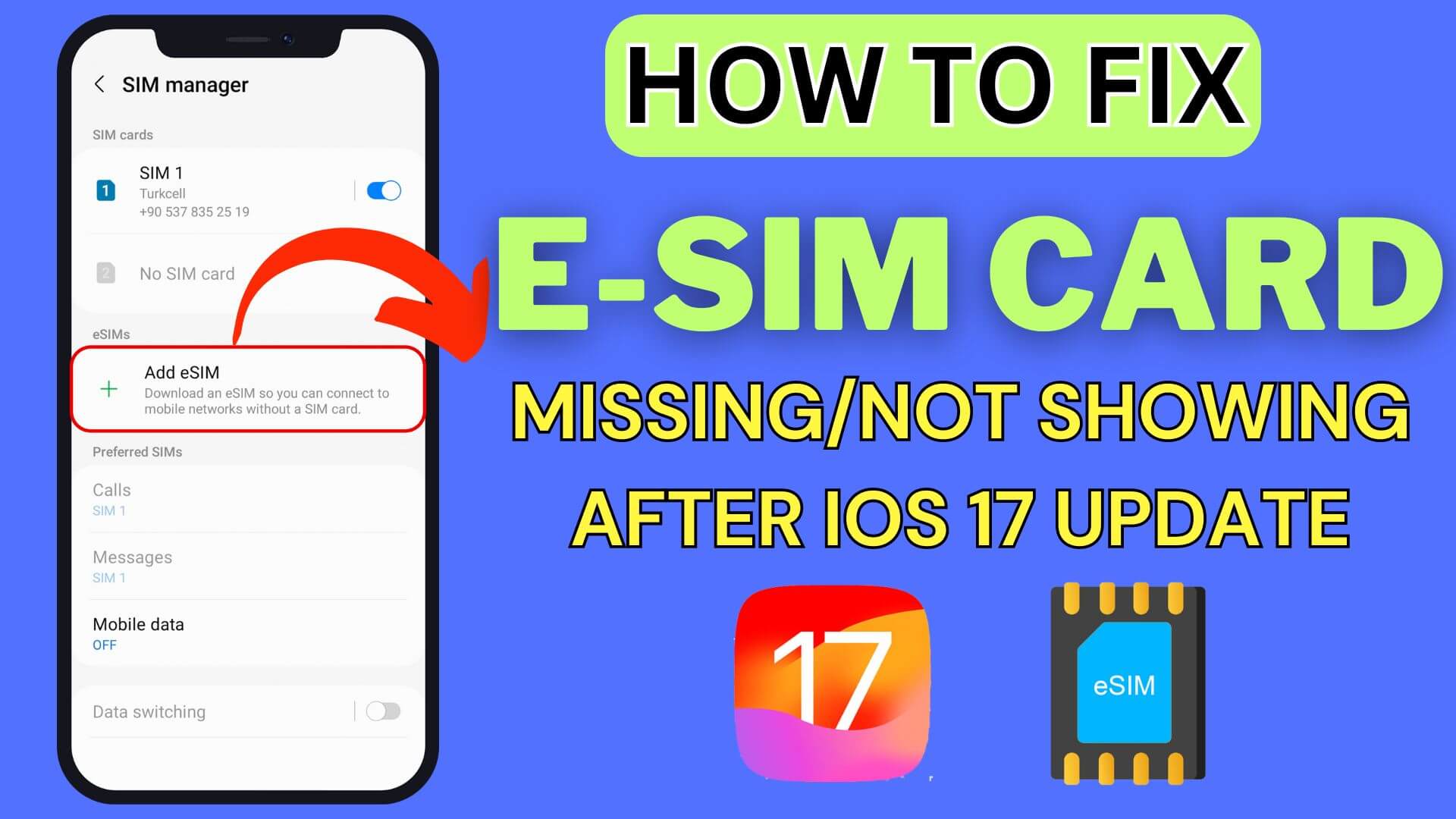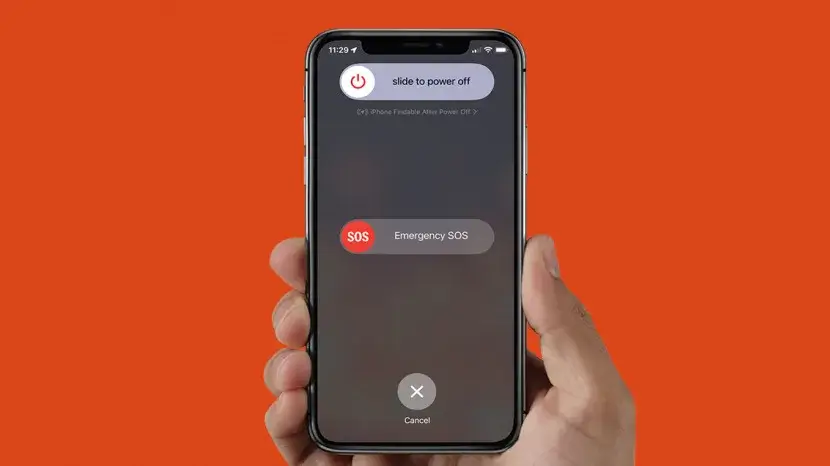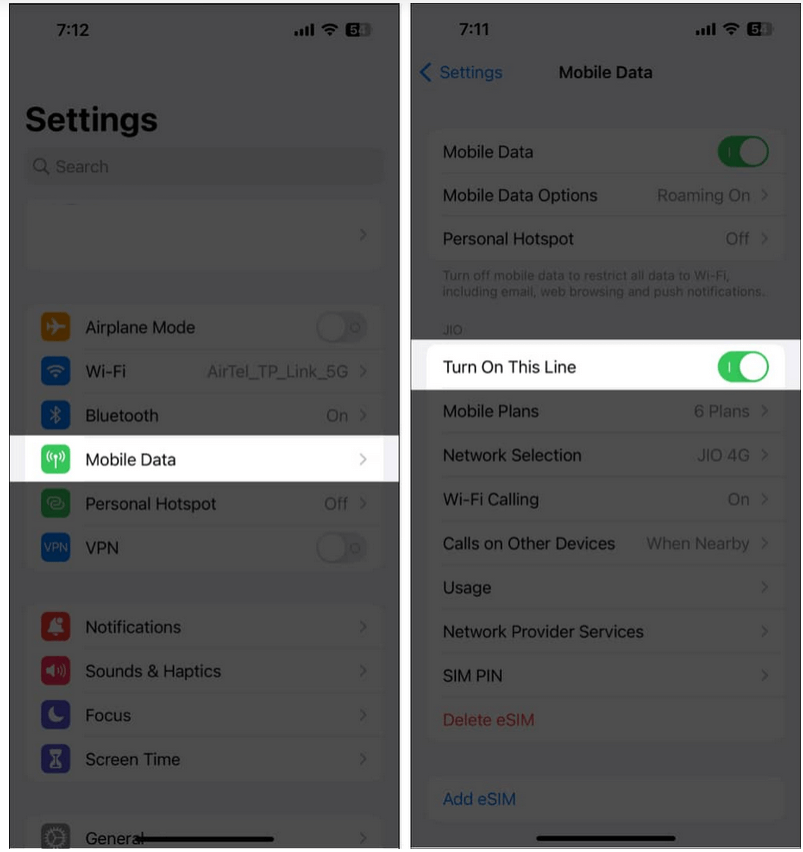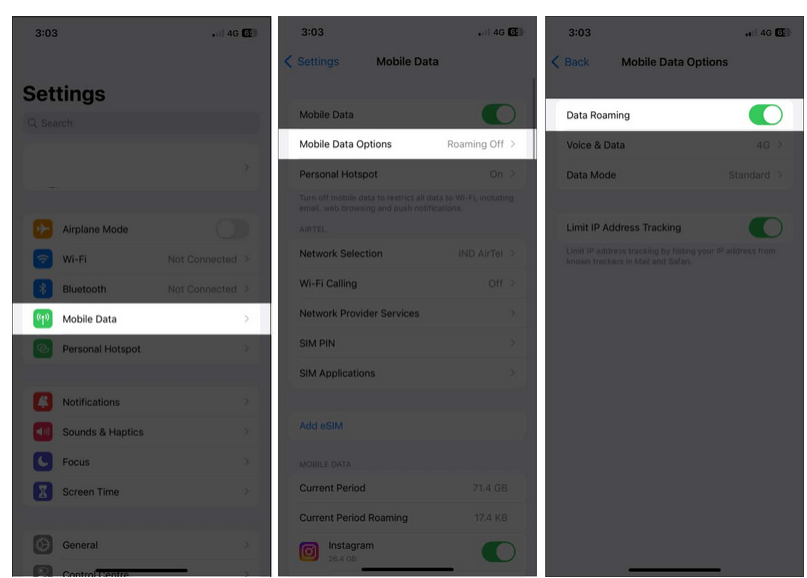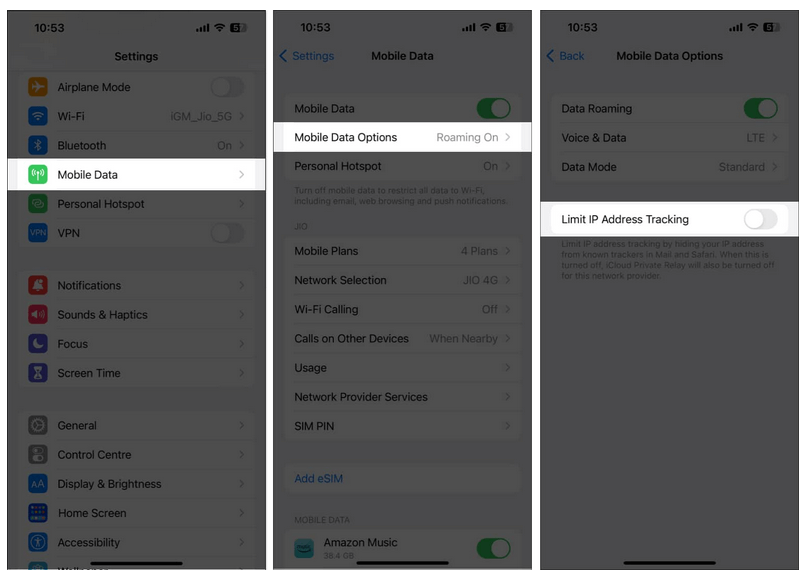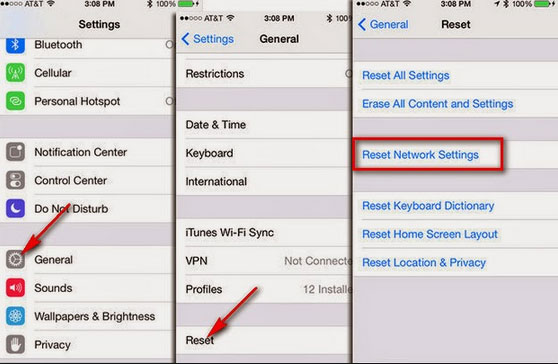Are you also in the same situation of the eSIM option not showing or the eSIM card missing after iOS 17 update? If your answer is yes then don’t panic as this issue is not only for you but plenty of other users too.
After updating the iPhone OS to the latest iOS 17 version, many users have been facing problems with their eSIM cards where their eSIM suddenly disappeared or not working.
However, the problem is annoying and it should be fixed fast. In this article, we will go through some possible fixes for eSIM card missing or not working on iOS 17.
Video Guide:
Fix E-SIM Card Missing On iPhone After iOS 17 Update
Without wasting much time, let us go through all the effective fixes for the error so that you can use the eSIM without any further problems.
Method 1: Restart iPhone
One of the best and simplest solutions suggested is to restart your iPhone. This is an effective process to fix any kind of issue that occurs due to bugs or glitches on the device. Simply, press and hold the Sleep/Wake button unless Slide to power off screen appears.
Once your phone restarts, check for the issue and if not resolved then move to the next method.
Method 2: Switch Off/On eSIM
The eSIM Option Not Showing on iOS 17 can also be fixed by turning the eSIM card off and on. This will help to reconnect to the network and hopefully, the issue will be resolved.
Steps to follow:
- First, open Settings on iPhone
- Then, select Cellular Data or Mobile Data
- Now, choose the eSIM Provider
- Here, switch off/on button next to Turn On This Line
Method 3: Make Sure eSIM Is Activated
You can also face the issue when the eSIM card option is not activated. Make sure that your carrier offers this service to you. If you activated the eSIM card and it’s still not activated then you need to wait for some time for a few hours to days.
Method 4: Enable/Disable Airplane Mode
Even switching Airplane mode on/off can help to fix eSIM card not showing on iPhone after iOS 17 update. This process will refresh the network and establish a better connection.
- First, swipe down or up to access the Control Center
- Now, tap on the Airplane icon and wait for a few seconds
- After that, again click on the Airplane icon to disable
That’s it
Method 5: Enable Data Roaming
The data roaming feature is known to every user and this can help you when an eSIM card not working on your iPhone. Enabling this will activate data roaming and eSIM as well which will allow to use it easily.
Follow the steps:
- First, open Settings on your iPhone and go to General
- Now, click on Mobile/Cellular Data
- Here, enable the Data Roaming option
Method 6: Check Carrier Updates
When there is a pending update of carrier then also eSIM function may not work properly. In that case, you are suggested to update the carrier and see if it works.
- Simply, open Settings on iPhone
- Then click on the General option
- Here select About and then follow instructions to install updates.
Method 7: Disable Limit IP Address Tracking
The iPhone users get a feature of Limit IP Address Tracking and when it gets enabled then your device fails to connect to the cellular network. This can also lead to an eSIM card missing issue so you should turn it off.
Follow the steps:
- First, open Settings on your iPhone
- Now, select Mobile Data and then Mobile Data Options
- Here, disable Limit IP Address Tracking
Method 8: Reset Network Settings
If there is any network issue that is leading to the error on eSIM then resetting it can help to fix it. In this process, all your Wi-Fi network, VPN settings, and Bluetooth connections will be removed.
Follow the steps:
- First, open Settings > select General > select Transfer or Reset iPhone
- Now, click on Reset > choose the Reset Network Settings option
- If asked, enter the passcode and then confirm it
Method 9: Reinstall eSIM
If the error eSIM not working on iPhone still occurs then you should reinstall the eSIM. Doing this will remove the previous eSIM from the phone.
Follow the steps:
- First, go to Settings
- Then, select the Mobile/Cellular Data option
- Here, select the eSIM provider
- Now, choose the Remove Cellular Plan/Delete eSIM option
That’s it, now the settings will be changed according to your carrier and you have to follow the instructions carefully.
Method 10: Go For A New eSIM From Carrier
If all the above fixes fail then you should get help from your carrier about a new eSIM card. This is the final solution as your carrier will help you to replace the old one with a new one. After that, check whether the new eSIM card is working or not.
Conclusion
Finally, the blog has come to an end and I hope you have successfully resolved the eSIM card not showing or not working issue on iPhone after iOS 17 update. The error has troubled many users but no need to worry as this article has discussed various ways to resolve the issue.
You can further reach us through our social sites like Facebook and Twitter. Also, join us on Instagram and support us by Subscribing to our YouTube Channel.

Sophia Louis is a professional blogger and SEO expert from last 11 years. Loves to write blogs & articles related to Android & iOS Phones. She is the founder of Android-iOS-data-recovery and always looks forward to solve issues related to Android & iOS devices